Jog bar, Transport commands in the player – EVS XEDIO CleanEdit Version 4.35 - August 2013 User Manual User Manual
Page 83
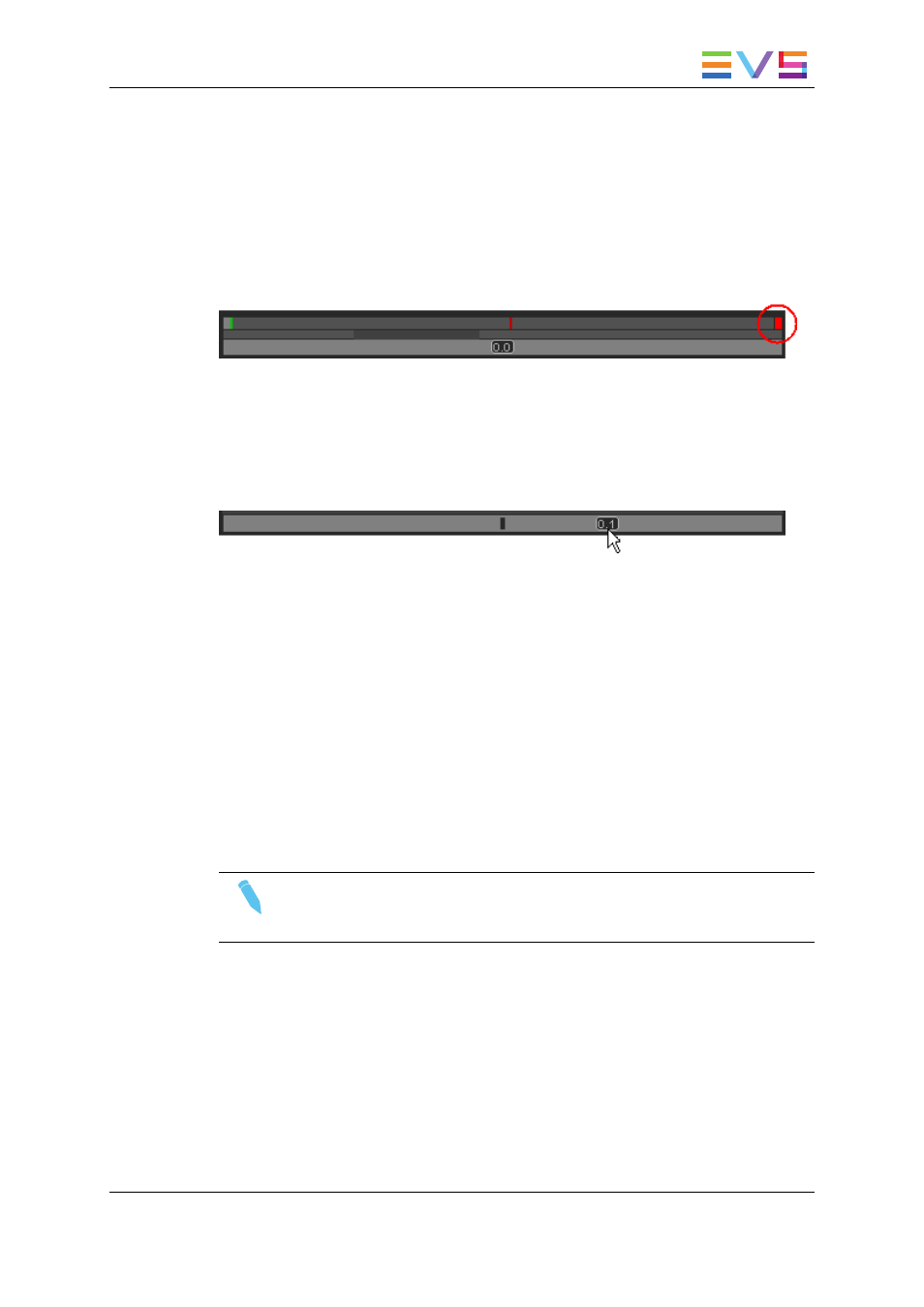
Nowline Outside Media Bar
When the media is being played, the nowline moves along the top media bar. If only a
section of the media is visible in the top bar, the nowline may disappear. In this case, a red
indicator, on the right side of the media bar will be displayed. A click on the vertical
indicator (on the right side) will re-center the top bar on the nowline.
Moving the middle bar to the right or to the left can lead to such a situation, with the
nowline disappearing respectively to the left or to the right of the top bar.
Jog Bar
The bottom bar is the jog bar.
Dragging the speed indicator on the jog bar allows you to move within the media at a
variable speed:
The speed varies depending on:
•
the position of the speed indicator
•
the speed range covered by the jog bar. The default range is set from -200% to
+200%. This is set in Xedio Manager.
Audio can be heard when using the jog.
Transport Commands in the Player
The following table gives the meaning of each transport operation which can be used with
any loaded item. A button and/or a keyboard shortcut can be used to perform each action.
Note
The user can customize the keyboard shortcuts in Xedio Manager. The keys
mentioned below are the default settings.
USER MANUAL Xedio 4.35 Xedio CleanEdit
6. Main Workspace for Editing
67
