Activating the recorder area, Making the recorder area full screen, Area description – EVS XEDIO CleanEdit Version 4.35 - August 2013 User Manual User Manual
Page 100
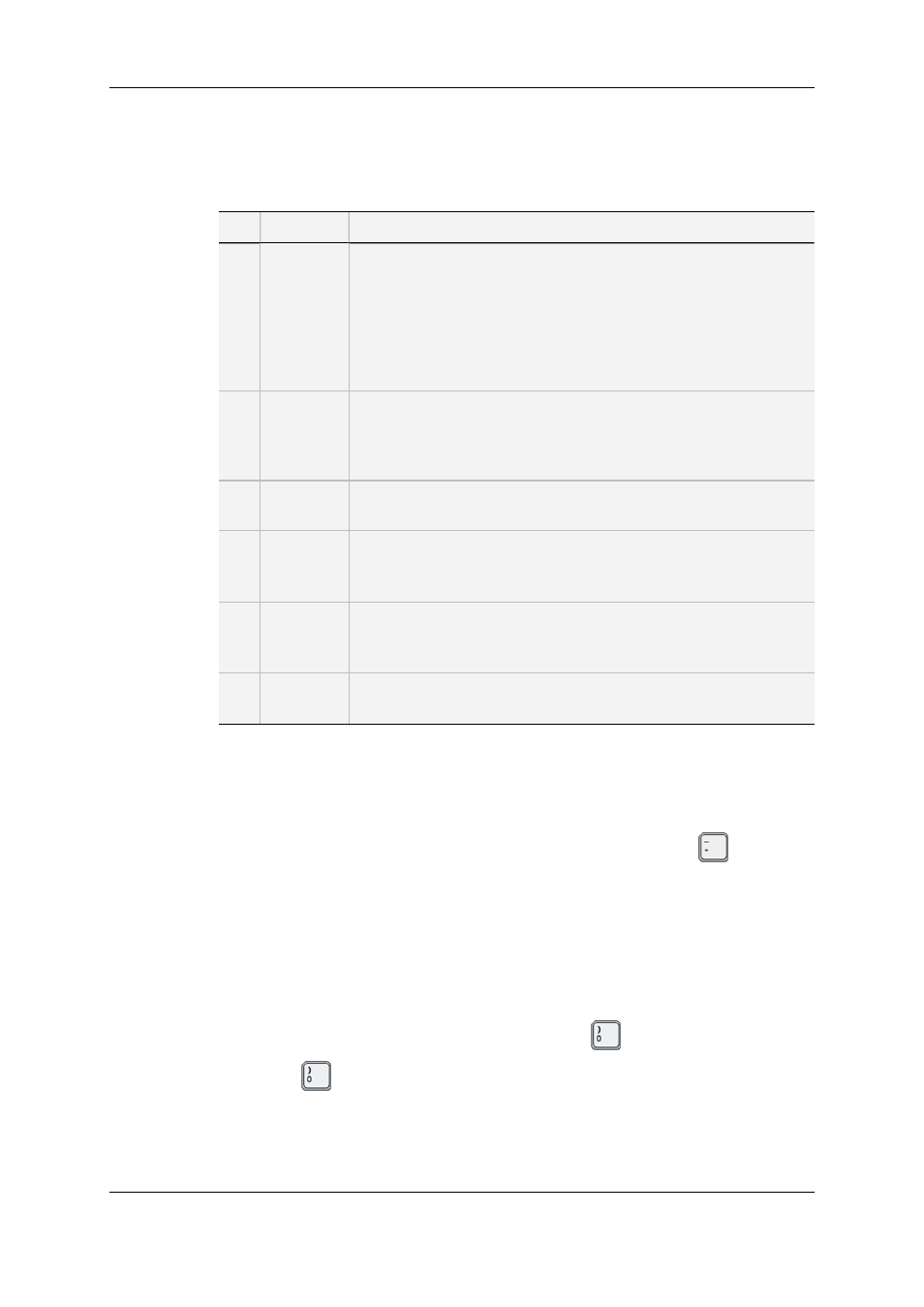
Area Description
The table below describes the various parts of the Recorder pane:
Part Name
Description
1.
Video
Display
It displays the video material loaded on the Timeline. Everything that
is outside the video content has the skin color. Video such as
letterboxed or pillarboxed video will show black bars as these
mattes are part of the video signal.
Parameters related to the display are available via a contextual
menu.
See section "Video Display Options" on page 64.
2.
Track
Monitoring
Buttons
They reflect the audio type and tracks of the loaded edit and allow
the selection of the audio track you want to monitor.
See section "Selecting the Monitored Audio Track for an Edit" on
page 88.
3.
Jog
It allows the users to navigate in the loaded material.
See section "Playing the Edit in the Recorder Pane" on page 85.
4.
Edit
Information
These fields provide general information on the loaded edit.
See section "Playing the Edit in the Recorder Pane" on page 85.
5.
Transport
Control
Buttons
They are used to play the media represented in the timeline.
See section "Playing the Edit in the Recorder Pane" on page 85.
6.
Validation
Buttons
They are used to check the edit or flag it as ready to broadcast.
See section "Checking the Edit in the Recorder Pane" on page 88.
6.3.2.
Activating the Recorder Area
To be able to use the Recorder and the various commands it features, you need to
activate it. To activate the Recorder, click on the Recorder area or press
on the
keyboard.
An orange rectangle displayed around the Recorder commands indicates that the
Recorder area is active.
6.3.3.
Making the Recorder Area Full Screen
To view the Recorder area as a full-screen image, press
on the keyboard.
Press again
to revert to the normal display.
84
6. Main Workspace for Editing
EVS Broadcast Equipment SA
Issue 4.35.B - August 2013
