Magnetic effect, Preliminary steps – EVS XEDIO CleanEdit Version 4.35 - August 2013 User Manual User Manual
Page 133
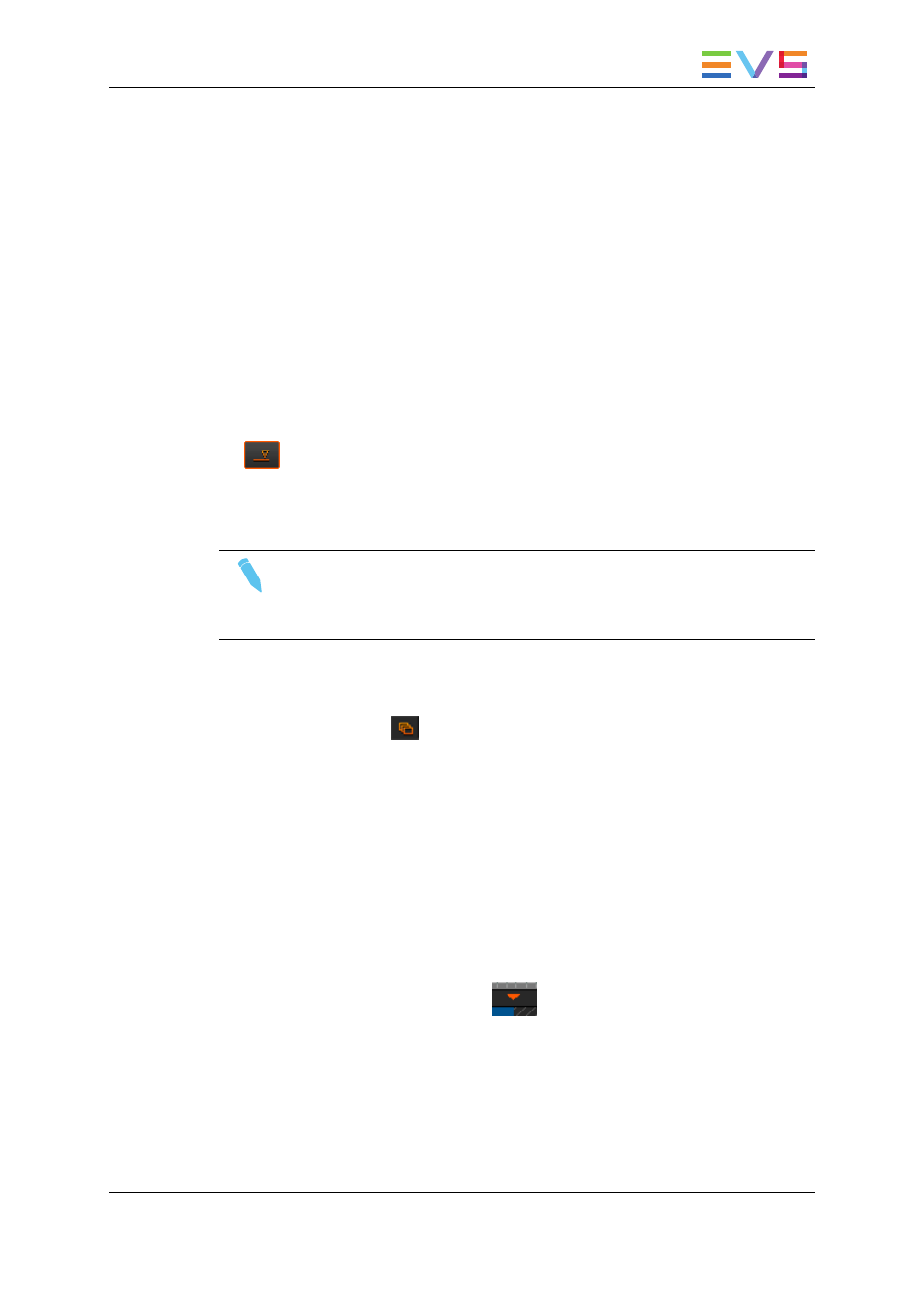
Magnetic Effect
When you place the clip around a mark (whatever the mark), a magnetic effect helps you
place the clip precisely at the requested position.
7.3.4.
Placing Clips in an Edit Depending on the
Requested Position
Preliminary Steps
Before you drag a clip into an edit, you always need to perform the following actions:
1. Select the Insert or Overwrite mode with the Insert/Overwrite button in the timeline:
2. Select the clip tracks to be added to the edit
This section provides more detailed information on these steps.
Note
When you place clips in Insert mode, you can only use the Fill button, or place
the clip on a transition or at the end of the edit. The other options are not
available.
Automatic Clip Insertion at the End of an Edit (Fill)
If the Fill button is active
(colored display) and the clip is dragged to the Clips zone
of the Project area, it will also be placed on the timeline, at the end of any material
currently on the timeline.
Placing a Clip at the End of an Edit or on a
Transition
To add a clip at the end of the last clip of the timeline or on a transition, drag the clip to the
requested position:
•
In Overwrite mode, you can use the magnetic effect to place the clip exactly after the
last frame or on the transition.
•
In Insert mode, a colored down arrow
appears above the timeline to indicate
where the clip will be placed.
USER MANUAL Xedio 4.35 Xedio CleanEdit
7. General Editing
117
