How to delete tags, Adding integrated text and graphics, Introduction – EVS XEDIO CleanEdit Version 4.35 - August 2013 User Manual User Manual
Page 216
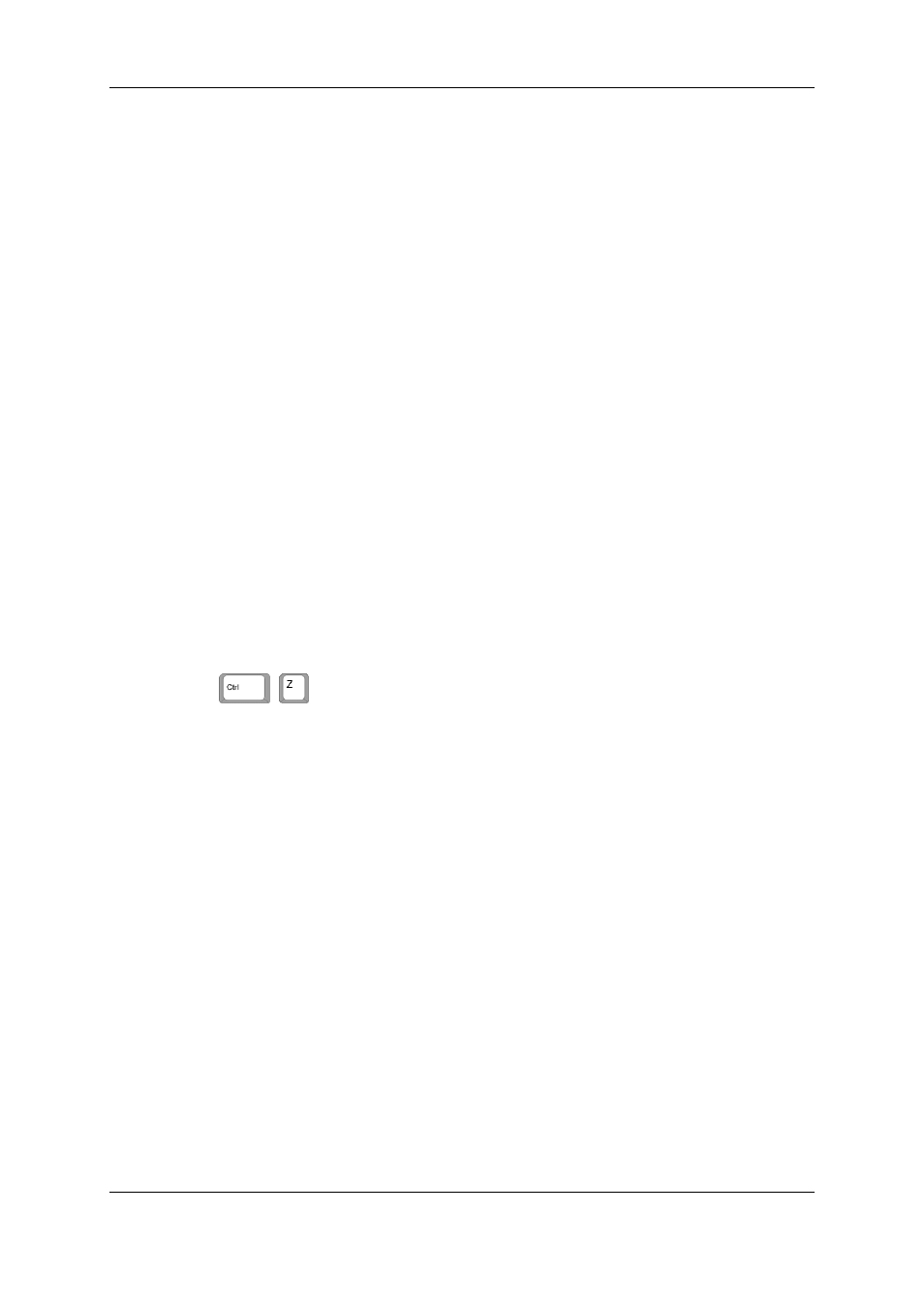
How to Move the Tag Points in the Tag Manager
Window
To move the tags points in the Tag Manager window, proceed as follows:
1. Right-click on the Timecode bar and select Tag Properties from the contextual menu.
The Tag Manager window opens.
2. In the Tag Order group box, click the number of the tag you want to move.
3. In the Properties group box, modify the values of the TC In and/or TC Dur fields
depending on the requested move.
4. Click OK.
11.2.7. How to Delete Tags
To delete a tag, proceed as follows:
1. Right-click on the Timecode bar and select Tag Properties from the contextual menu.
The Tag Manager window opens.
2. In the Tag Order group box, click the number of the tag you want to delete.
3. Click Delete.
4. Click OK.
No warning message will be displayed to confirm the delete action, but you will still have
the possibility to undo the action using the keyboard shortcut
+
.
11.3.
Adding Integrated Text and Graphics
11.3.1. Introduction
The Character Generator tool allows to place text anywhere on the video image and to
combine it with a graphics layer. The combination of text and graphics can be saved as
template which can then be re-used later. This tool is available from the Text tab of
CleanEdit.
200
11. Voiceover, Graphics and Text Graphics
EVS Broadcast Equipment SA
Issue 4.35.B - August 2013
