Overview of the video and audio tracks, Video and audio tracks selection – EVS XEDIO CleanEdit Version 4.35 - August 2013 User Manual User Manual
Page 90
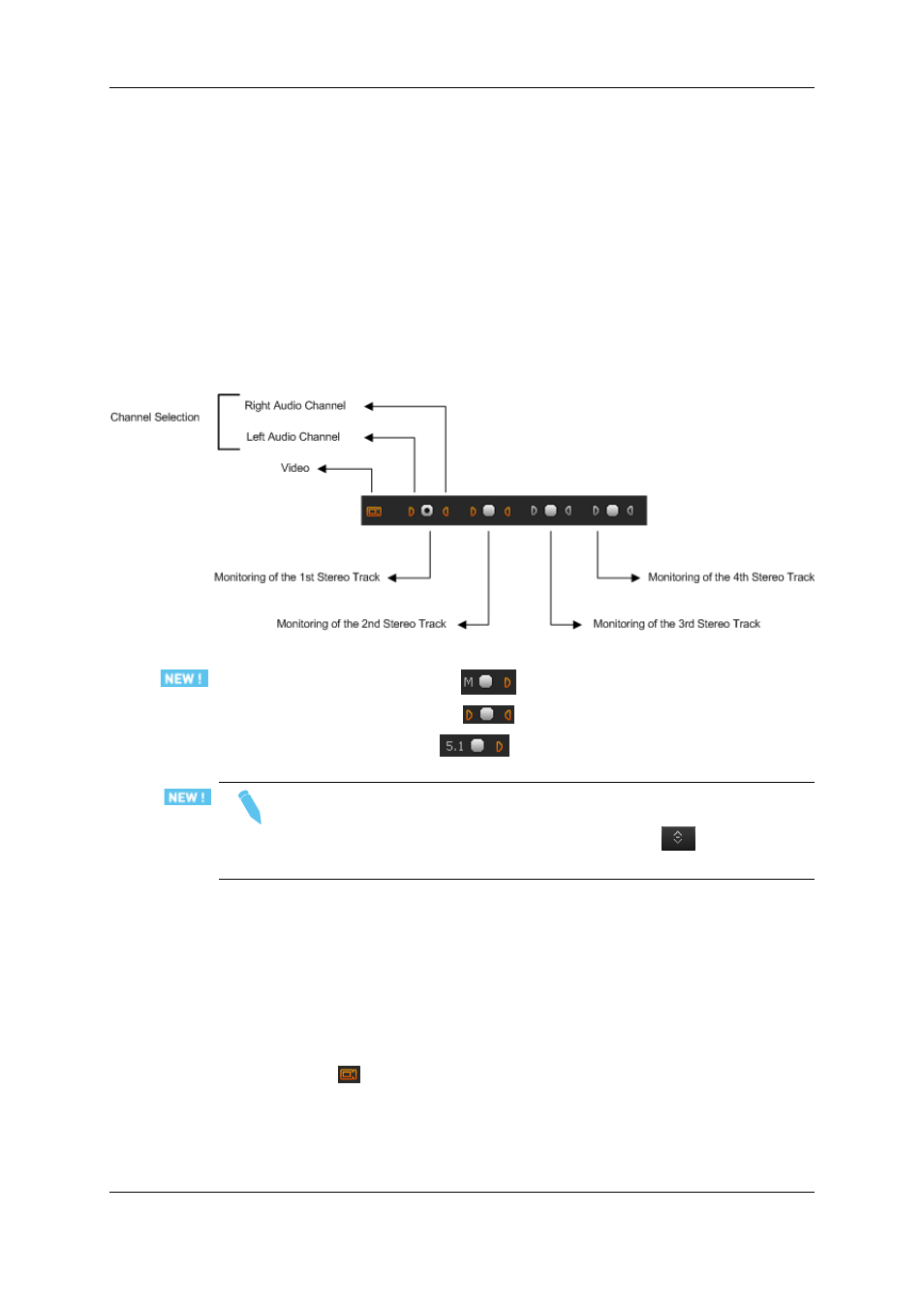
The A/V content of each media is displayed in the A/V Contents column of the Media Mgr
tab. For each edit, it is displayed in the Audio Type column of the Edit Mgr tab.
Selecting Video and Audio Tracks for Media and
Clips
Overview of the Video and Audio Tracks
The video and audio channels of a loaded source file are represented below the Video
Display of the Player in the form of Track Selection buttons.
Here is an example with 4 tracks of stereo channels:
The different types of audio tracks of a loaded media or clip are displayed as follows:
•
A mono track is represented by
•
A stereo track is represented by
.
•
A 5.1 track is represented by
Note
If the loaded media/clip contains more than 8 audio tracks, only the first 8 tracks
are displayed under the Video Display. A first click on the
button allows to
display the additional tracks.
Video and Audio Tracks Selection
When you create a clip to be placed on a timeline, you need to select the video and the
requested audio channels.
Selection of the Video Channel
The Video button
is clicked to select or remove the video. So the clip made contains,
or not, the video.
74
6. Main Workspace for Editing
EVS Broadcast Equipment SA
Issue 4.35.B - August 2013
