EVS XEDIO CleanEdit Version 4.35 - August 2013 User Manual User Manual
Page 127
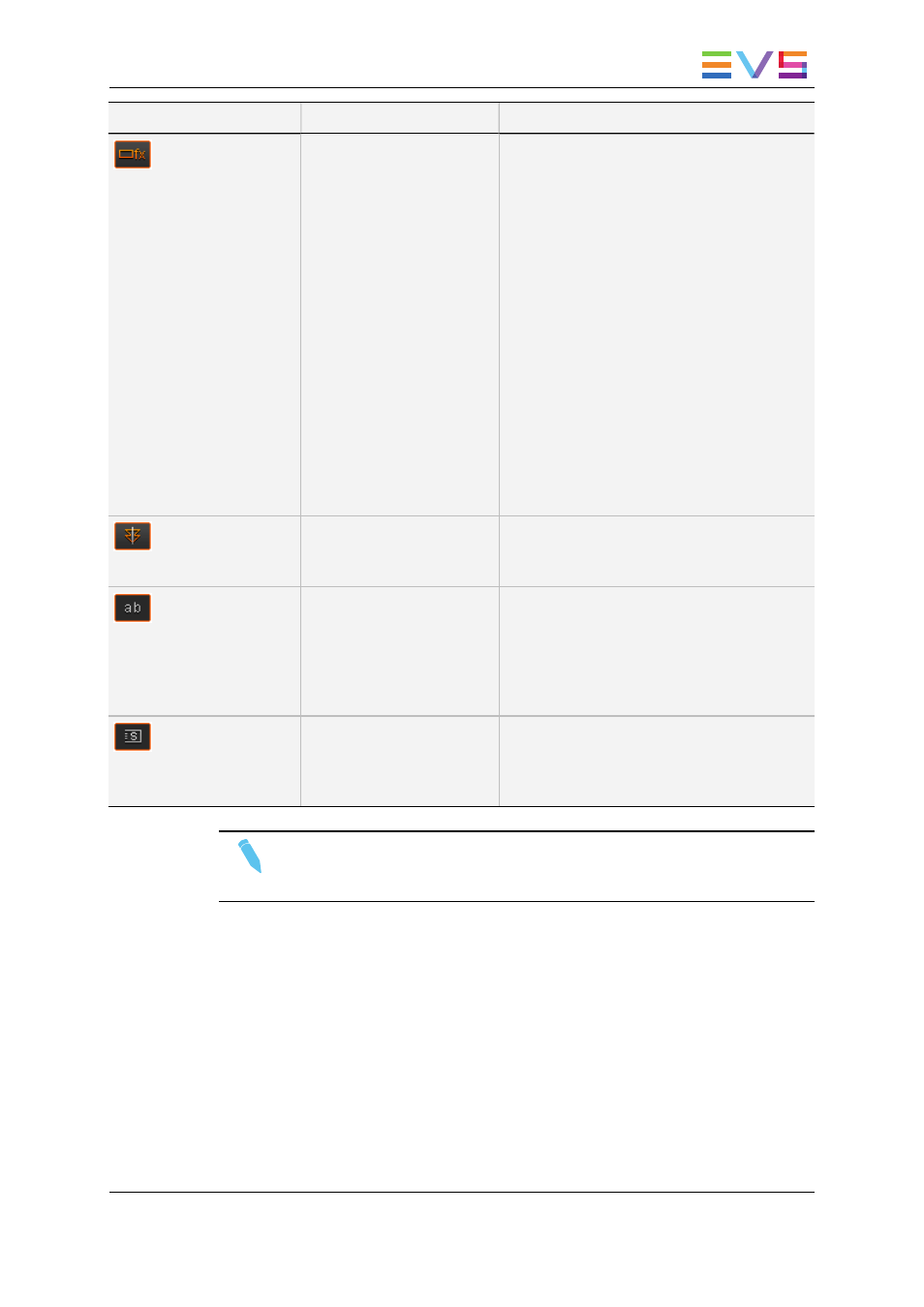
Button
Keyboard Shortcut
Description
-
The Audio/Video Fx button allows:
•
inserting colors on the video transition of
the next or previous cut. See section
"Inserting Blocks of Color Frames" on
page 149.
•
modifying the audio levels. See section
"Audio Level Adjustments" on page 183.
•
creating default audio transitions. See
section "Adding Audio Transition Effects
on Elements of the Same Clip" on page
179.
Such audio effects can be performed on
selected clips, on a whole audio track, or
several ones.
When you want to apply the effect on a
whole track, remove mark IN or mark
OUT, if any, and place the nowline at the
beginning of the edit, clicking the Home
key.
-
The Cue button allows aligning audio or video
events of different tracks on the nowline or to
the cue points defined.
-
The ab button allows inverting the audio clips
between two audio tracks, from the nowline
onwards.
This option is enabled, when you position the
nowline where requested, and select two
audio tracks from the nowline.
-
The S button allows you to render fast motion
clips.
This button is enabled as soon as a fast
motion clip is detected in the timeline.
USER MANUAL Xedio 4.35 Xedio CleanEdit
6. Main Workspace for Editing
111
