Checking the recorded voiceover, Attenuating other tracks when using voiceover – EVS XEDIO CleanEdit Version 4.35 - August 2013 User Manual User Manual
Page 210
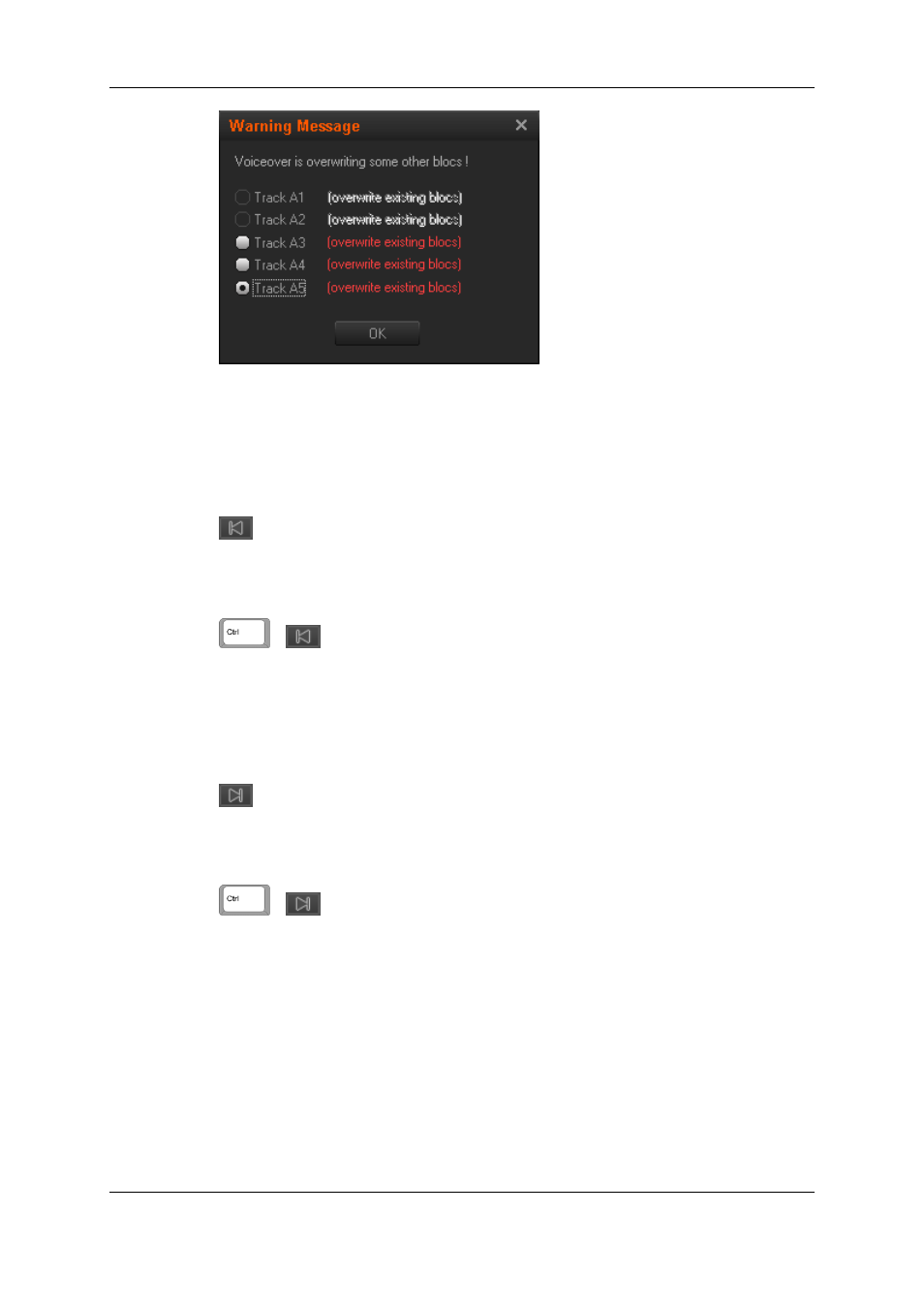
Only the stereo tracks can be selected.
Checking the Recorded Voiceover
Go to Voiceover Mark IN
Clicking the Goto Mark IN button, located below the Rec button, moves the current
position of nowline to the IN point corresponding to the beginning of the last voiceover
recording.
+
This button when combined with the CTRL key from the keyboard, moves the nowline to
the some seconds (Preroll value) before the beginning of the last recording, and directly
launches a playback to enable the recording to be checked.
Go to Voiceover Mark OUT
Clicking the Go to Mark OUT button, located below the Rec button, moves the current
position of nowline to the OUT point corresponding to the end of the last voiceover
recording.
+
This button when combined with the CTRL key from the keyboard, moves the nowline to
some seconds (Preroll value) before the end of the last recording and launches a playback
to enable the voiceover OUT point to be checked.
Attenuating other Tracks when Using Voiceover
Using a right click on a voiceover track brings up a contextual menu offering the choice to
add attenuation to any audio elements that are vertically adjacent to the recorded
voiceover section. This means that the audio tracks will fade to a lower level for the
duration of the voiceover.
194
11. Voiceover, Graphics and Text Graphics
EVS Broadcast Equipment SA
Issue 4.35.B - August 2013
