Possible actions in cleanedit, How to import clips from an evs server – EVS XEDIO CleanEdit Version 4.35 - August 2013 User Manual User Manual
Page 39
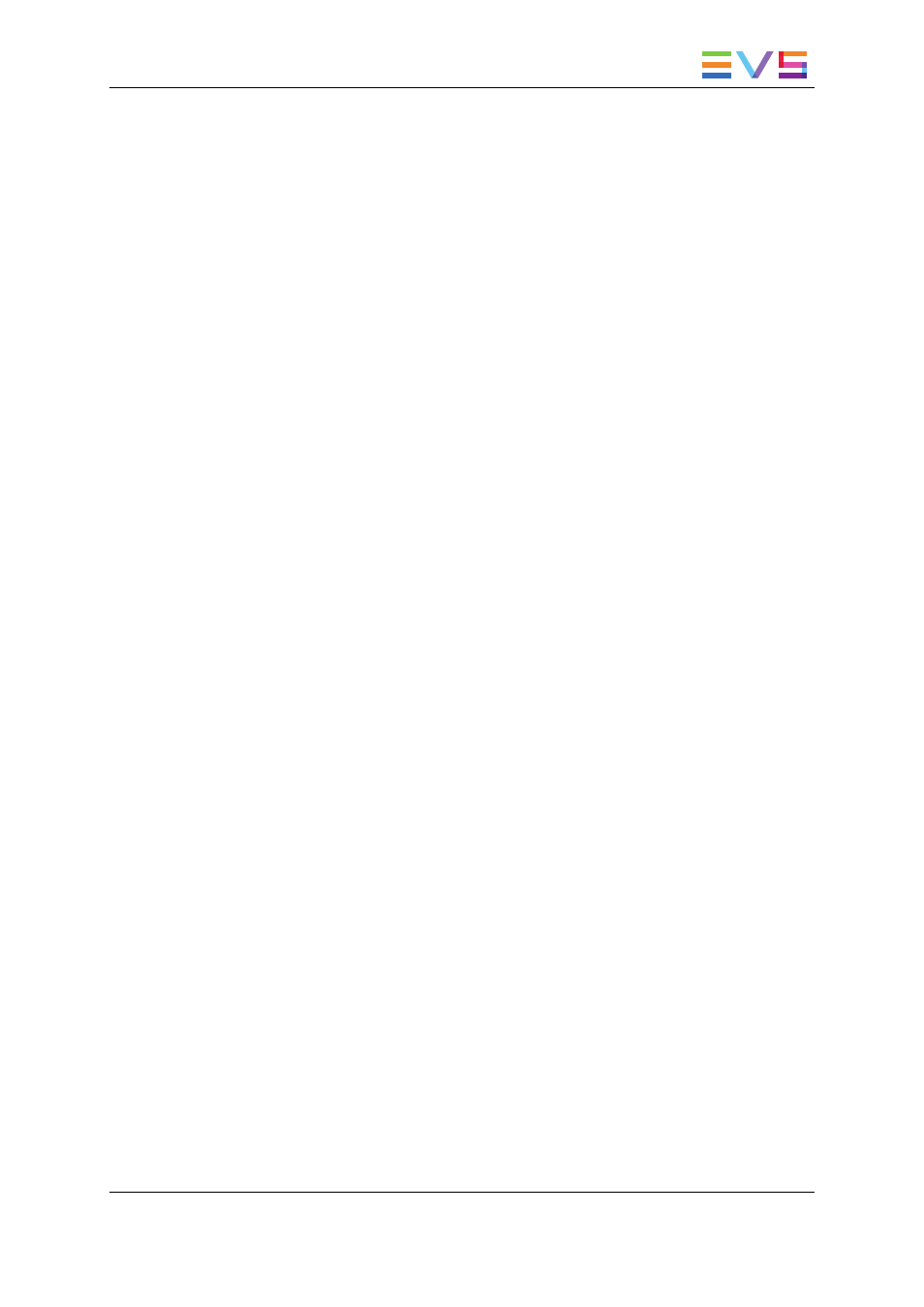
3.2.
Using EVS Servers' Record Train and
Clips in an Edit
3.2.1.
Possible Actions in CleanEdit
You have several possibilities to bring the EVS server material as media or clips into a
project, using the EVS Server tab:
•
Drag and drop a recorder channel from the Servers list in the EVS Server tab to the
Media area of a project.
This will make the corresponding record train available in the project as a media.
•
Drag and drop a clip from the Clip/Channel area in the EVS Server tab to the Clips
area of a project.
This will make the corresponding clip available in the project as a clip.
•
Import the clips created with the given camera or stored in the given page or bank.
See section "How to Import Clips From an EVS Server" on page 23.
3.2.2.
How to Import Clips From an EVS Server
Importing clips from an EVS Server into Xedio does not physically import the clip in the
media server: it creates a virtual location on the media server, and stores the clip definition
in the Xedio database. Consequently, the connection to the servers needs to be
operational to be able to access the material itself.
It is possible to import all the clips created with a given camera, or stored on a given page
or bank into CleanEdit, to make them available in the Media Manager and Edit Manager
tabs.
To import clips from an EVS server, proceed as follows:
1. Select the requested camera, page or bank in the Server Structure area of the EVS
Server tab.
All the clips created with the selected channel or stored on the selected page or bank
are displayed in the Clip/Channel area.
2. Specify the Label field, that is to say the name of the media when it will be imported
into Xedio CleanEdit. By default, the clip name will be taken over.
3. Ensure that the Publish check box is ticked to make the media available and visible
to all users.
4. Click the Start Import Process button at the bottom of the window.
Once imported, the files will be available in the Media Manager tab of CleanEdit.
USER MANUAL Xedio 4.35 Xedio CleanEdit
3. Importing Media
23
