Workspace area, View modes in the workspace area, Contextual menus – EVS XEDIO CleanEdit Version 4.35 - August 2013 User Manual User Manual
Page 180
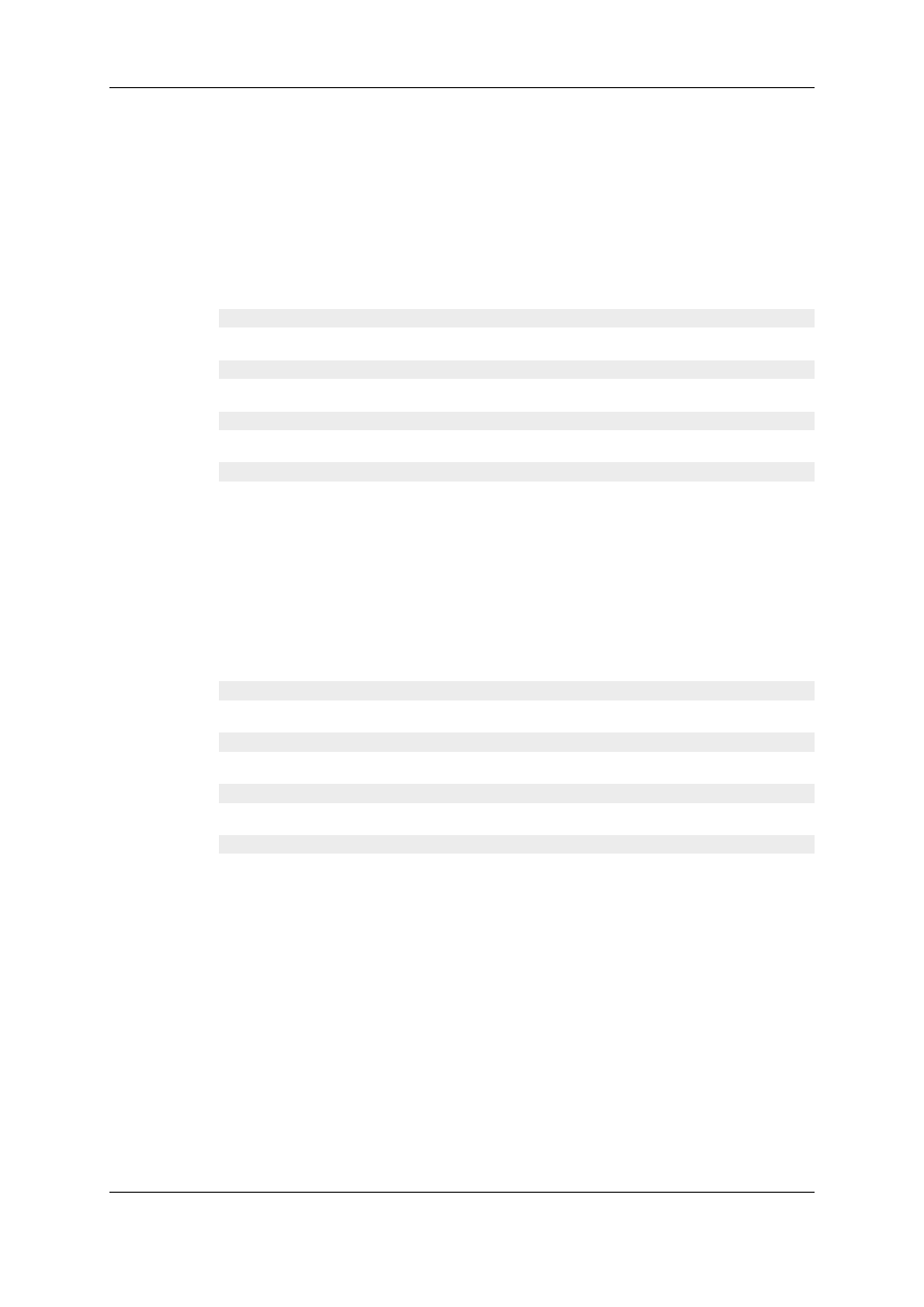
•
the folders scanned by users and their sub-folders.
The check-boxes are used to specify the media to be displayed in the Thumbnail view and
in the List view of the Workspace. See section "Selecting Relevant Media" on page 170.
Contextual Menus
Contextual menus with the following options are available when you right-click an item in
the Device area.
Scan All Device Sources
Scans all the sources from the Devices node.
Scan CANON / P2 / XDCAM / XDCAMEX Media Sources
Scans the selected media sources.
Add and Scan Folder
Allows to add a folder to scan under the selected folder.
Root Folder Display
Allows to change the root folder display
Several display options are available:
Device Label
This corresponds to the device name given during the Add & Scan Folder operation.
Folder Name
This corresponds to the name of the folder/volume.
Full Path
This corresponds to the folder full path (folder and its subfolders).
Folder – Path
This displays the folder name followed by the folder path.
Add Scan Folder...
Allows to add a folder to scan under the selected folder.
Rescan [Name] Folder
Re-scans the selected folder.
Change [Name] Folder
Allows to change the properties of the selected folder.
Delete [Name] Folder
Deletes the selected folder.
9.3.
Workspace Area
9.3.1.
View Modes in the Workspace Area
The Workspace area can display different views depending on the step you are working
on in the process.
You can select the requested view by clicking one of the view buttons at the bottom left of
the Workspace area:
164
9. Editing in Place
EVS Broadcast Equipment SA
Issue 4.35.B - August 2013
