Viewing clips, Adding clips, Clip contextual menu – EVS XEDIO CleanEdit Version 4.35 - August 2013 User Manual User Manual
Page 71
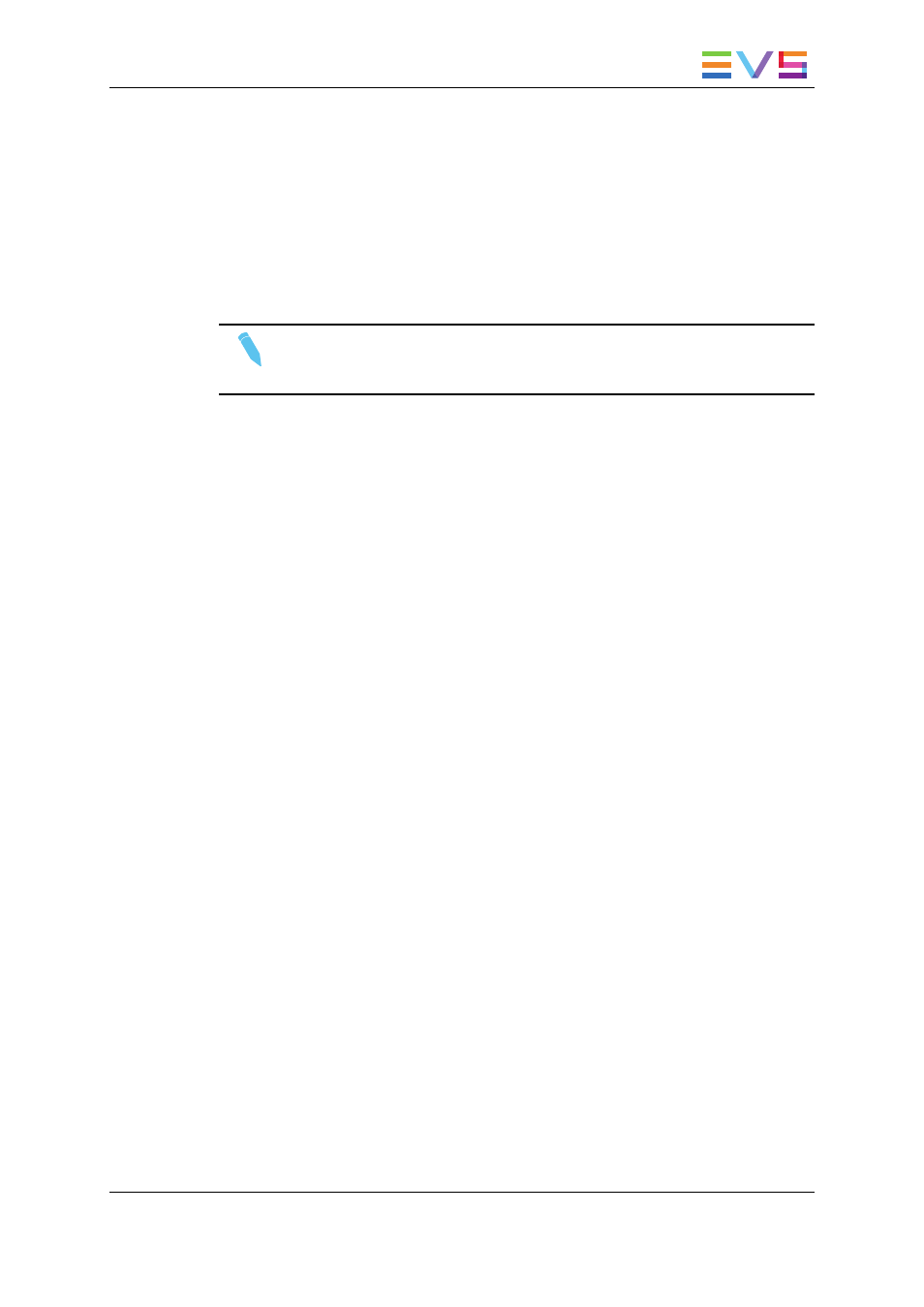
It contains the list of clips made in one of the following ways:
•
by selecting sections of material from the Player on the Edit tab and dragging them to
the timeline.
•
by selecting sections of material from the Player of the Media Manager tab and
dragging them to the timeline.
•
by dragging the clips from the Media Importer, EVS Server tab directly into the Clip
zone.
The clips shown are all relevant to the project open in the Project zone.
Note
See section "Placing Clips onto the Timeline" on page 114 for more information
on making clips and placing them on the timeline or in the Clip zone.
5.5.2.
Viewing Clips
To view the clip material, you can load the clip onto the Player of the Edit tab:
•
by double-clicking the clip name
•
by dragging the clip name onto the Player window
5.5.3.
Adding clips
You can add clips to the clip zone in several ways:
•
Drag the media from the Player to the Clip zone. The material defined between the IN
and OUT points, or mark IN and mark OUT points when defined, will be added to the
Clip zone.
•
Drag a media from the Media Mgr into the Clip zone.
•
Select several clips in the edit from different timeline tracks and drop them in the clip
bin: this will create only one clip.
This action is possible only if the selected video and audio edit clips access the same
media with the same timecodes.
5.5.4.
Clip Contextual Menu
You can manage your clips via the Clips contextual menu.
If you right click on the Clips zone, the contextual menu shows the commands applicable
to all clips.
If you right click on a specific clip in the Clips zone, the contextual menu will also enable
the commands applicable to the clip.
USER MANUAL Xedio 4.35 Xedio CleanEdit
5. Managing Projects and Project Elements
55
