Overview on the trim functions, Trimming or rolling around the clip transition, Introduction – EVS XEDIO CleanEdit Version 4.35 - August 2013 User Manual User Manual
Page 155
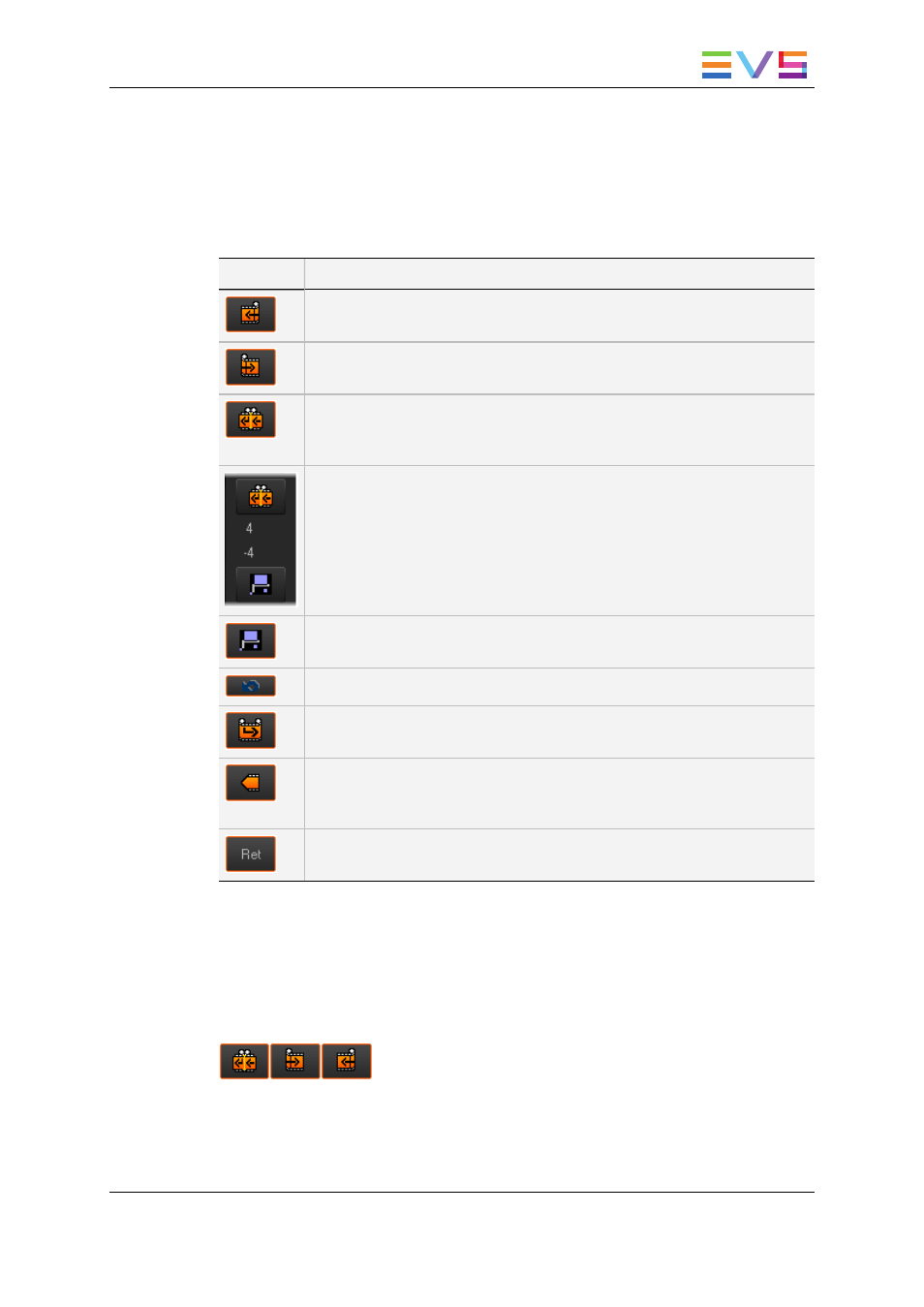
7.11.2. Overview on the Trim Functions
The following table shows an overview on the various buttons available in the Trim area.
See section "Activating the Trim Functions" on page 140 to know how to activate the
functions.
Button
Description
The Trim OUT button allows the user to modify the OUT point of the clip
before the transition.
The Trim IN button allows the user to modify the IN point of the clip after
the transition.
This Roll Transition button allows the user to modify both the OUT point
of the clip before the transition AND the IN point of the clip after the
transition.
During a trim operation, the two central counters provide precise
information on the number of frames that will be trimmed.
The meaning of the figures differs whether you are performing:
•
a Trim OUT, Trim IN, Roll Transition on one hand
•
a Roll Clip on the other hand
The Save button confirms and applies the trim operation to the edit.
The Cancel button cancels the trim operation.
The Roll Clip button allows the user to modify the IN and the OUT points
of the selected clip, leaving its length unchanged.
The Match Frame button allows the user to retrieve the original media that
contains the image displayed in the Recorder and load this same image in
the Player.
The RET button allows the user to load, in the Player, the EVS Server
record train that contains the image displayed in the Recorder.
7.11.3. Trimming or Rolling Around the Clip
Transition
Introduction
The three upper buttons make it possible to trim around a clip transition. The following
table describes what the buttons are used for.
USER MANUAL Xedio 4.35 Xedio CleanEdit
7. General Editing
139
