Simple video clip effects, Grey, horizontal mirror and film effect – EVS XEDIO CleanEdit Version 4.35 - August 2013 User Manual User Manual
Page 167
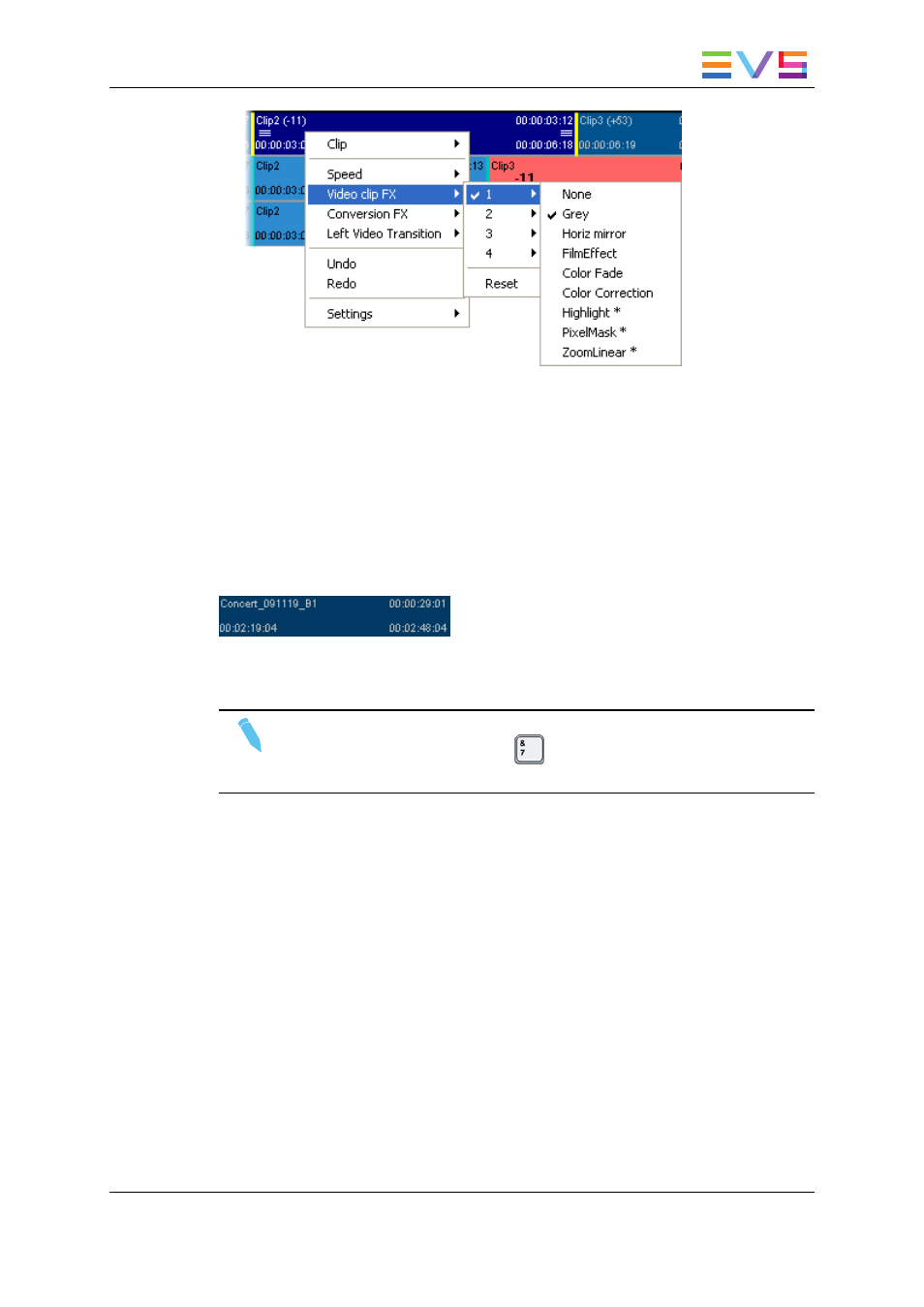
3. In the contextual menu, select the Video Clip FX command, then the number on
which you want to define the effect, and finally the effect type you want to define.
If specific parameters have to be defined for the effect, the dialog box related to the
selected video clip effect is displayed. Otherwise, the effect is directly applied to the
clip.
4. Fill in the requested parameters for the video clip effect.
5. Click OK.
The effect is applied to the video clip element, which turns to a darker blue color in the
timeline display:
One or more clip effects can be copied from a clip to another one as explained in section
"Copying and Pasting Video Clip Effects" on page 158.
Note
You can use the keyboard shortcut
to directly access the Clip Effect
window. By default, the Video Effect window of the last created effect opens.
8.3.3.
Simple Video Clip Effects
Grey, Horizontal Mirror and Film Effect
The following video clip effects are applied directly to the selected clips or to the clips
between mark IN and mark OUT points as no additional settings need to be defined.
If you have defined marks, a dialog box will be displayed to allow you to change the clips
on which the effect should be applied:
USER MANUAL Xedio 4.35 Xedio CleanEdit
8. Advanced Video Editing
151
