Rolling a clip, Introduction, Activating the roll clip function – EVS XEDIO CleanEdit Version 4.35 - August 2013 User Manual User Manual
Page 157: How to roll a clip
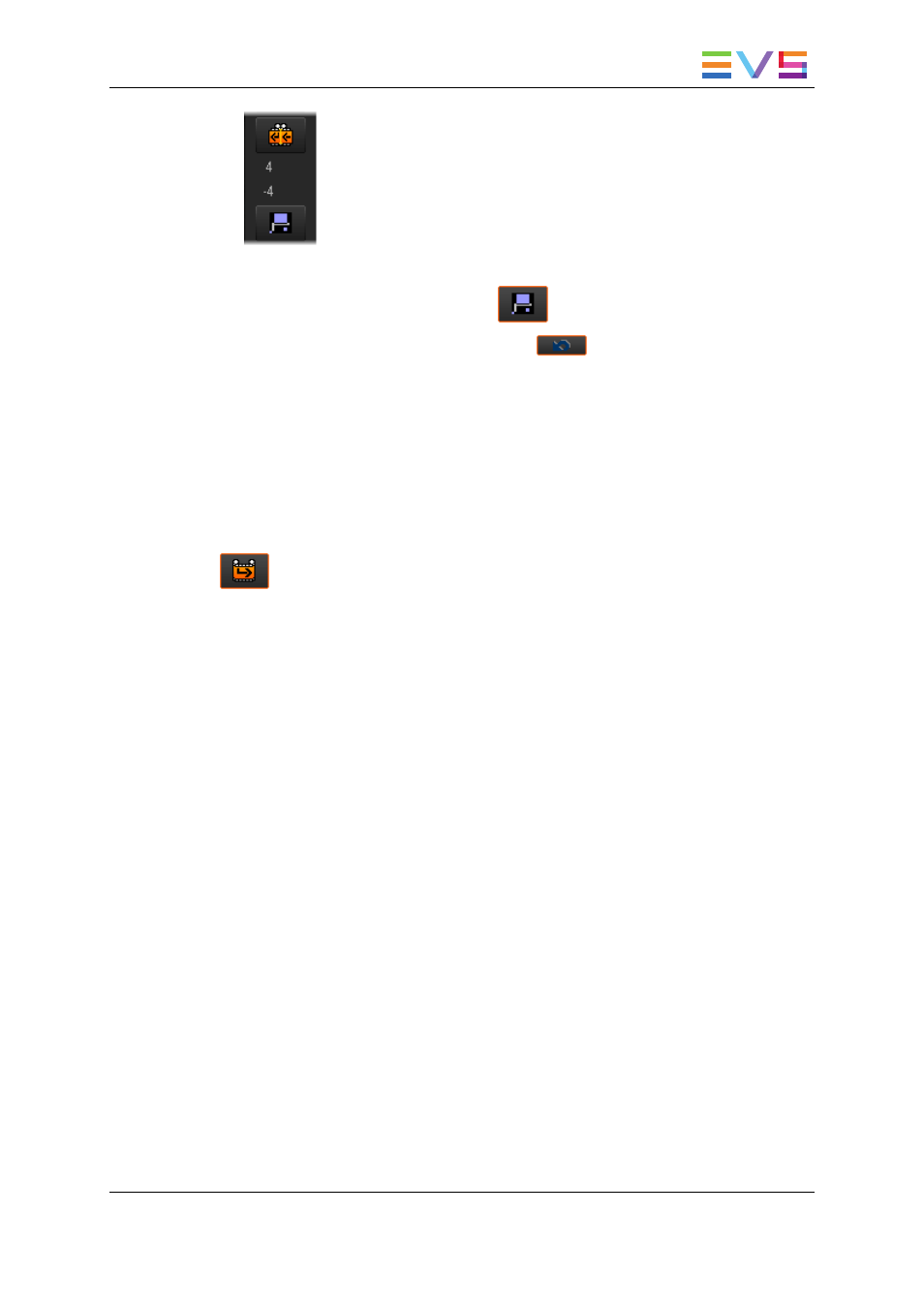
4. Once the trim action has been defined, you can
◦
confirm the trim action by clicking
◦
reinitialize the trim operation by clicking
When you confirm the trim action, it is applied to the relevant clip, the counter information
disappears.
7.11.4. Rolling a Clip
Introduction
The button makes it possible to roll a clip, which means to modify the IN and the OUT
points of the selected clip, leaving its length unchanged.
This function "rolls" the clip:
•
on the left when you click the button:
This adds frames at the beginning of the clip and removes the same number of frames
at the end.
•
on the right when you press SHIFT and click the button simultaneously:
This removes frames at the beginning of the clip and adds the same number of frames
at the end.
Activating the Roll Clip Function
The Roll Clip button is only available when the nowline is located on a transition common
to all selected tracks, and when the clip to be rolled is selected.
When you first use the Roll Clip button, it changes the configuration of the Player and the
Recorder preview windows:
•
The Player displays the first frame of the clip to be rolled.
•
The Recorder displays the last frame of the clip to be rolled.
How to Roll a clip
1. Place the nowline before the clip you want to roll and select the clip.
The Roll Clip button becomes active.
USER MANUAL Xedio 4.35 Xedio CleanEdit
7. General Editing
141
