EVS XEDIO CleanEdit Version 4.35 - August 2013 User Manual User Manual
Page 125
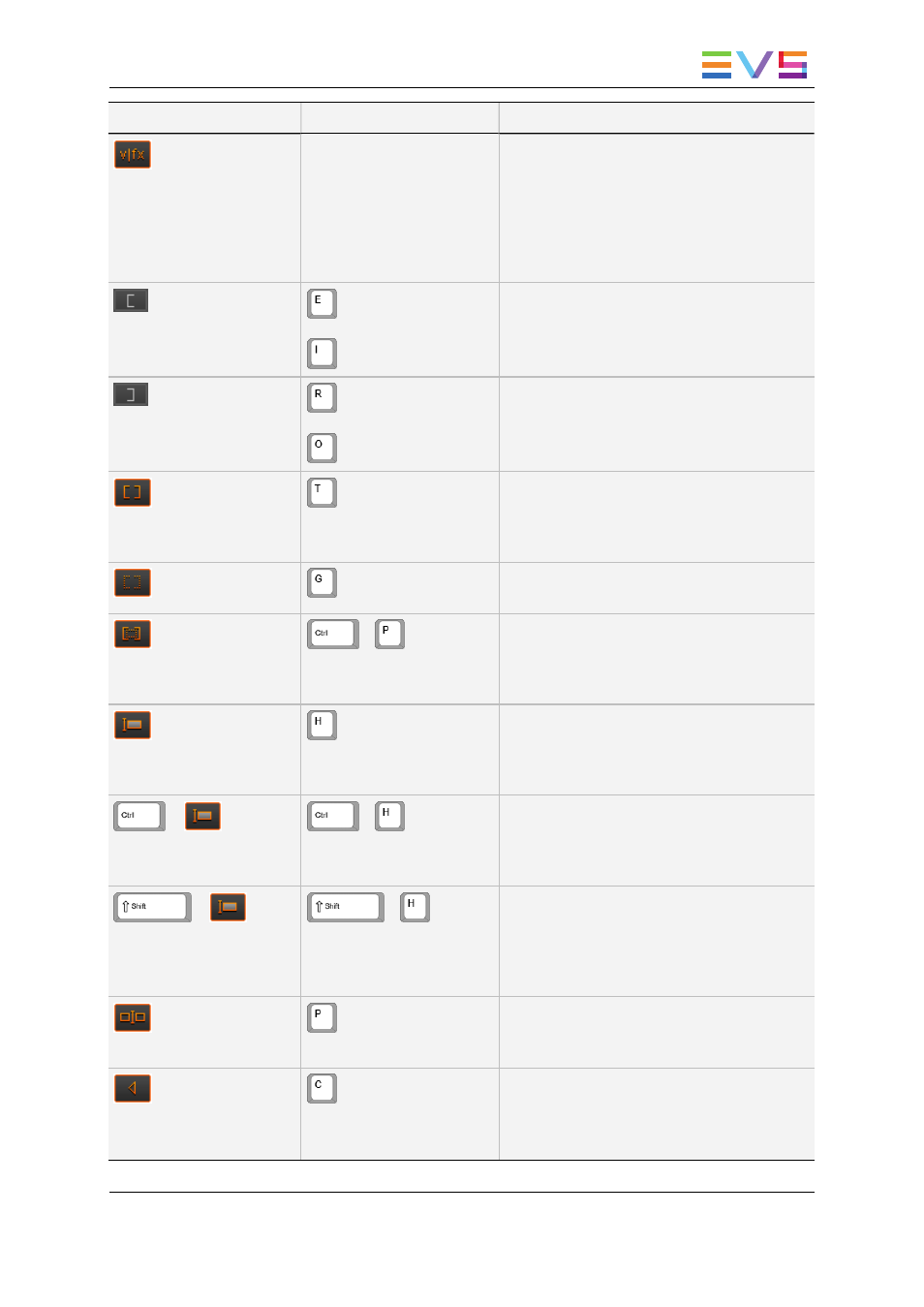
Button
Keyboard Shortcut
Description
-
When the VFX button is active, the default
video transition is automatically added on
each new clip placed into the timeline.
The default audio transition effect is defined
in Xedio Manager: Software > Parameter
Profiles > (Xedio)CleanEdit > Timeline tab:
DefaultVideoTransFx
or
Clicking the Mark IN button marks an IN
point at the nowline position on the timeline.
or
Clicking the Mark OUT button marks an OUT
point at the nowline position on the timeline.
Clicking the Mark Clip button puts the mark
IN at the beginning of the first element
selected and the mark OUT at the end of the
last clip selected.
Clicking the Mark Reset button deletes the
mark IN and marks OUT points.
+
Clicking the IN OUT Delete button deletes
the content of the timeline between the mark
IN and mark OUT on the selected tracks
(check box in front of the track).
The Select All button allows selecting all the
timeline elements from the nowline position
on the selected tracks (check box in front of
the track).
+
+
The CTRL + Select All button allows
selecting all the timeline elements up to the
nowline position on the selected tracks
(check box in front of the track).
+
+
When a mark IN and mark OUT are defined,
the SHIFT + Select All button allows
selecting the elements (whole elements)
between the mark IN and mark OUT points
on the selected tracks.
The Split button allows dividing the timeline
elements into two parts at the nowline
position.
The Blank Clear button allows deleting the
common empty zones on the selected tracks
from the nowline, preserving the
synchronization between the different tracks.
USER MANUAL Xedio 4.35 Xedio CleanEdit
6. Main Workspace for Editing
109
