Tools to easily position clips in the timeline, Clip shadow during drag action – EVS XEDIO CleanEdit Version 4.35 - August 2013 User Manual User Manual
Page 132
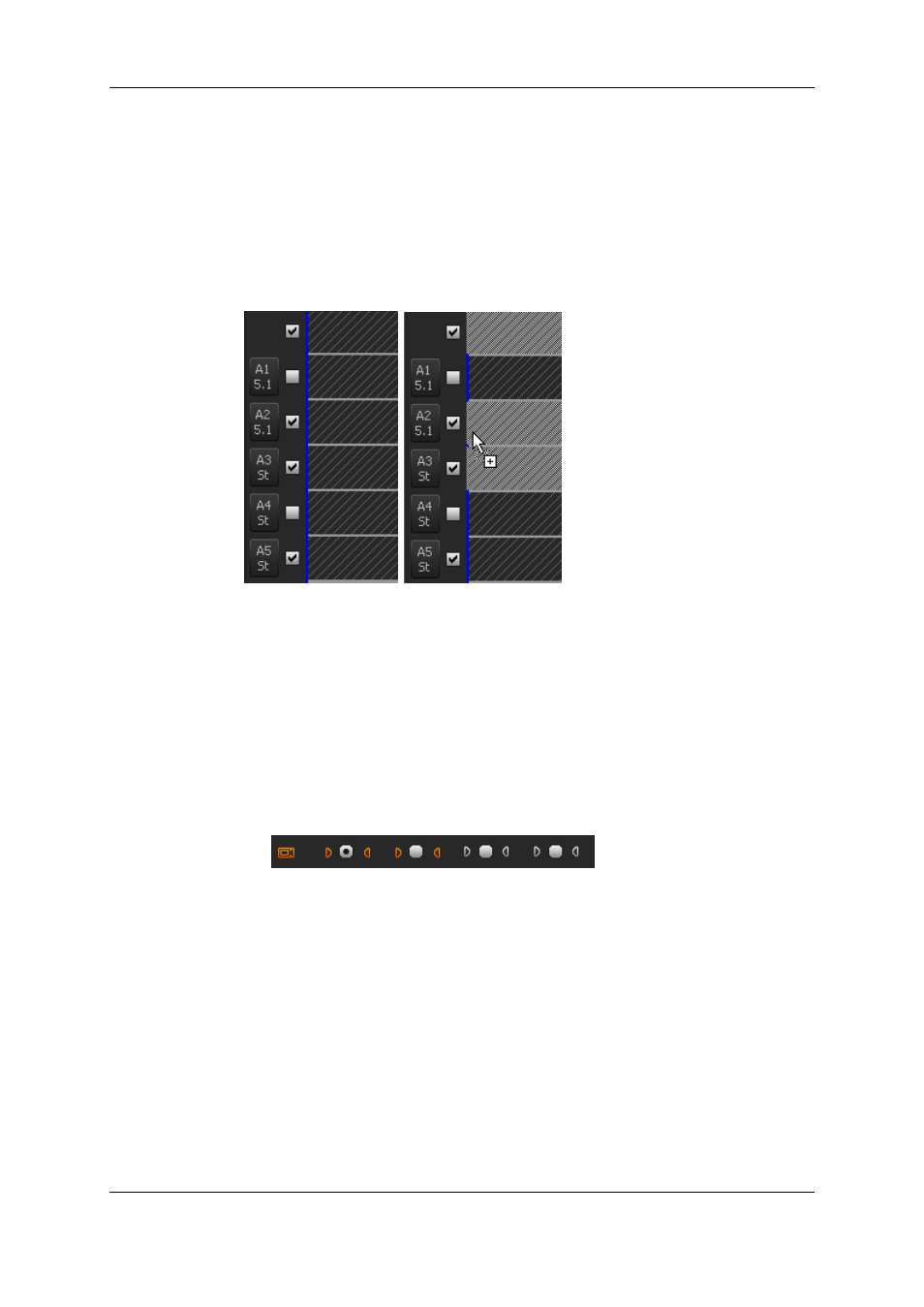
Selecting the Tracks to be Added to the Timeline
and their Audio Type
The following constraints apply when placing a clip on the timeline:
•
It is not allowed to drop a clip over the video area of the timeline. This rule does not
apply to a clip containing exclusively a video element.
•
Timeline audio tracks must be selected (from the check box).
•
Dropping clips into the timeline is only possible between the same types of audio
tracks. You will not be able to drop a stereo track on a 5.1 track. Timeline audio track
type must have been set according to the clip track audio type: if the clip contains two
5.1 tracks and 2 stereo tracks, they must be set in the timeline.
•
The number of clip audio tracks must not exceed the number of available timeline
tracks. A clip with 5 stereo tracks will not be droppable if a 5.1 track has been set in
the timeline, as only 4 stereo tracks will be available.
•
Only 5 audio tracks are available in the timeline. It is therefore not possible to place a
clip with more than 5 audio tracks. If the clip contains more than 5 audio tracks:
◦
When you drag a clip from the Player onto the Timeline, only the tracks selected in
the Player with the track selection buttons will be added to the edit:
◦
When you drag a clip from the Clips zone to the timeline, only the active tracks of
the clip will be added to the edit.
7.3.3.
Tools to Easily Position Clips in the
Timeline
Clip Shadow During Drag Action
When you place a clip within the timeline, a shadow corresponding to the clip (from mark
IN to mark OUT) is displayed to indicate where the clip will be positioned.
116
7. General Editing
EVS Broadcast Equipment SA
Issue 4.35.B - August 2013
