Copying and pasting video clip effects, Introduction – EVS XEDIO CleanEdit Version 4.35 - August 2013 User Manual User Manual
Page 174
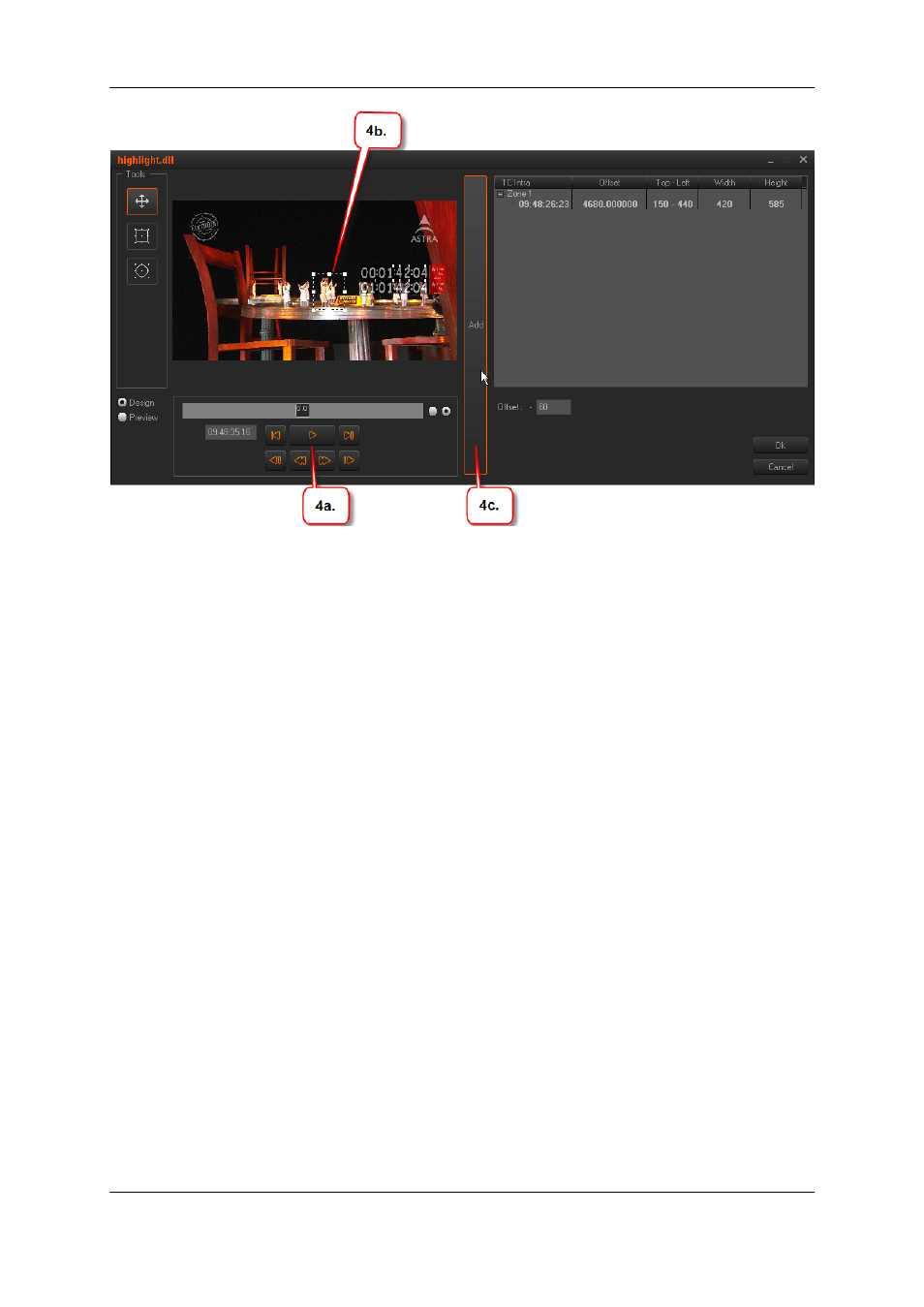
9. Browse to the last image on which the effect should be applied.
10. Adapt the position and size of the shape on the image to your needs.
11. Click the Add button.
The data related to the effect on this timecode is added to the right part of the window.
12. Specify the parameters related to the effect:
13. For the highlight effect, you can change the default offset (contrast between
highlighted area and surrounding area).
14. For the pixelation effect, you can change the default size of the pixel blocks.
15. When the effect is defined, you can select the Preview radio button, and use the
transport commands to have a preview of the defined clip effect.
16. Click OK to save the effect.
8.3.6.
Copying and Pasting Video Clip Effects
Introduction
The same video clip effect (or set of effects) can be applied to several video clips in the
timeline using the Copy and Paste functions.
The following principles apply to the Copy and Paste actions:
•
The video clip effects that are copied are only those that:
◦
are available in the Video clip FX contextual menu AND
◦
do not require a keyframe effect.
The other effects such as Speed or Conversion are not copied either.
158
8. Advanced Video Editing
EVS Broadcast Equipment SA
Issue 4.35.B - August 2013
