Activating the trim functions, How to trim around the clip transition – EVS XEDIO CleanEdit Version 4.35 - August 2013 User Manual User Manual
Page 156
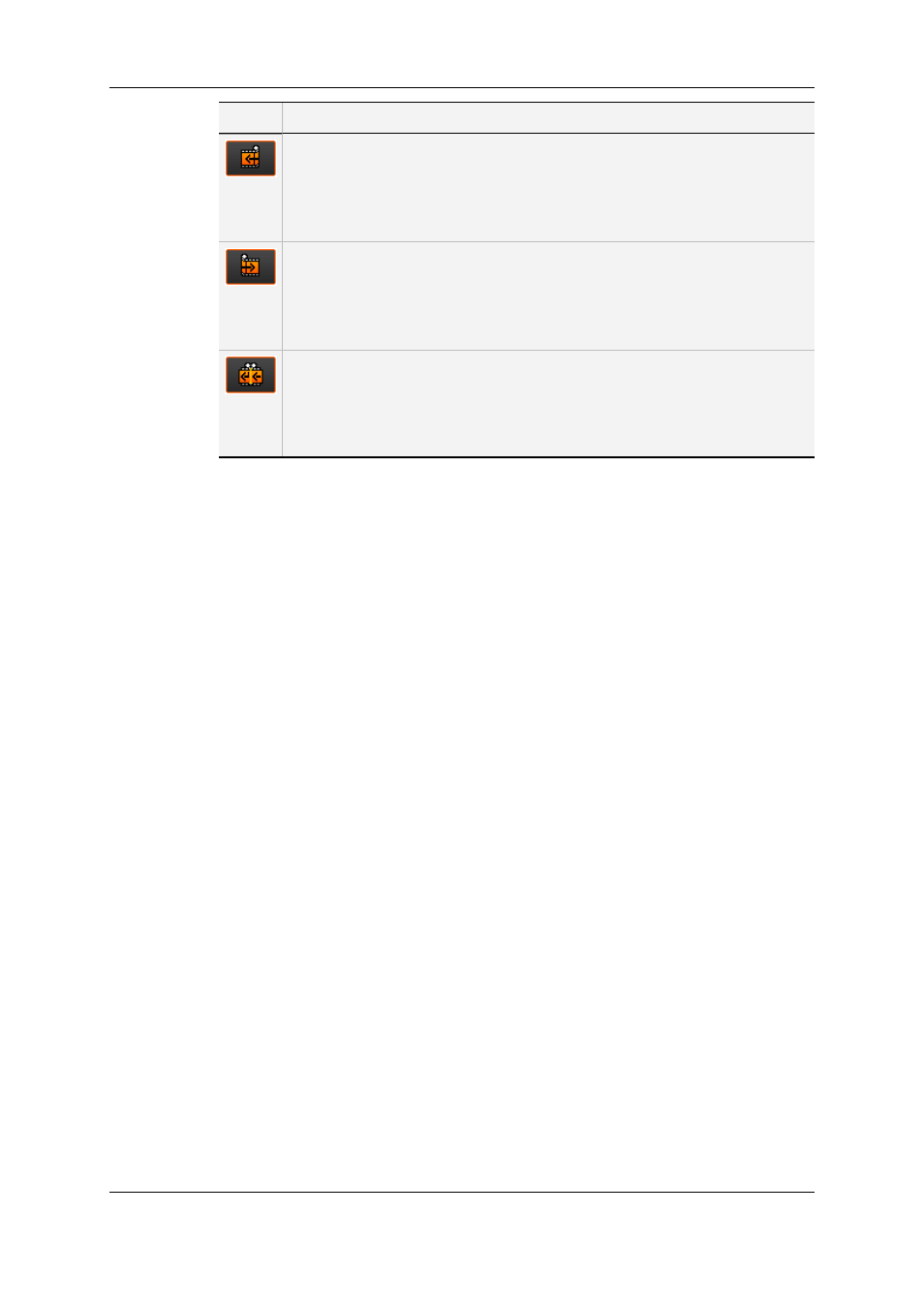
Button
Description
The Trim OUT button allows the user to modify the OUT point of the clip
before the transition:
•
by adding a frame to it when you click the button.
•
by removing a frame to it when you press SHIFT and click the button
simultaneously.
The Trim IN button allows the user to modify the IN point of the clip after the
transition:
•
by adding a frame to it when you click the button.
•
by removing a frame to it when you press SHIFT and click the button
simultaneously.
This Roll Transition button allows the user to modify both the OUT point of
the clip before the transition AND the IN point of the clip after the transition.
This function "rolls" the transition:
•
on the right when you click the button.
•
on the left when you press SHIFT and click the button simultaneously.
Activating the Trim Functions
These buttons are only available when the nowline is located on a transition common to all
selected tracks. For each track unused on the transition, the corresponding Track
Selection check box must be cleared.
When you first use one of the Trim functions, it changes the configuration of the Player
and the Recorder preview windows:
•
The Player displays the last frame of the clip before the transition.
•
The Recorder displays the first frame of the clip after the transition.
How to Trim Around the Clip Transition
To trim around the clip transition, proceed as follows:
1. Place the nowline on the transition you want to trim.
The Trim buttons become active.
2. Click the Trim button corresponding to the requested trim action.
The last frame of the clip before the transition is loaded onto the Player.
The first frame of the clip after the transition is loaded onto the Recorder.
The counters are initialized to 0.
3. Click the requested Trim button as many times as the number of frames you want to
trim the transition.
The upper counter specifies the number of frames that will be added to (move to right)
or removed from (move to left) the end of the clip before the transition.
The lower counter specifies the number of frames that will be added to (move to left) or
removed from (move to right) the beginning of the clip after the transition.
140
7. General Editing
EVS Broadcast Equipment SA
Issue 4.35.B - August 2013
