EVS XEDIO CleanEdit Version 4.35 - August 2013 User Manual User Manual
Page 117
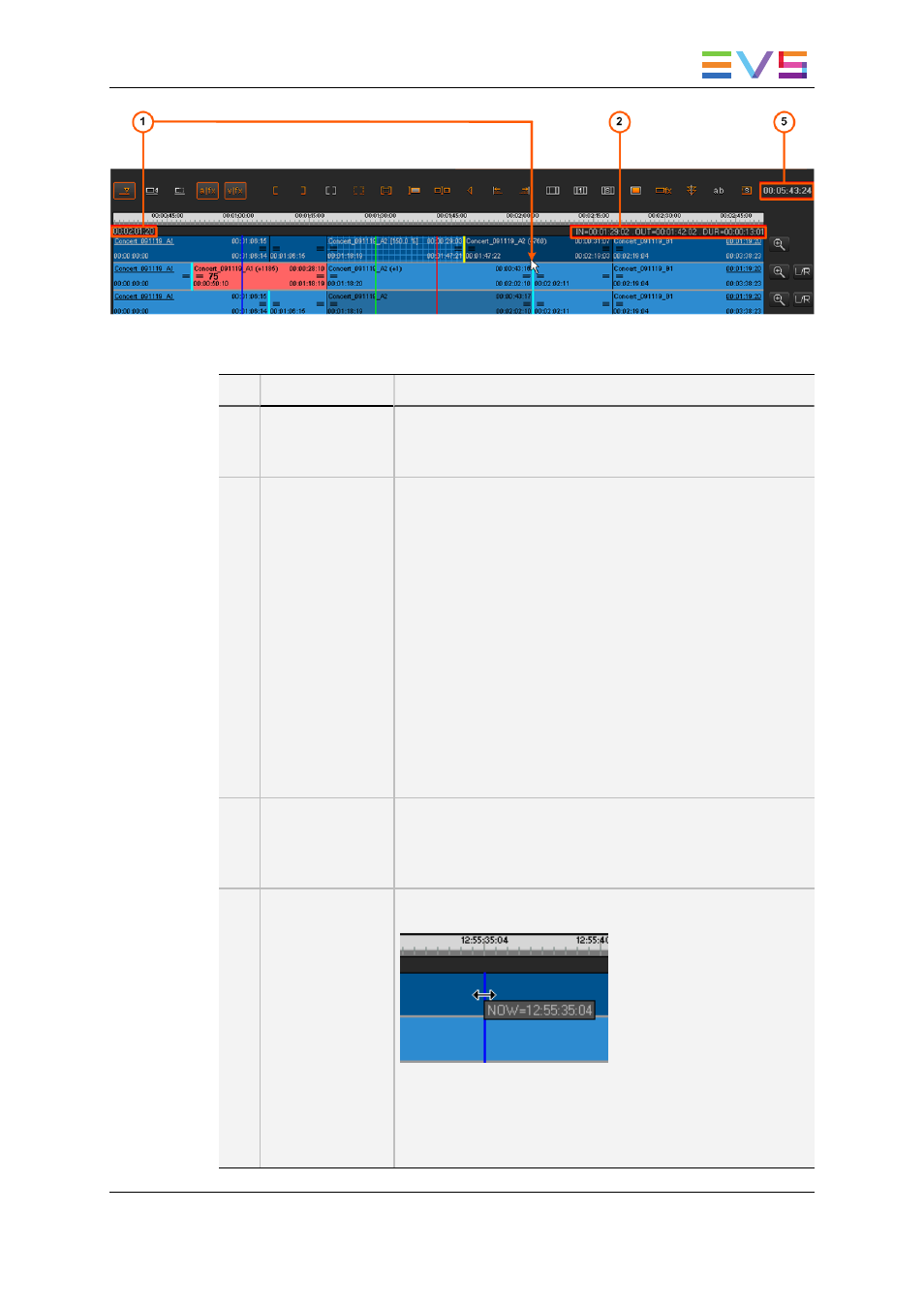
The following table explains the various TC and duration fields highlighted in the above
screenshot.
Part Name
Description
1.
Mouse Pointer
TC
When the mouse is on the timeline display, the timecode
position of the mouse pointer is specified on the left above the
timeline display.
2.
IN/OUT/Duration
fields
IN field (Mark IN TC)
The IN field, on the right above the timeline display, indicates
the timecode of the mark IN position on the timeline, if any
mark IN point is defined.
A tooltip with the mark IN TC is also displayed when you
position the cursor on the mark IN green line.
OUT field (Mark OUT TC)
The OUT field, on the right above the timeline display,
corresponds to the timecode of the mark OUT position on the
timeline, if any mark OUT point is defined.
A tooltip with the mark OUT TC is also displayed when you
position the cursor on the mark OUT red line.
DUR field (Duration IN/OUT)
The DUR field, on the right above the timeline display,
corresponds to the duration between the mark IN and mark
OUT points defined on the timeline.
3.
Timeline
Duration
The Timeline Duration field, located on the right of the
editing buttons, displays the effective duration of the timeline
loaded, calculated from the start of the first element to the
end of the last element.
-
Nowline TC
The timecode of the nowline appears as you position the
cursor over the nowline:
This information is however not displayed as a field on the
timeline display.
If you want to position the nowline to a given TC of the
timeline, type this timecode in the Nowline TC field of the
Recorder Area and press ENTER.
USER MANUAL Xedio 4.35 Xedio CleanEdit
6. Main Workspace for Editing
101
