Placing a clip anywhere in the timeline – EVS XEDIO CleanEdit Version 4.35 - August 2013 User Manual User Manual
Page 134
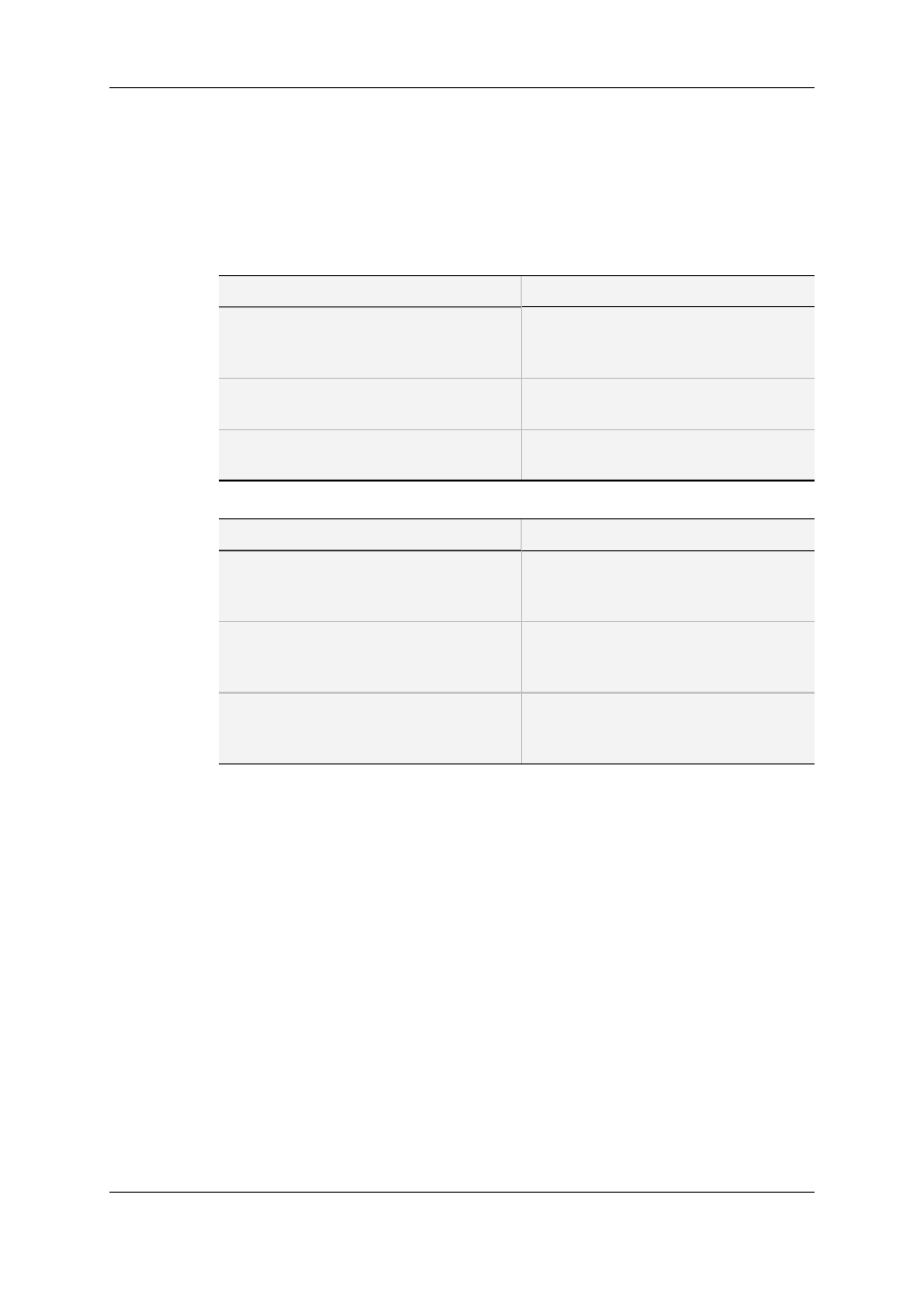
Placing a Clip Using the Nowline, Mark IN or Mark
OUT
The following table presents the main options to define the position of a clip when it is
added to the timeline using the nowline, the mark IN or the mark OUT position. These
actions can only be performed in the Overwrite mode.
To position the IN point of the clip …
Do the following:
•
on the IN point of a clip in the edit
OR
•
on the nowline in the edit
Drag and drop the clip straight onto the
transition, or the nowline, and release the
mouse button.
•
on the mark IN in the edit
Drag and drop the clip on the left of the
mark IN, and release the mouse button.
•
on the mark OUT in the edit
Drag and drop the clip on the right of the
mark OUT and release the mouse button.
To position the OUT point of the clip …
Do the following:
•
on the nowline in the edit
Drag and drop the clip straight onto the
nowline pressing the CTRL key. Then
release the mouse button.
•
on the mark IN in the edit
While you press the CTRL key, drag and
drop the clip on the left of the mark IN, and
release the mouse button.
•
on the mark OUT in the edit
While you press the CTRL key, drag and
drop the clip on the right of the mark OUT
and release the mouse button.
Placing a Clip Anywhere in the Timeline
To place the clip anywhere in the timeline, drag the clip to the requested position in the
timeline, and release the mouse button.
During the drag action, a shadow corresponding to the clip is displayed to indicate the clip
position in the timeline. Moreover, the timecode field on the upper left of the timeline
displays the mouse cursor.
Placing a Clip Between Mark IN and Mark OUT
(Fit to Fill)
A clip (or a portion of a clip between a mark IN and park OUT defined in the player) can be
dragged to the timeline between a defined mark IN and mark OUT points. This feature is
also called Fit to Fill or four-point edit.
In case the length of the clip differs from the length between the mark IN and mark OUT
points on the timeline, the clip can be inserted in several ways:
118
7. General Editing
EVS Broadcast Equipment SA
Issue 4.35.B - August 2013
