Special status display for the elements, Opening a player to view media, Searching for elements in the list – EVS XEDIO CleanEdit Version 4.35 - August 2013 User Manual User Manual
Page 43: Introduction
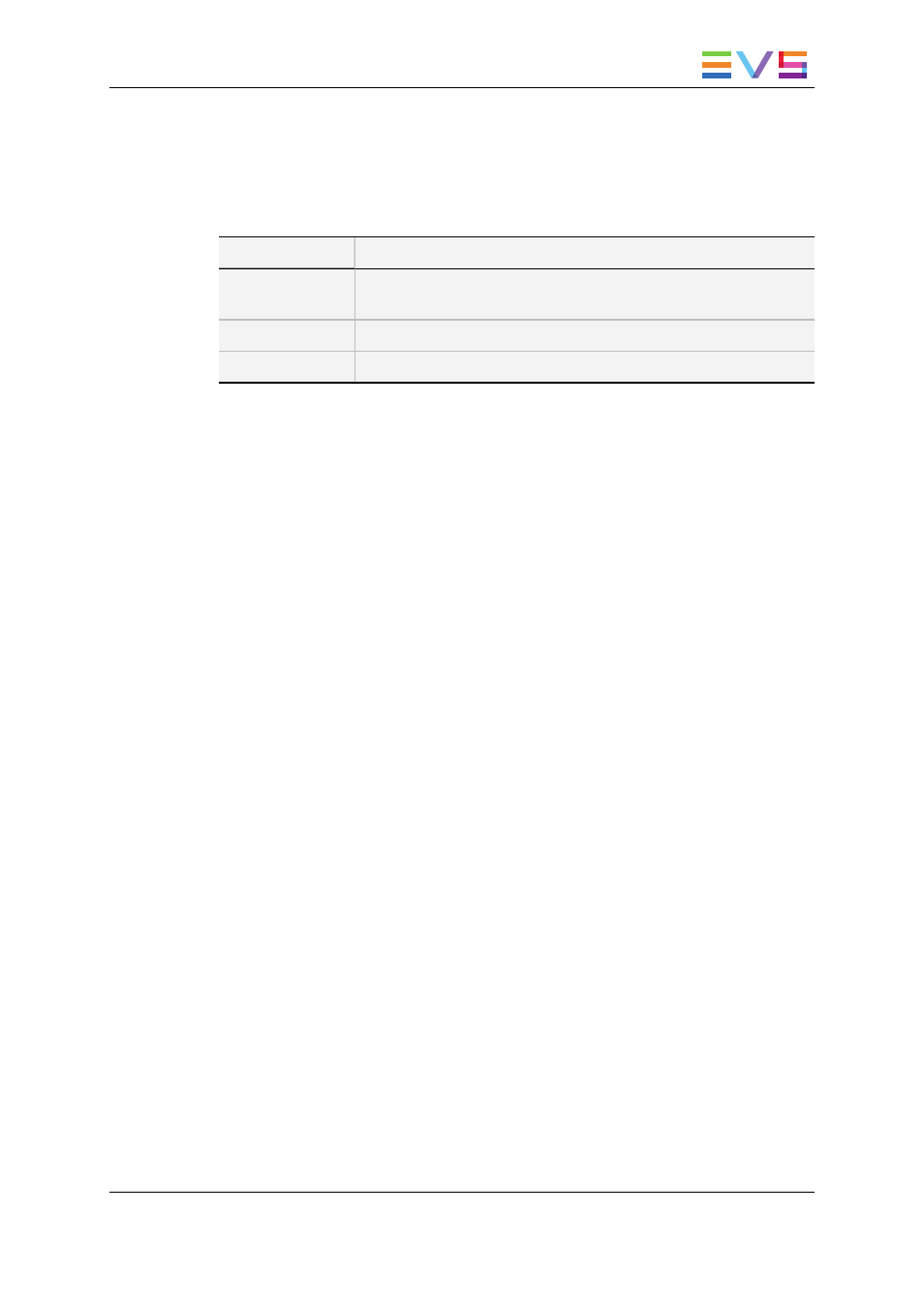
See the Xedio Manager manual for more information on the selection of a profile.
4.2.4.
Special Status Display for the Elements
The elements can be displayed with a specific font to reflect a particular status.
Element Display
Meaning
Red font
Element in recording or importing state. A wrong status may be
displayed when a Xedio Ingest server crashed.
Italic font
Virtual media created with Xedio Browse.
Grey font
Only hi-res media or lo-res media is available.
4.2.5.
Opening a Player to View Media
From the Media Mgr, and Edit Mgr tabs, you can open any item on the Elements grid by
double-clicking it or right-clicking the mouse and select Play (or Run Player).
The element opens in a Player window, which is same as the Player area in the Edit tab.
See section "Player Pane" on page 61 for a detailed explanation:
•
A jog and media bar and a set of transport controls allow the manipulation of the
element in the window.
•
Using the mouse, you can click wherever you want inside media bar, and drag the
mouse to browse through the element.
•
Drag and drop operations of clips and media are possible from this Player to the Clip
area or Media area of the project.
4.3.
Searching for Elements in the List
4.3.1.
Introduction
When the database contains large amounts of data, it may become difficult to find a
specific element. The Xedio Suite offers several ways to speed up your search:
•
quick text search
•
filters on parameters
By default, the columns that are taken into consideration for the Quick Text Search are the
ones currently visible in the grid.
If you wish to search in other columns, and view the string you are searching for in the
columns, you can:
•
add other columns to the Elements grid view
•
use Filters, as explained in section "Advanced Search" on page 29.
These search tools are explained in detail below.
USER MANUAL Xedio 4.35 Xedio CleanEdit
4. Searching for and Managing Media
27
