Moving several elements in the timeline, Replacing clips by linked clips, Introduction – EVS XEDIO CleanEdit Version 4.35 - August 2013 User Manual User Manual
Page 138
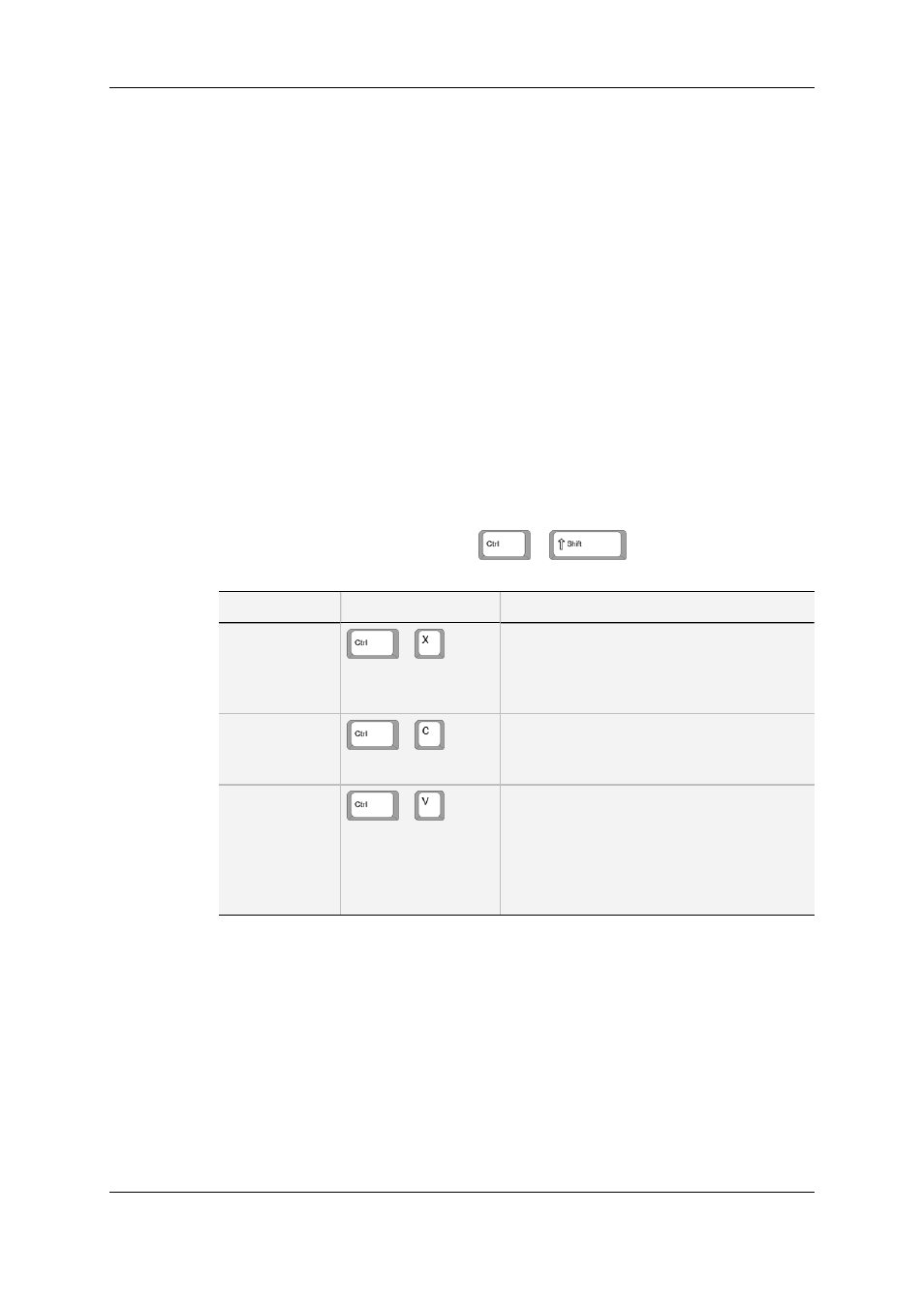
7.4.2.
Moving an Audio Clip between Tracks
without Modifying its Horizontal Position
You can move an audio element between tracks without modifying its position compared
to the other elements of the clip. This will prevent from audio desynchronization.
To move an audio element between tracks, without modifying its horizontal position,
proceed as follows:
1. Select the clip by clicking once with the left button of the mouse.
2. Keep the SHIFT key pressed.
3. Drag the clip to the audio track desired.
7.4.3.
Moving Several Elements in the Timeline
You can use the following keyboard combination to cut, copy and paste one or more
elements selected in the timeline.
You can select several elements using
or
+ click on the elements to
be selected.
Action
Keys
Description
Cut elements
+
Removes the selected elements from the edit
and keep them in the clipboard, in preparation
to pasting them to a new location in the
timeline.
Copy elements
+
Copies the selected elements to the
clipboard, in preparation to pasting them to a
new location on the timeline.
Paste elements
+
Pastes the selected elements on the nowline.
The element which was located furthest left
on the timeline is pasted on the nowline
position, the other ones are pasted further
right, based on their original position
compared to the first element.
7.5.
Replacing Clips by Linked Clips
7.5.1.
Introduction
Linked clips can have been created in several ways, such as:
•
clips have been created from ganged recorder channels in IPDirector and then sent to
Xedio Suite,
122
7. General Editing
EVS Broadcast Equipment SA
Issue 4.35.B - August 2013
