EVS XEDIO CleanEdit Version 4.35 - August 2013 User Manual User Manual
Page 240
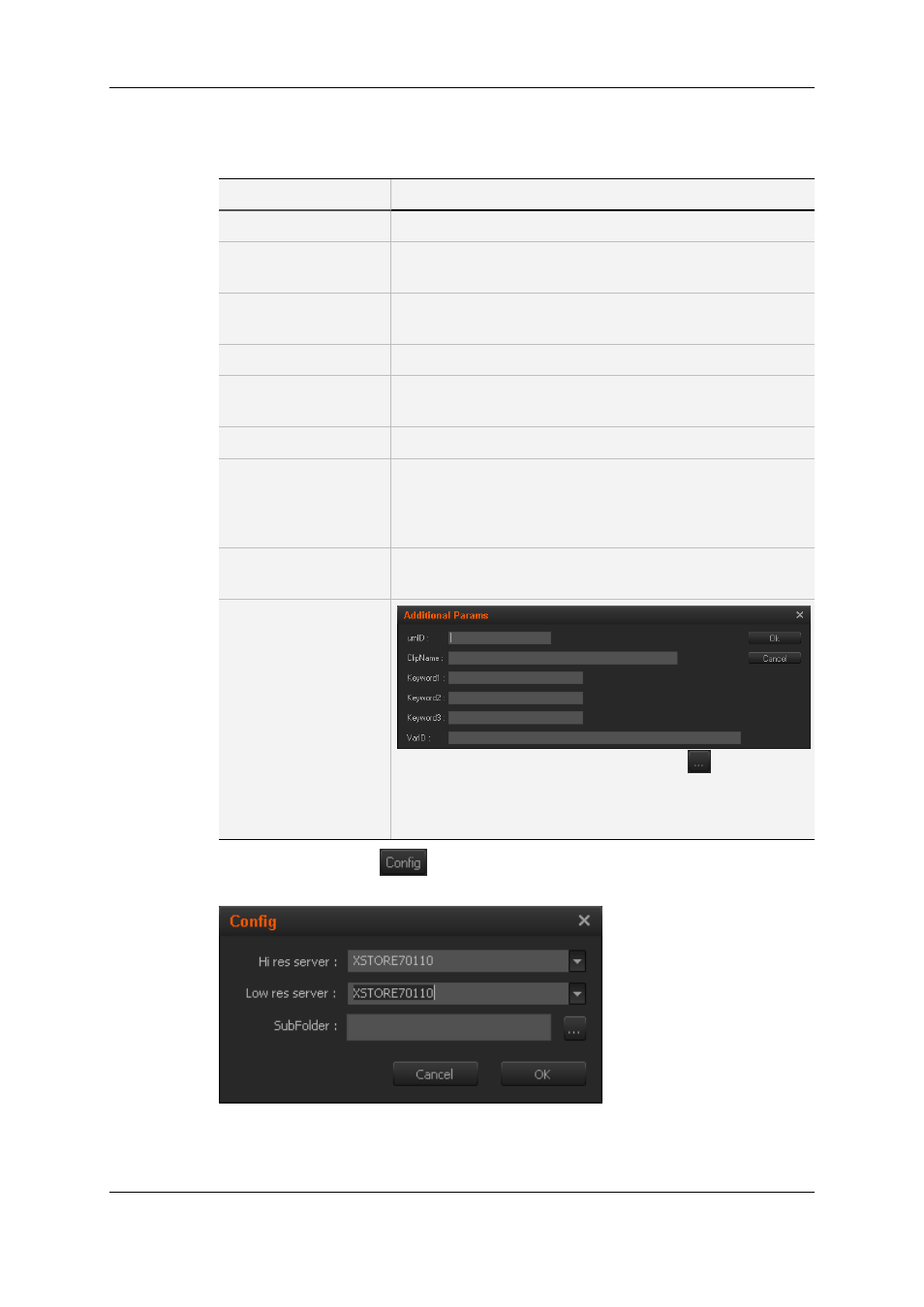
To consolidate an edit and store it as a single clip in the Xedio storage system and Xedio
database, complete the following fields before clicking on the Start button. The rendering
process allows creating hi-resolution files and lo-resolution files, if desired, in one step.
Field
Description
Label
Name you give to the exported edit/media (mandatory)
Shooting Date
Date you can assign to give indication on when the edit/media
has been rendered.
Class
Class categorizing the edit/media as defined in the Class
Manager.
Publish
Allows other users to see the exported edit/media.
External Ref
Reference which can help to identify the edit/media such as a
barcode from a VTR tape.
Description
Optional text to describe the edit/media.
Low-res transcoding
codec
Low-res file type for the final exported edit/media.
See the corresponding Release Notes document for the
comprehensive list of supported rendering codecs and
formats.
Hi-res transcoding
codec
Hi-res file type for the final exported edit/media.
Additional
Parameters
This window can be reached by clicking the
button in the
Transcoding Codec zone.
This allows you specify parameters for the new file, such as
clip name, keywords, UmID or VarID.
Click the Config button
to open the Config window where you can specify the hi-
res and low-res media servers to send the edit to:
224
13. Final Stages in the Editing Process
EVS Broadcast Equipment SA
Issue 4.35.B - August 2013
