Selecting the monitored audio track for an edit, Checking the edit in the recorder pane, Number and type of the edit audio tracks – EVS XEDIO CleanEdit Version 4.35 - August 2013 User Manual User Manual
Page 104: Selection of the track for audio monitoring
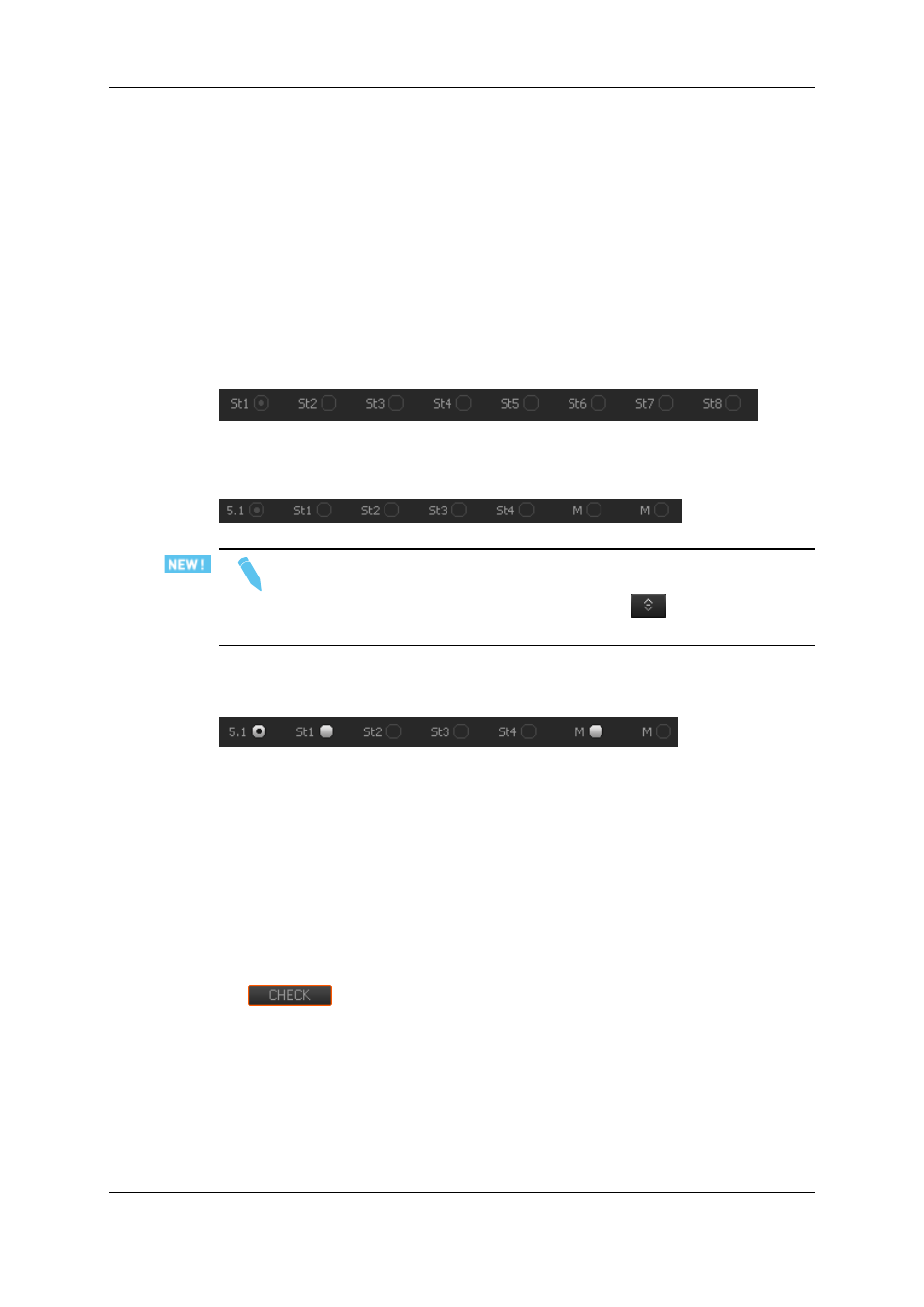
6.3.6.
Selecting the Monitored Audio Track for an
Edit
Number and Type of the Edit Audio Tracks
The output audio tracks are displayed under the Recorder Video Display.
When a new edit has just been created, the number and type of output audio tracks are
taken back from the previously created edit. At this step, no button is available.
Example with 8 stereo tracks:
Once the number and type of output audio tracks have been set and applied from the
Output Channels area of the Audio Output Matrix, they are displayed under the Recorder
Video Display but not available yet.
Note
If more than 8 audio tracks have been set for the output, only the first 8 tracks
are displayed under the Video Display. A click on the
button allows to
display the additional tracks.
As soon as clips have been loaded on the timeline, all the output tracks corresponding to
timeline tracks which contain audio are shown as radio buttons.
Selection of the Track for Audio Monitoring
The selection of the audio track you want to monitor is done by clicking one of the radio
buttons.
A set of audiometers are displayed on the left side of the Recorder Video Display.
6.3.7.
Checking the Edit in the Recorder Pane
The
button allows you to check the edit once it is finalized. The checks
consist of identifying possible blanks in the edit or fast motion clips to be rendered, but
also missing hi-res files in the edit. You need to check your edit before you can change its
status to R2B (ready to broadcast). The R2B button will not become available in case
holes are discovered in the edit or fast motion clips are not rendered.
See section "Checking the Edit" on page 16 for the description of windows and messages
which are displayed in the different cases.
88
6. Main Workspace for Editing
EVS Broadcast Equipment SA
Issue 4.35.B - August 2013
