EVS XEDIO CleanEdit Version 4.35 - August 2013 User Manual User Manual
Page 213
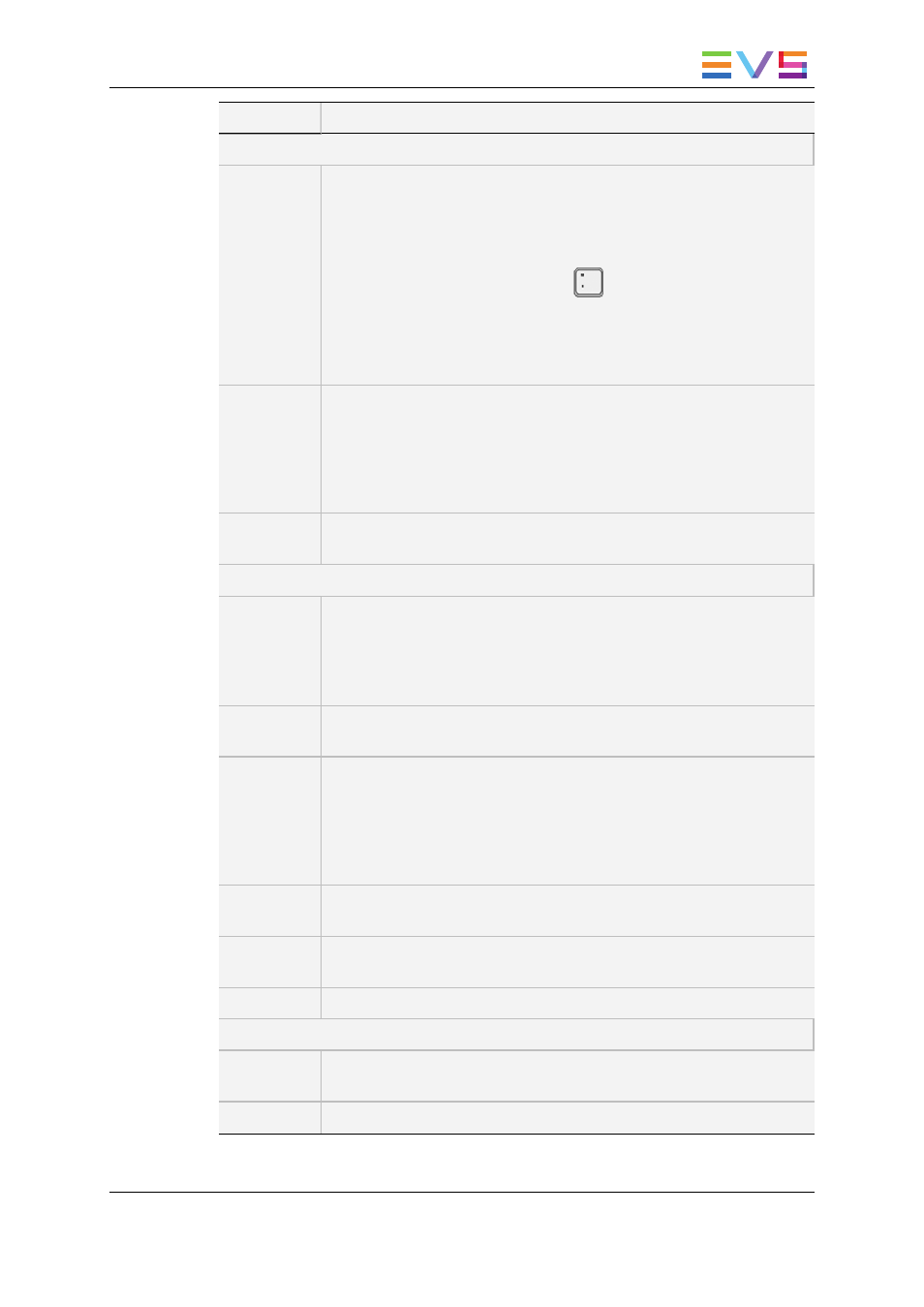
Field/Button Description
Properties group box
TC In
Spin box to type the tag IN point, in other words the timecode from when
the graphic will be displayed (on the top of the video).
When you use the contextual menu to call the Tag Manager window, the
value for the tag IN point corresponds to the position of the mouse on the
Timecode bar when you right-click on the mouse.
When you use the keyboard shortcut
to call the Tag Manager
window, the tag IN point and duration values will be retrieved from the
timeline Mark IN and Mark OUT points if they are defined. Otherwise,
the nowline position will be used as the tag IN point with the default
duration of 4 seconds.
TC Dur
check box
Check box to specify whether you want to define how long the graphic
should be displayed:
•
If it is not ticked, the graphic will be displayed until the end of the
edit.
•
If it is ticked, you can specify how long the graphic should be
displayed in the TC Dur field. By default, the duration is 4 seconds.
TC Dur
(field)
Spin box to type how long the graphic will be displayed from the tag IN
point.
Logo Insertion Tab
Label
Drop-down box to select the file containing the graphic or logo to be
inserted. The TIFF or TAG files already included in the project will be
displayed in drop-down list.
If the requested file is not available in the drop-down list, you first need to
import it, using the Import button.
Import
Button that opens the KM Importer dialog box, from where you can
browse to and import the requested graphic file.
Fades
Check box to specify whether you want the graphic to appear and
disappear using a fade effect:
•
If it is not ticked, the graphic will be fully displayed and will disappear
in cut mode.
•
If it is ticked, you can specify below the duration of the fade in and
fade out for the graphic display.
In: X frames
Field to specify the duration, in frames, of the fade in effect when the
graphic will appear on the clip.
Out: X
frames
Field to specify the duration, in frames, of the fade out effect when the
graphic will disappear.
Link
Check box to synchronize the fade in and fade out durations.
Tag Order group box
Tag List (00,
01, 02, …)
List of the tags defined in the timeline. You can select one or more tags
at a time.
Up
Button to move the selected tag higher in the tag list.
USER MANUAL Xedio 4.35 Xedio CleanEdit
11. Voiceover, Graphics and Text Graphics
197
