Audio meters – EVS XEDIO CleanEdit Version 4.35 - August 2013 User Manual User Manual
Page 207
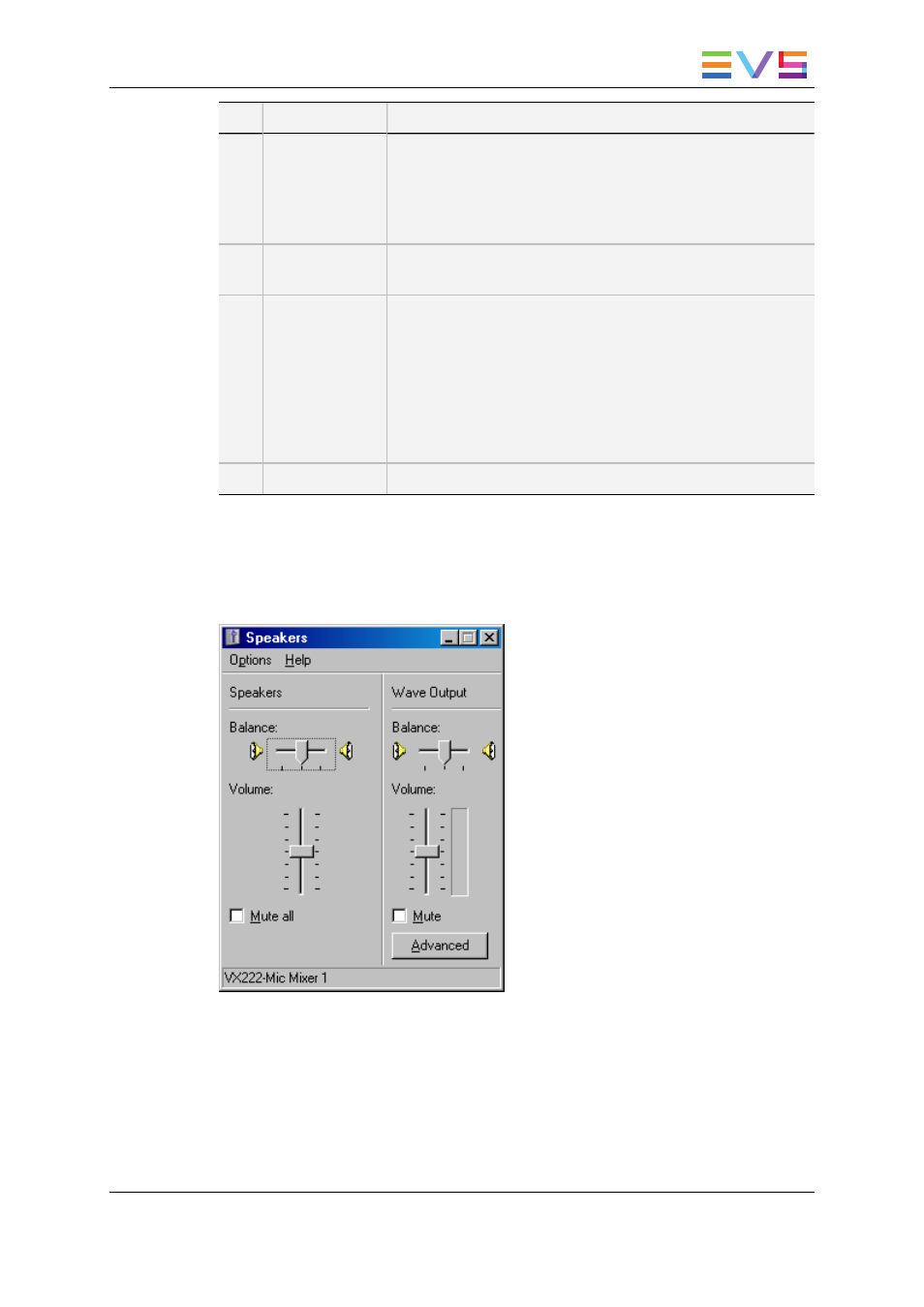
Part
Name
Description
1.
Text Editor
The text area allows the addition of the voiceover script on the
display. A script can be typed or added using Copy & Paste
commands from another application. It can also be retrieved
from a MOS story through EVS ActiveX component or from
the Xedio Cutter application.
2.
Audiometers
The audio meters provide an indication of the input audio level
for the microphone when recording a voiceover.
3.
Recorder pane
This display area is similar to the Recorder pane on the Edit
tab in that the transport controls are the same, but has some
different features to record the voiceover.
The description of the common transport buttons and fields
can be found in section "Playing the Edit in the Recorder
Pane" on page 85.
The other buttons and fields, specific to the Voice Over tab,
are described in the next sections.
4.
Timeline pane
This area contains the edit to which voiceover is added..
Audio Meters
Underneath the meter is a Cfg button that displays the audio level configuration to adjust
the settings.
The audio card fitted to the workstation being used may offer more choices in configuring
the recording parameters, please consult the user manual for the device used for more
details.
The Advanced button from the Wave Output area gives access to more controls:
USER MANUAL Xedio 4.35 Xedio CleanEdit
11. Voiceover, Graphics and Text Graphics
191
