Where to find media in xedio cleanedit, Viewing media before adding it to the project – EVS XEDIO CleanEdit Version 4.35 - August 2013 User Manual User Manual
Page 24
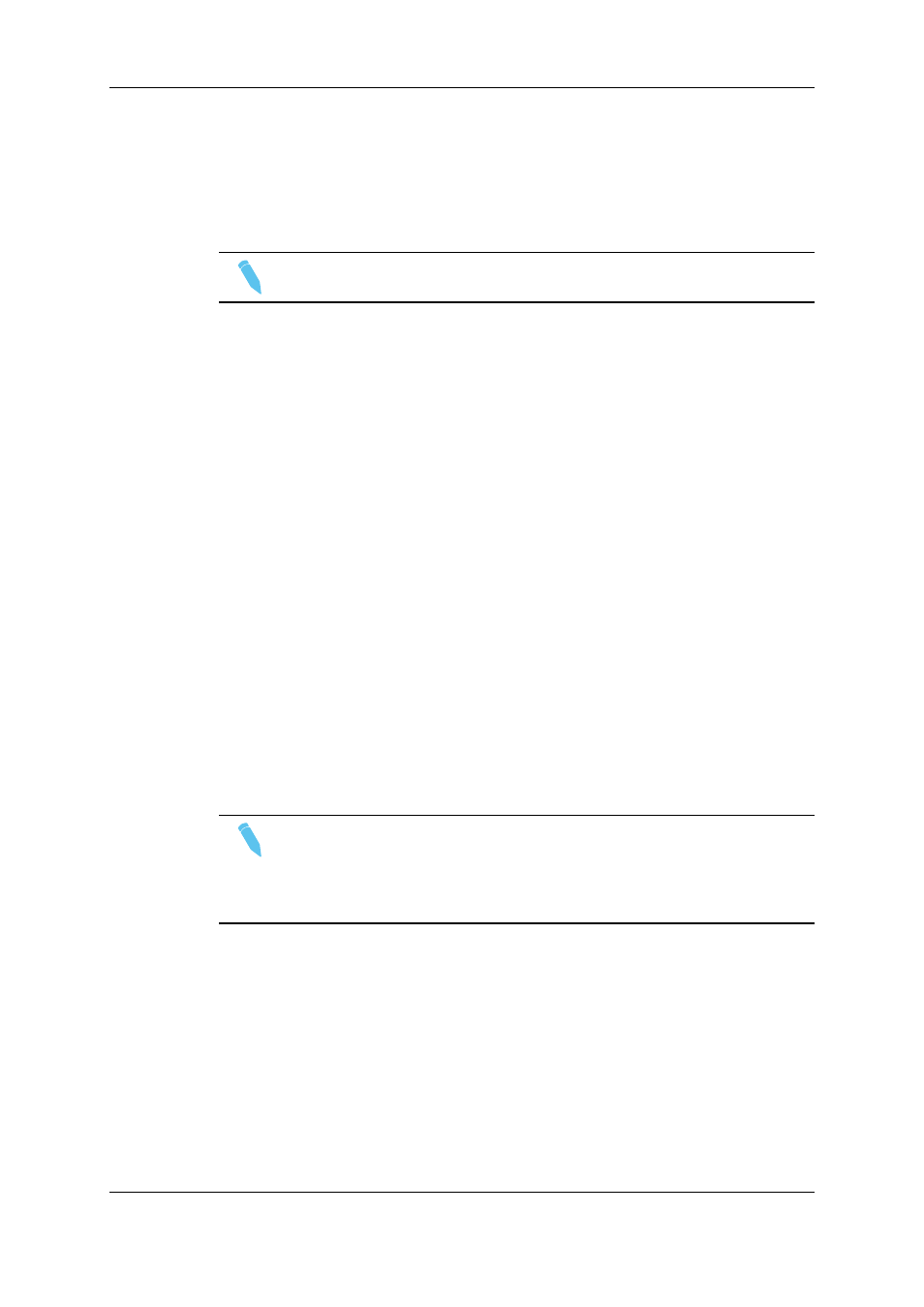
2.4.2.
Where to Find Media in Xedio CleanEdit
The Media Manager tab in the Work area is used to bring the media that is defined in the
database into a project.
Note
The XT clips are listed with the other media in the Media Manager tab.
You will search the media in this tab, then drag and drop it to the Media zone of your
project.
You will find below a general description on the media that can be available in this tab.
You will find more details on the search filters available and possible operations in the
Media Manager tab in the section "Searching for and Managing Media" on page 24.
The Media Manager tab lists the media available in Xedio CleanEdit.
The media listed are all the published media that have the correct bitrate.
This can be:
•
video, stills (full frame or with a key layer) and audio files imported via the Xedio
Importer or the Media Importer tab from an external storage system. The metadata
related to the file is added at the time of import or recording. For more information, refer
to the Xedio Importer user manual.
•
media files imported via the Xedio Importer or the Media Importer tab from a Sony
XDCAM or XDCAM EX or Panasonic P2 cameras.
•
clips referenced in the Xedio database and physically stored an XT or XS server on
the network.
•
clips transferred from XFile, XStream, XTAccess or IPD Gateway
•
media files ingested from the Xedio encoders using the Xedio Ingest Organizer
•
media files imported automatically via the Xedio AutoFile Importer.
Note
Xedio CleanEdit can work with high resolution and low resolution media. There
is no restriction on the resolution of the low resolution media.
The default video resolution for proxy video browsing, editing and encoding is
specified in the Software parameters > General > General tab in Xedio Manager.
2.4.3.
Viewing Media Before Adding it to the
Project
When you want to view any media available on these tabs prior to adding it to the Media
zone of a project, select the required media and double-click on it:
The CleanEdit Media Player window will open with familiar controls to view the material. A
section of the media could be selected here to be placed onto the timeline.
8
2. The Basics
EVS Broadcast Equipment SA
Issue 4.35.B - August 2013
