Elements grid, Sorting the elements in the grid, Organizing columns – EVS XEDIO CleanEdit Version 4.35 - August 2013 User Manual User Manual
Page 41
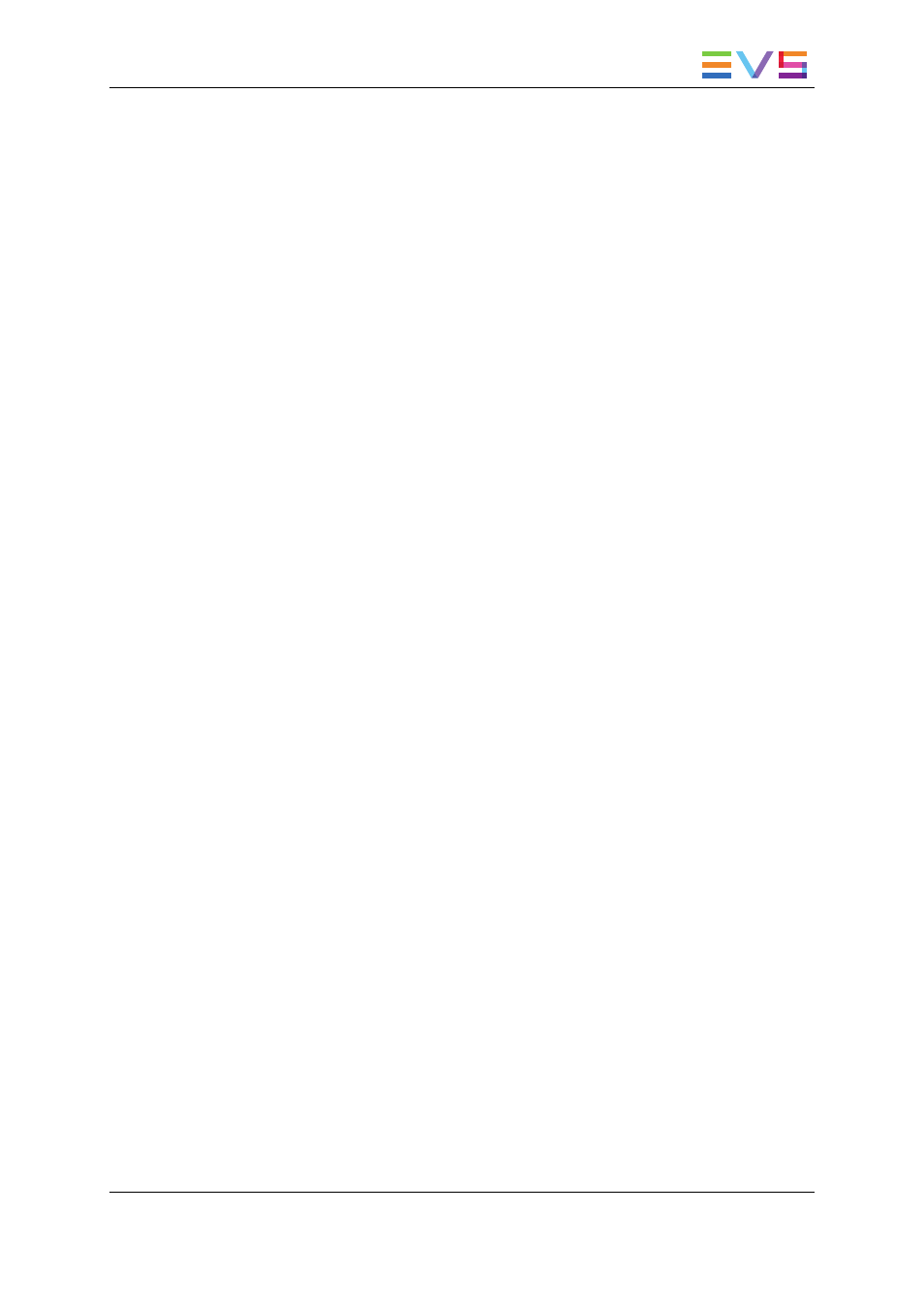
4.2.
Elements Grid
4.2.1.
Sorting the Elements in the Grid
You can change the sort order of elements in the grid by clicking the column header for the
parameter according to which you want to sort the elements.
The blue arrow indicates the sorting order. Clicking the column header again changes the
sorting order from ascending to descending or vice versa.
4.2.2.
Organizing Columns
Resizing Columns
A column can be resized by using the mouse pointer over columns intersection and
dragging it to the right or to the left.
Selecting Columns to Display
To select the columns to display in the grid, proceed as follows:
1. Right-click the column header area.
A menu is displayed.
2. Select Choose Displayed Columns.
The Select Visible Columns window opens and shows the list of columns in the
current order.
3. To select the column(s) you wish to add to the view, do one of the following:
◦
in the left pane, double-click the column(s) you wish to add to the view
◦
select them in the left pane and click the Add button
4. To select the column(s) you wish to remove from the view, do one of the following:
◦
on the right pane, double-click the column(s) you wish to remove from the view
◦
select them on the right pane and click the left arrow
5. Click OK.
Ordering Columns
To change the columns order, proceed in one of the following ways:
1. Select a column header
2. Drag it to the left or right to the required place.
A vertical line shows the place where the column will be dropped.
OR
USER MANUAL Xedio 4.35 Xedio CleanEdit
4. Searching for and Managing Media
25
