EVS XEDIO CleanEdit Version 4.35 - August 2013 User Manual User Manual
Page 102
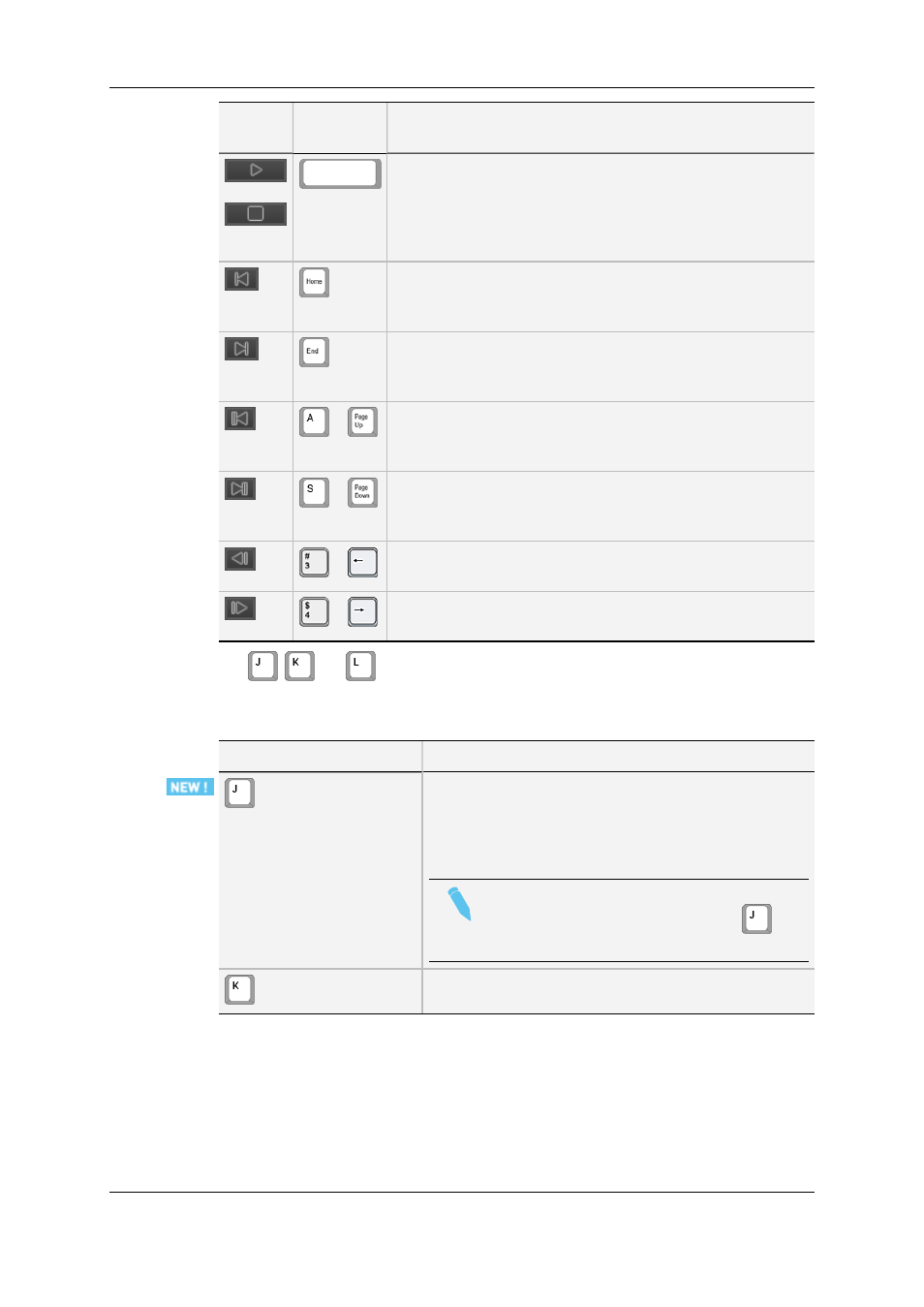
Button
Keyboard
Shortcut
Function Name and Description
↔
(space bar)
Play/Stop
Start/stops the playback or preview (video and/or audio) of the
edited material on the timeline from the nowline position.
The button changes to a Stop button when the media is being
played.
Go to Beginning
Moves from the current position to the beginning of the edit
loaded on the timeline.
Go to End
Moves from the current position to the end of the edit loaded on
the timeline.
or
Go to Previous Transition
Moves to the previous edit point on the timeline (considering
the selected tracks).
or
Go to Next Transition
Moves to the next edit point on the timeline (considering the
selected tracks).
or
Go to Previous Frame
Moves 1 frame before the current position in Pause mode.
or
Go to Next Frame
Moves 1 frame after the current position in Pause mode.
The
,
and
keyboard shortcuts are used to navigate (in a combination of
shuttle and scrub at the same time) backwards and forwards in A/V content.
The following table lists their different uses.
Keyboard Shortcut
Function Description
Shuttles/scrubs backward at twice the real time speed.
Pressing repeatedly the key will increase the
shuttling/scrubbing speed in a loop: x1, x2, x3, x5, x8 and
then back to x1.
Note
If another key is pressed between the
repetitions, the shuttle/scrub speed is reset.
Stops the preview of the A/V content.
86
6. Main Workspace for Editing
EVS Broadcast Equipment SA
Issue 4.35.B - August 2013
