Opening an existing edit, Edit contextual menu – EVS XEDIO CleanEdit Version 4.35 - August 2013 User Manual User Manual
Page 65
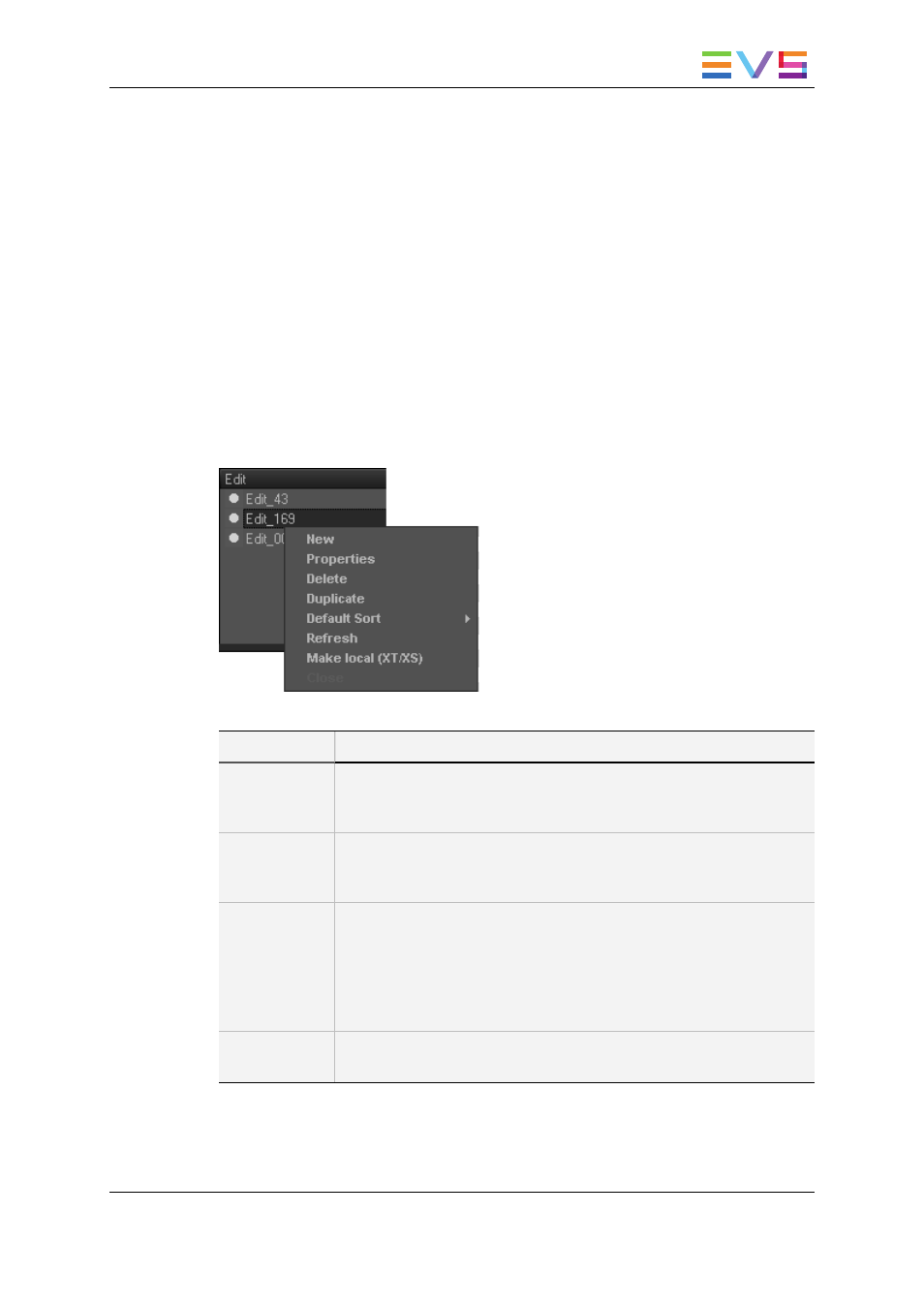
5.4.2.
Opening an Existing Edit
To open an existing edit, double-click on its name in the Edit zone.
When an edit is active (open), its name is highlighted in bold characters and the Timeline
area shows the edit. The timeline buttons also become active.
5.4.3.
Edit Contextual Menu
You can manage your edits via the Edit contextual menu.
If you right click on the Edit zone, the contextual menu shows the commands applicable
to all edits.
If you right click on a specific edit in the Edit zone, the contextual menu will also enable
the commands applicable to the edit.
The following table shows an overview on the commands from the contextual menu:
Command
Description
New
Opens the New Edit window, from where you can create a new edit.
See section "Creating an Edit" on page 50 for more information on the
fields available in this window.
Properties
Opens the Edit Properties window, from where you can modify some
properties of the edit.
See section "Creating an Edit" on page 50.
Delete
Deletes the edit from the Edit zone. A dialog box will ask for
confirmation. Edits which have the R2B status (ready to broadcast)
cannot be deleted.
The edit will be deleted from the user's Edit zone, but not from the
database. It can be restored in the Edit Manager tab, by right-clicking
the edit row and selecting Not Deleted from the contextual menu.
Duplicate
Allows creating a duplicate of the selected edit.
See section "Duplicating an Edit" on page 54.
USER MANUAL Xedio 4.35 Xedio CleanEdit
5. Managing Projects and Project Elements
49
