Extending a clip with a still frame – EVS XEDIO CleanEdit Version 4.35 - August 2013 User Manual User Manual
Page 151
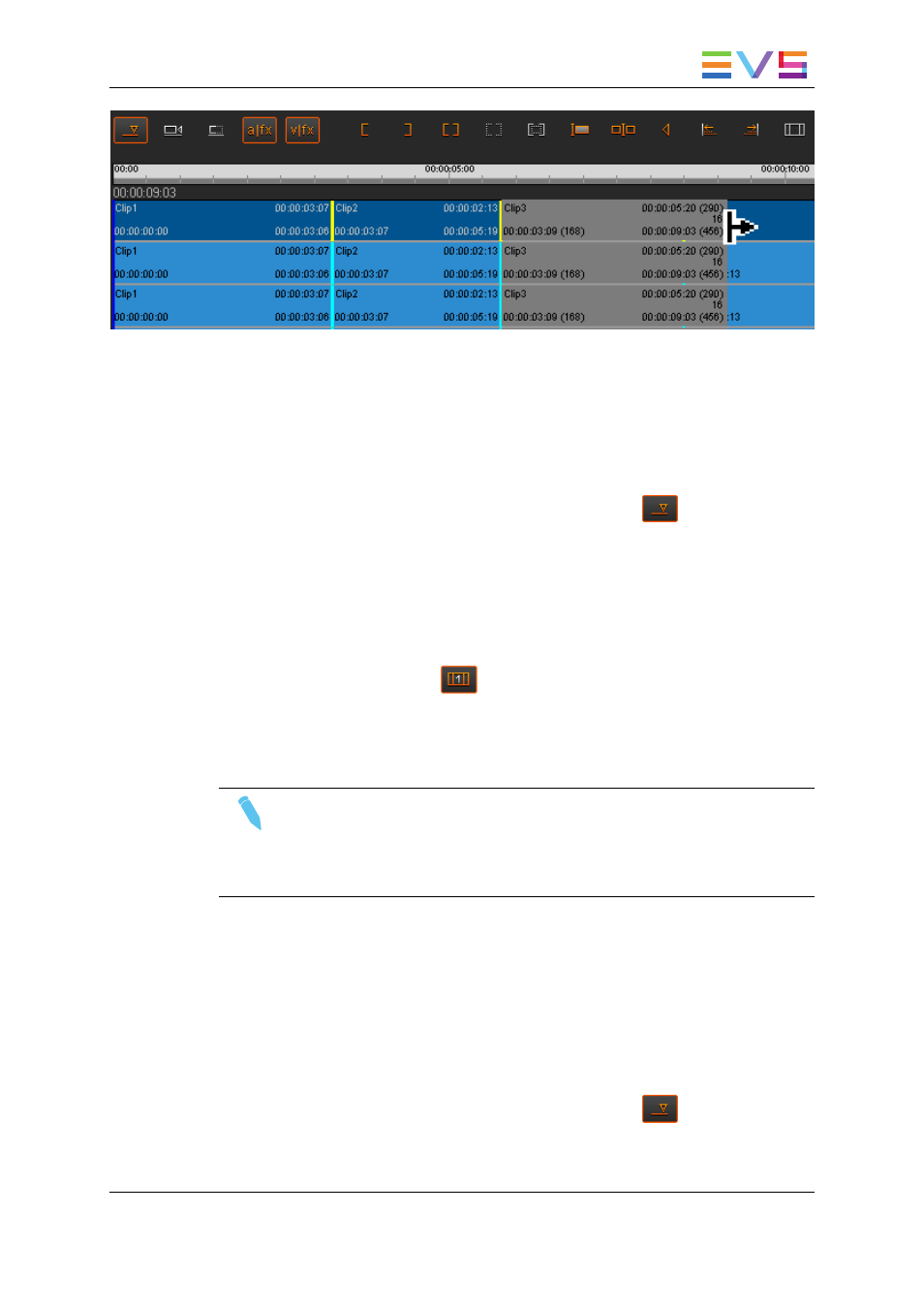
7.9.4.
Extending a Clip with a Still Frame
The Extend Still function repeats only the first/last frame of a clip up to the modified IN or
OUT point.
To extend a clip with a still frame, proceed as follows:
1. If required, change the Overwrite or Insert mode clicking the
button.
2. Select the video element to be extended with a still frame.
3. Do one of the following:
4. To extend the IN point, place a mark IN before the IN point of the selected element.
5. To extend the OUT point, place a mark OUT after the OUT point of the selected
element.
6. Click the Extend Still button
.
The clip is extended and the extended area is filled in with the first frame of the clip (when
the IN point has been extended) or with the last frame of the clip (when the OUT point has
been extended).
Note
Increasing the length of a video element by dragging the element edge and
pressing SHIFT simultaneously will extend the element with a still frame.
This is done in the same way as the normal Extend operation explained in
section "How to Extend or Shorten a Clip Using a Drag Operation" on page 134.
7.9.5.
Extending or Shortening a Clip by
Modifying its Speed
The Extend Speed function keeps the original length of the clip but modifies the play
speed to fit in the modified IN or OUT point. In this case a rendering is needed.
To extend or shorten a clip by modifying its speed, proceed as follows:
1. If required, change the Overwrite or Insert mode clicking the
button.
2. Select the video element to be extended or shortened by modifying the play speed.
USER MANUAL Xedio 4.35 Xedio CleanEdit
7. General Editing
135
