Nowline, mark in and mark out – EVS XEDIO CleanEdit Version 4.35 - August 2013 User Manual User Manual
Page 82
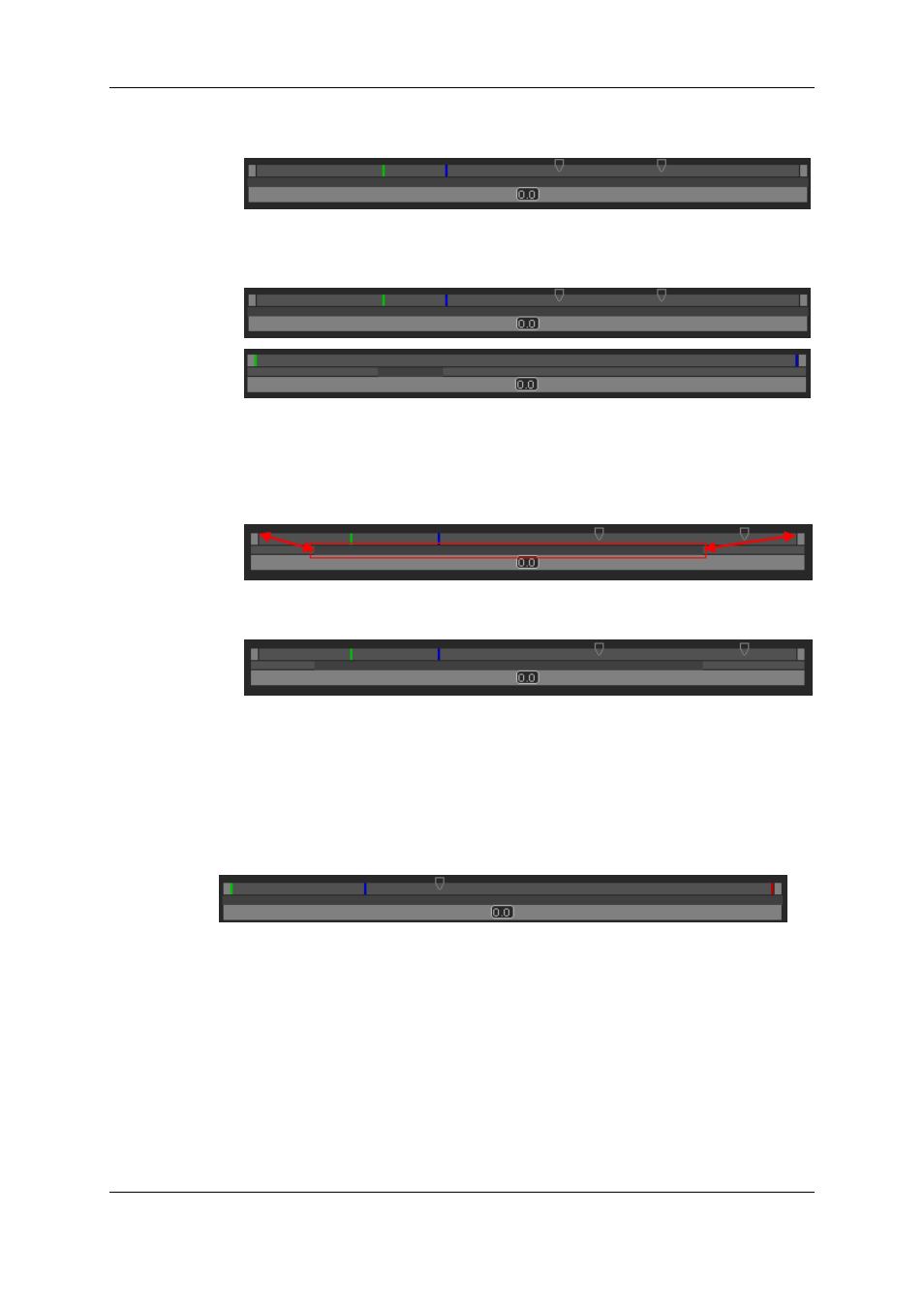
•
When a media or an edit has just been loaded, the top bar represents the whole media.
The dark gray zone covers the whole length of the middle bar:
•
When a mark IN and a mark OUT are defined,, double-clicking on the dark gray zone
toggle the section covered by the top bar from the whole media length to the clip length
(between mark IN and mark OUT), and vice-versa:
The dark gray zone is reduced to represent the clip length and position with regard to
the whole media.
•
If you position the mouse on the middle bar and rotate the mouse wheel up or down,
you respectively increase or reduce the section of the media visible in the top bar.
Thus, the dark gray zone is enlarged or reduced:
•
If you click on the dark gray zone and drag it to the left or to the right, you shift the
section of media visible in the top bar to the beginning or to the end of the media.
Nowline, Mark IN and Mark OUT
Display
The (mark) IN point, the (mark) OUT point, and the nowline are shown in the media bar of
the Player paneas vertical lines.
•
An IN point, or mark IN point is shown as a green line on the media bar.
•
An OUT point, or mark OUT point is shown as a red line on the media bar.
•
The nowline, representing the current position within the loaded element, is shown as
a blue line on the media bar. To place the nowline at a given position, simply click at
the requested position on the media bar.
Moving Points
To move the position of the mark IN, mark OUT or nowline, click on them with the mouse
and drag them to the desired position.
66
6. Main Workspace for Editing
EVS Broadcast Equipment SA
Issue 4.35.B - August 2013
