Loading media onto the player area, Moving within media loaded on the player area, Media bars – EVS XEDIO CleanEdit Version 4.35 - August 2013 User Manual User Manual
Page 81
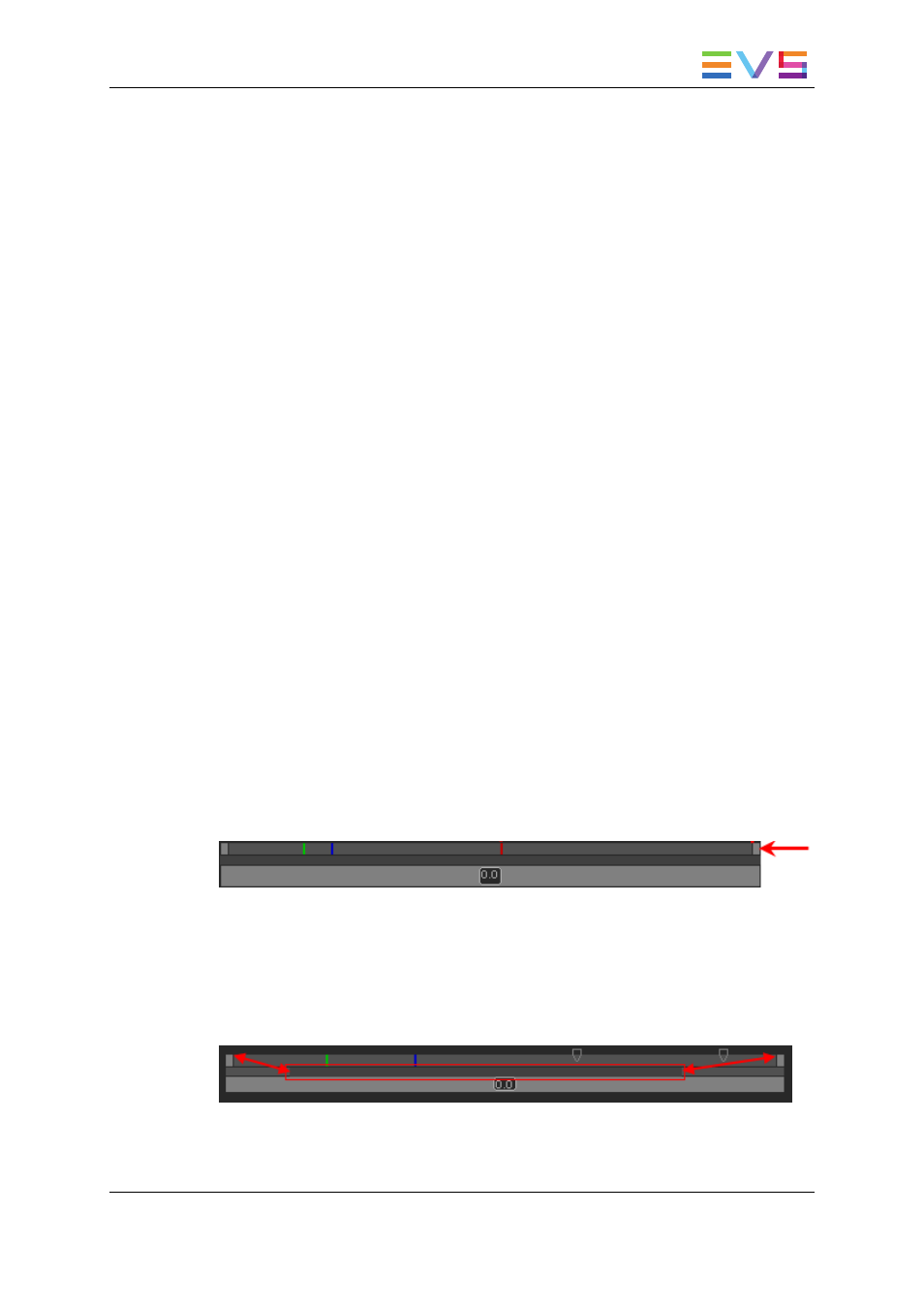
6.2.5.
Loading Media onto the Player Area
Introduction
The action of "placing" a media or a clip on the Player pane to preview it, sub-clipping it,
and so on, is called "loading a media or clip on the Player".
This can be done in different ways.
How to Load a Clip in the Clip Player
To load a media or clip on the Player pane, proceed in one of the following ways:
•
double-click the requested media or clip from the Bins area
•
drag the media or clip from the Bins area onto the Player area
•
select two clips in the edit from different timeline tracks and drop them in the Player to
access a media and select the correct audio tracks. This is possible only if video and
audio edit clip access the same media with the same timecodes.
6.2.6.
Moving Within Media Loaded on the Player
Area
Media Bars
Top Bar
The top bar represents the media, or a portion of it, currently loaded on the Player.
The mark IN, mark OUT and nowline are displayed on this top area.
Middle Bar
The middle bar is used to zoom into the loaded element.
Its dark gray zone shows the section of the media, out of the whole media, visible in the
top bar and the relative position of the visible section in the whole media.
USER MANUAL Xedio 4.35 Xedio CleanEdit
6. Main Workspace for Editing
65
