Creating fast motion clips, Various ways to create fast motion clips – EVS XEDIO CleanEdit Version 4.35 - August 2013 User Manual User Manual
Page 152
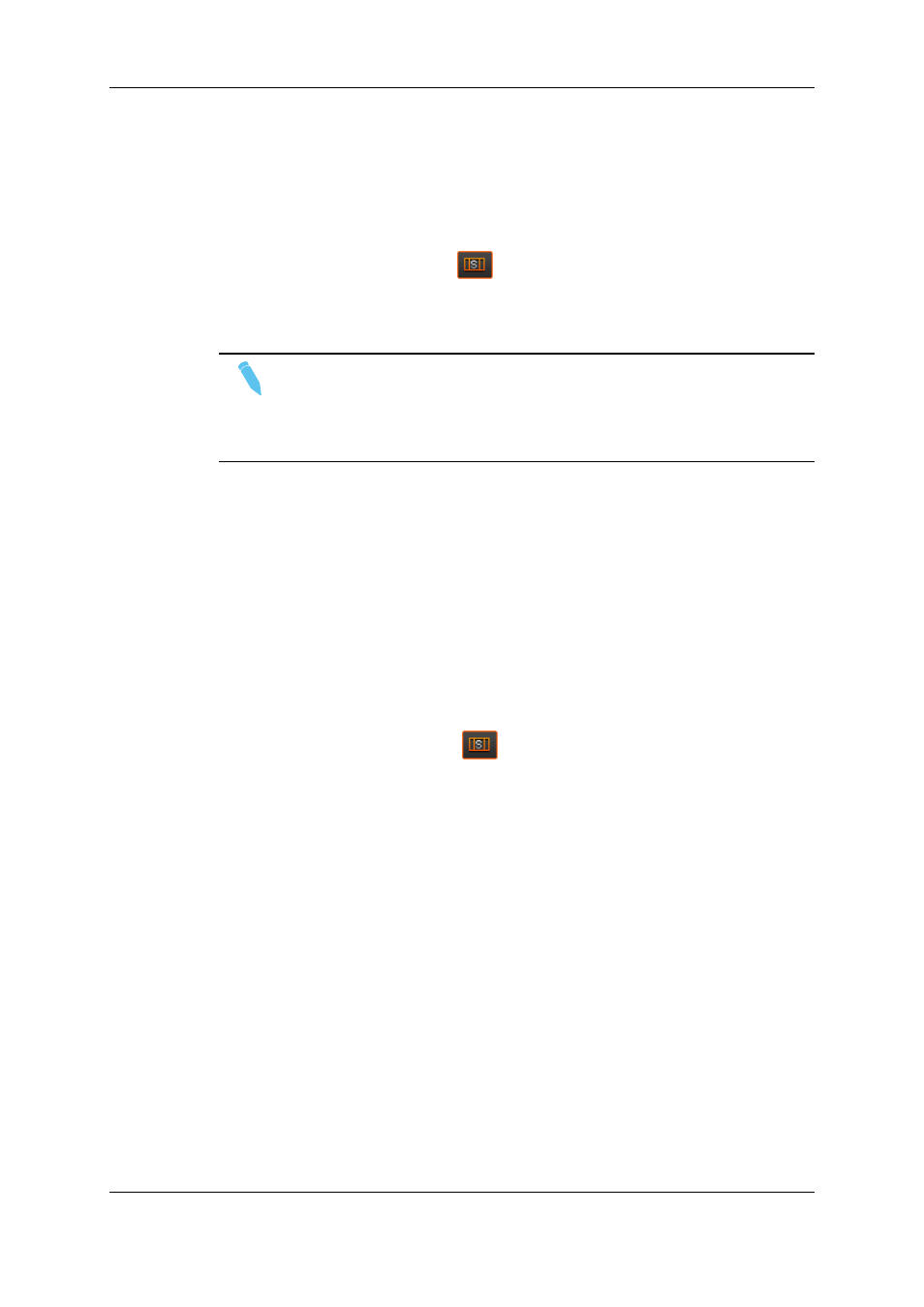
3. Do one of the following:
4. To extend the IN point, place a mark IN before the IN point to be extended.
5. To extend the OUT point, place a mark OUT after the OUT point to be extended.
6. To shorten the IN point, place a mark IN after the IN point to be shortened.
7. To shorten the OUT point, place a mark OUT before the OUT point to be shortened
8. Click the Extend Speed button
.
The clip is extended or shortened without adding or removing video material but its play
speed is adapted to fit between the modified IN or OUT point.
Note
Increasing or reducing the length of a video element by dragging the element
edge and pressing ALT simultaneously will create a fast or slow motion clip.
This is done in the same way as the normal Extend operation explained in
section "How to Extend or Shorten a Clip Using a Drag Operation" on page 134.
7.10.
Creating Fast Motion Clips
7.10.1. Various Ways to Create Fast Motion Clips
Fast motion clips can be created using one of the following methods:
•
Defining the speed from the clip contextual menu, with the Speed command.
See section "Modifying the Playback Speed of a Clip Using the Speed Command" on
page 137.
•
Using the Extend Speed button
.
See section "Extending or Shortening a Clip by Modifying its Speed" on page 135.
•
Dragging the transitions while pressing the ALT key.
See section "Extending or Shortening a Clip by Modifying its Speed" on page 135.
•
Using the Fit to Fill feature (also called 4-point edit).
See section "Placing a Clip Between Mark IN and Mark OUT (Fit to Fill)" on page 118.
136
7. General Editing
EVS Broadcast Equipment SA
Issue 4.35.B - August 2013
