Exporting an edit or a media, Introduction, Media bar – EVS XEDIO CleanEdit Version 4.35 - August 2013 User Manual User Manual
Page 236
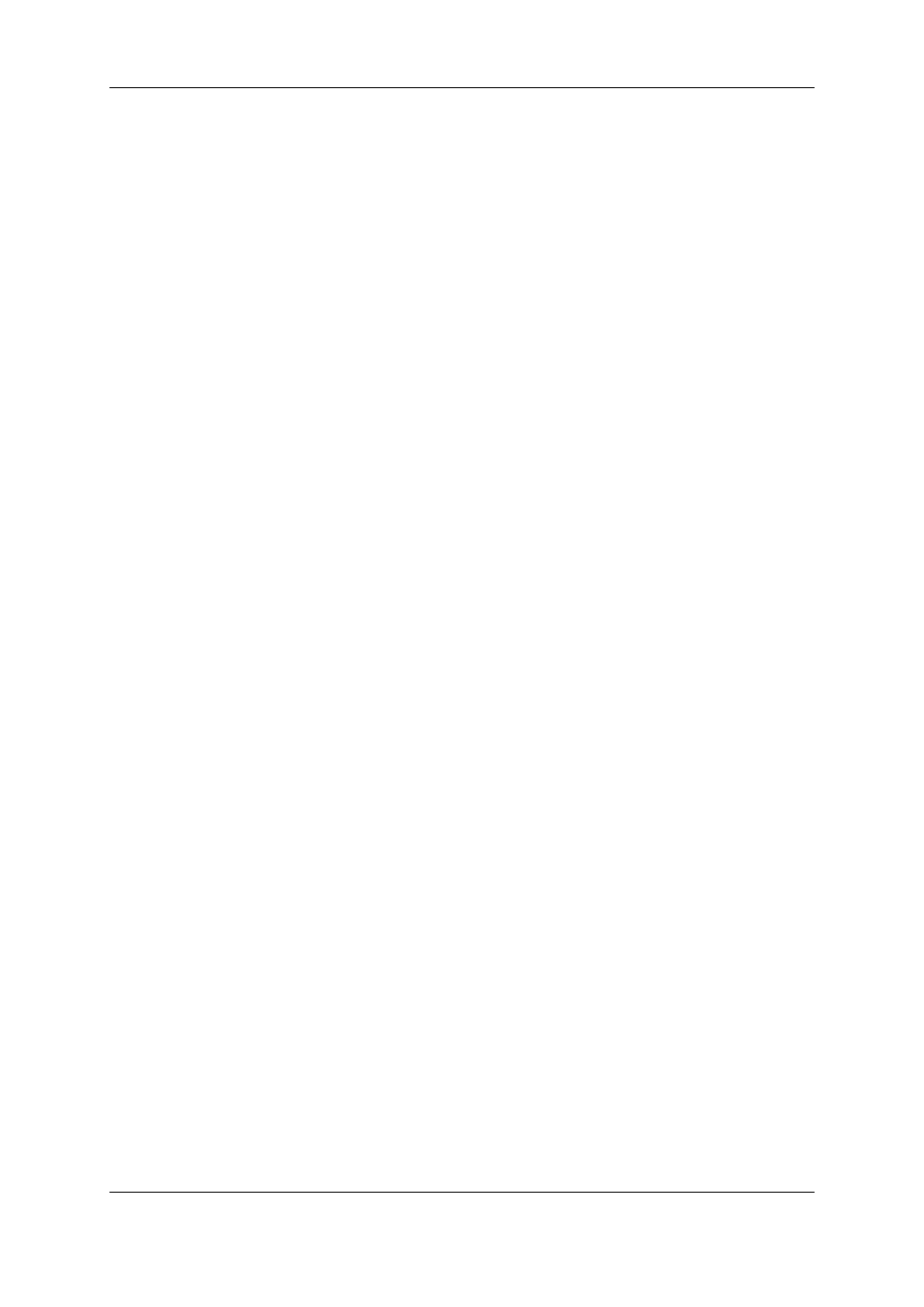
Media Bar
The video will be visible on the SDI output of Xedio CleanEdit.
The Media Bar displays the following information:
•
a progress indicator (blue vertical line), which shows the current playout position.
•
On the left, the time elapsed from the beginning of the edit up to the current playout
position.
•
On the right, the duration from the current position until the end of the playout.
13.3.
Exporting an Edit or a Media
13.3.1. Introduction
Once your edit is finalized, you can export it to multiple destinations and in multiple
formats at the same time.
Xedio CleanEdit makes it possible to export the final edit/media to various destination
types. The Export tab provides four subtabs, for each destination type:
•
to Xedio
This allows you to consolidate an edit/media and store it as a single clip in the Xedio
storage system and Xedio database.
•
to File
This allows you to export an edit/media to a file that can be read by an external
system.
•
to Device
This allows you to export an edit/media to an external device, either a video tape
recorder (XDCAM, XDCAM SxS or P2), or to an EVS server.
•
to Target
This allows you to export an edit/media according to a predefined Export Target profile
(RTProf) or to a predefined XSquare target.
220
13. Final Stages in the Editing Process
EVS Broadcast Equipment SA
Issue 4.35.B - August 2013
