Element contextual menu – EVS XEDIO CleanEdit Version 4.35 - August 2013 User Manual User Manual
Page 42
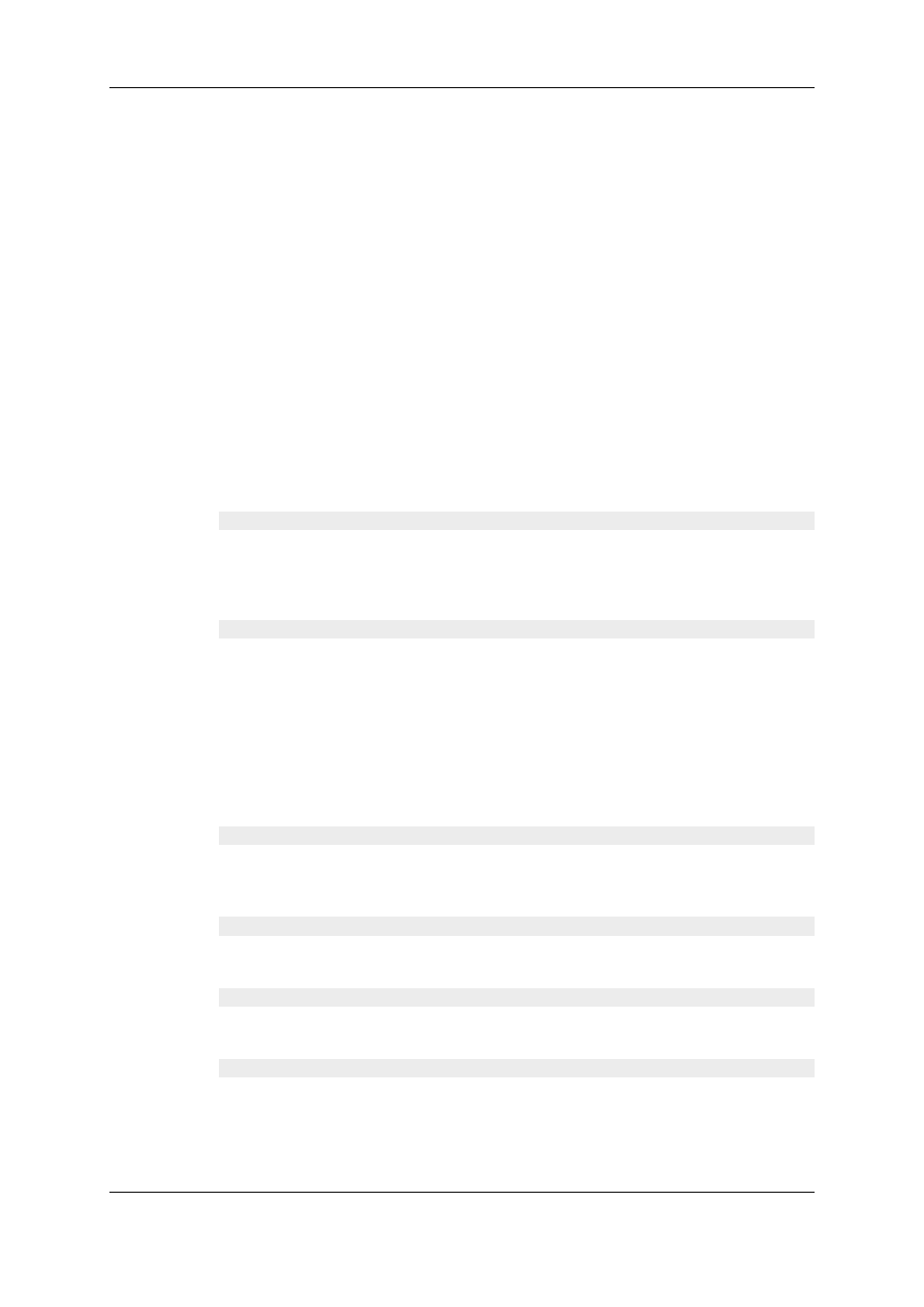
1. Right-click a column header.
A menu is displayed.
2. Select Choose Displayed Columns.
The Select Visible Columns window opens and shows the list of columns in the
current order.
3. Select the column name(s) from the Selected pane.
4. Click the appropriate button:
◦
Up: moves the item(s) before the previous one
◦
Down: moves the item(s) after the next one
5. Click OK.
4.2.3.
Element Contextual Menu
A contextual menu with the following options is available when you right-click an item in
the list. The options may differ according to the tab selected.
Hidden State
This option is only available for the projects which belong to the user.
•
Hidden hides the project from the Projects area. The project will still appear in the
projects list for the user but will show an "H" in the hidden column.
•
Not hidden unmarks the selected project as hidden.
Deleted State
This option is only available for the projects and the edits which belong to the user.
•
From Project Mgr: Deleted deletes the project and all its contents from the Projects
area, but not from the database. The project will still appear in the projects list for the
user but will show a “D” in the deleted column to indicate it has been flagged as "to be
deleted".
•
From Edit Mgr: Deleted deletes the edit from the Edit area, but not from the database.
The edit will still appear in the Edits list but will show a “D” in the deleted column to
indicate it has been flagged as "to be deleted".
•
Not Deleted removes the Deleted mark for the selected project or edit.
Play
Opens a new Player window to allow the element to be browsed and modified. The Player
window is the same as described in the section "Opening a Player to View Media" on page
27.
Render List
Opens the Render List window listing all types of rendering that have been done with the
edit or media.
Archive History
Opens the Archive History window listing the archive and restore processes that were
achieved for the selected edit or media.
Change Properties
Opens the Media Properties window which shows the properties for the selected edit or
media. If a default metadata profile has been defined for the edit or media, a metadata tab
is displayed and shows the edit or media metadata. The users can modify the edit or
media metadata values.
26
4. Searching for and Managing Media
EVS Broadcast Equipment SA
Issue 4.35.B - August 2013
