Contextual menus for timeline elements, Introduction, Commands common to video and audio elements – EVS XEDIO CleanEdit Version 4.35 - August 2013 User Manual User Manual
Page 113: Clip commands
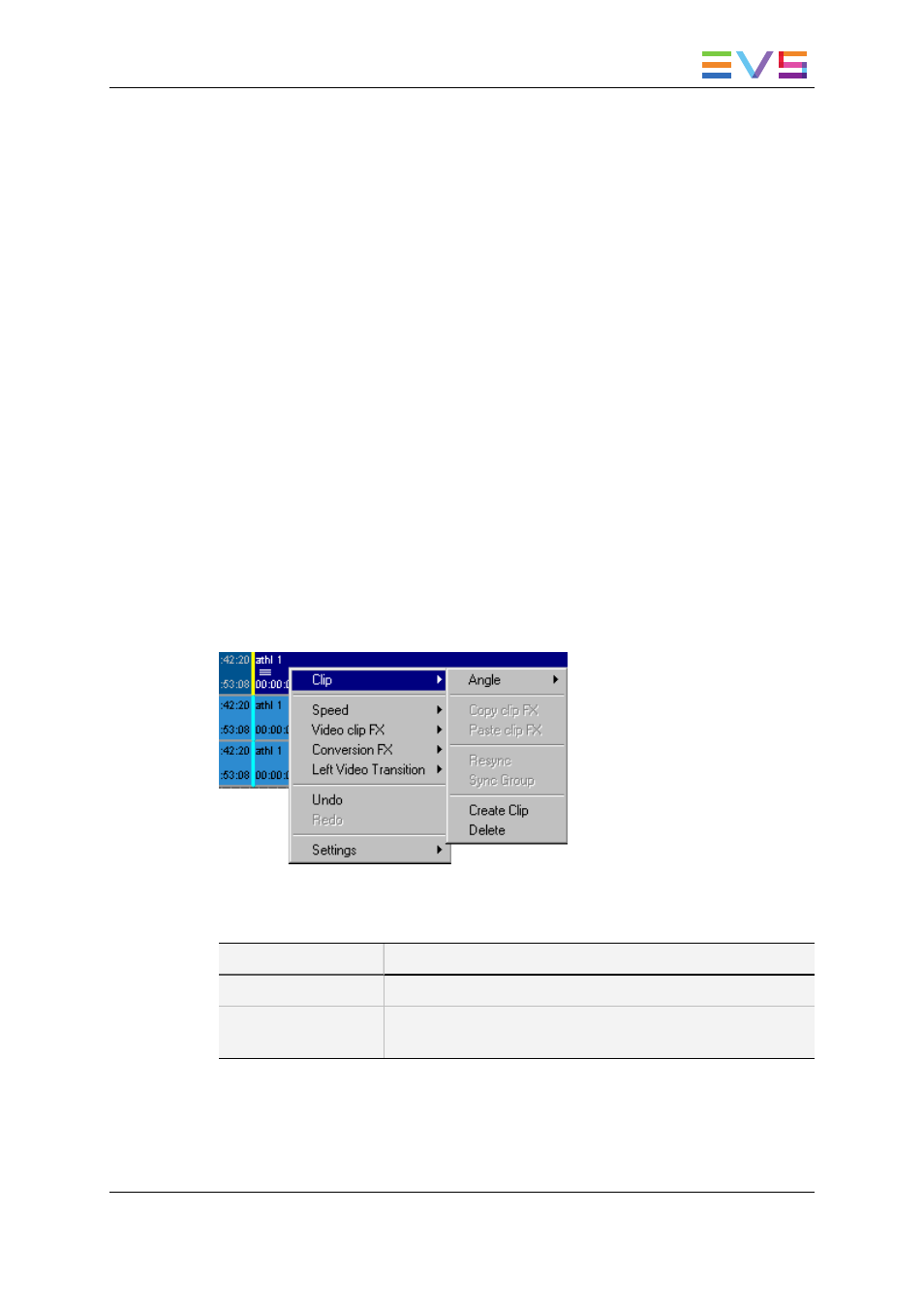
6.5.7.
Contextual Menus for Timeline Elements
Introduction
You can access several commands for timeline elements via a contextual menu.
The contextual menu is available when you right-click on a selected video or audio
element on the timeline.
The commands available in the contextual menu vary depending on:
•
Whether you right-click on a video or audio element
•
Whether the element is selected or not
•
Where the mouse cursor is located when you right-click on an element
The various commands available from the contextual menu are shortly presented in the
sections below. However you will find details on some of the commands in the relevant
sections of the manual.
Commands Common to Video and Audio
Elements
Clip Commands
The Clip commands in the contextual menu are available when you right-click on a
selected video or audio element on the timeline. The actions are available for both video
and audio elements, except the Angle option, only present for a video element:
Command
Description
Clip > Copy Clip FX
Copies the effects defined on the selected element.
Clip > Paste Clip FX
Pastes the effects (which have been copied using the Copy
Clip FX command) onto the selected element.
USER MANUAL Xedio 4.35 Xedio CleanEdit
6. Main Workspace for Editing
97
