Trimming edit points on the timeline, Definition and access to trim area – EVS XEDIO CleanEdit Version 4.35 - August 2013 User Manual User Manual
Page 154
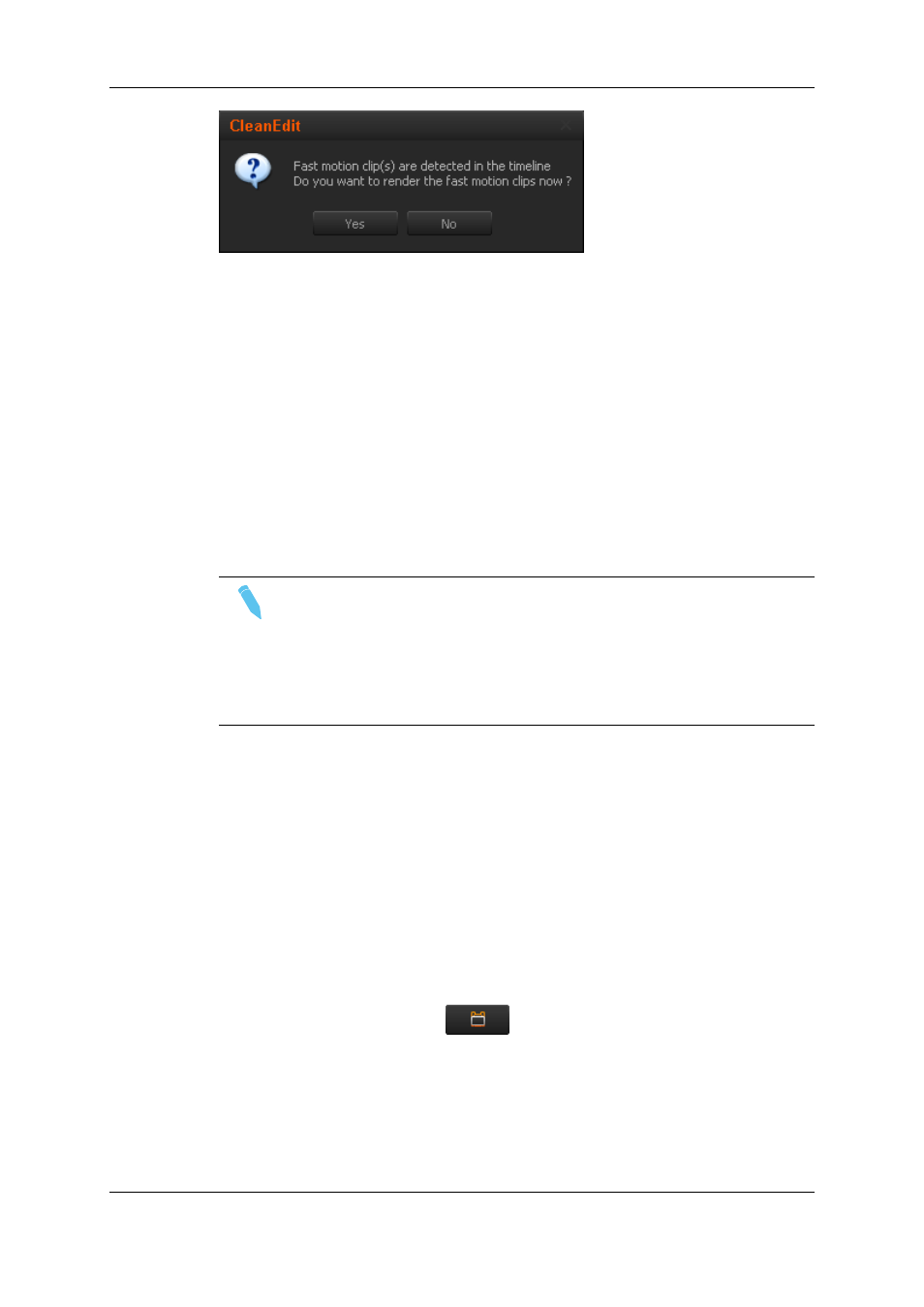
Selecting Yes will render the fast motion clips immediately, selecting No will leave them
as such (not rendered). The transcoding codec used for the rendering of a fast motion clip
is set in Xedio Manager.
The name of the rendered file follows the pattern below:
FM_IdMediaOrigin_tcInMedia_tcOutMedia_speed_GUID_[lr/ hr].[ext] where:
IdMediaOrigin = ID of the original media
tcInMedia
= TC IN (in HHMMSSFF)
tcOutMedia
= TC OUT (in HHMMSSFF)
speed
= Speed (in %)
GUID
= Unique identifier (GUID)
lr/hr
= Resolution: either lr (lo-res) or hr (hi-res)
.ext
= File format depending on the codec type
Note
Before launching a Fast Motion Rendering process, when working with the low
resolution, you need to make sure the high-resolution media files are also
available on the main storage.
If the high-resolution file is missing, a popup window appears to inform you the
high-resolution file is not available. You need to restore this file from the Archive
before launching the rendering.
7.11.
Trimming Edit Points on the Timeline
7.11.1. Definition and Access to Trim Area
The Trim functions (also called Roller functions) consist of adjusting the IN or OUT point
of a timeline element or clip. This function is used to fine-tune transitions between two
elements after you have performed the first rough cuts.
The Trim function will shorten or lengthen the element that is in trim mode. The length of
the following or previous element will be impacted in Overwrite mode.
To display the Trim area, click the
button located between the Player and
Recorder areas. If a trim is not allowed at an edit point, the buttons will not be active.
138
7. General Editing
EVS Broadcast Equipment SA
Issue 4.35.B - August 2013
