EVS XEDIO CleanEdit Version 4.35 - August 2013 User Manual User Manual
Page 85
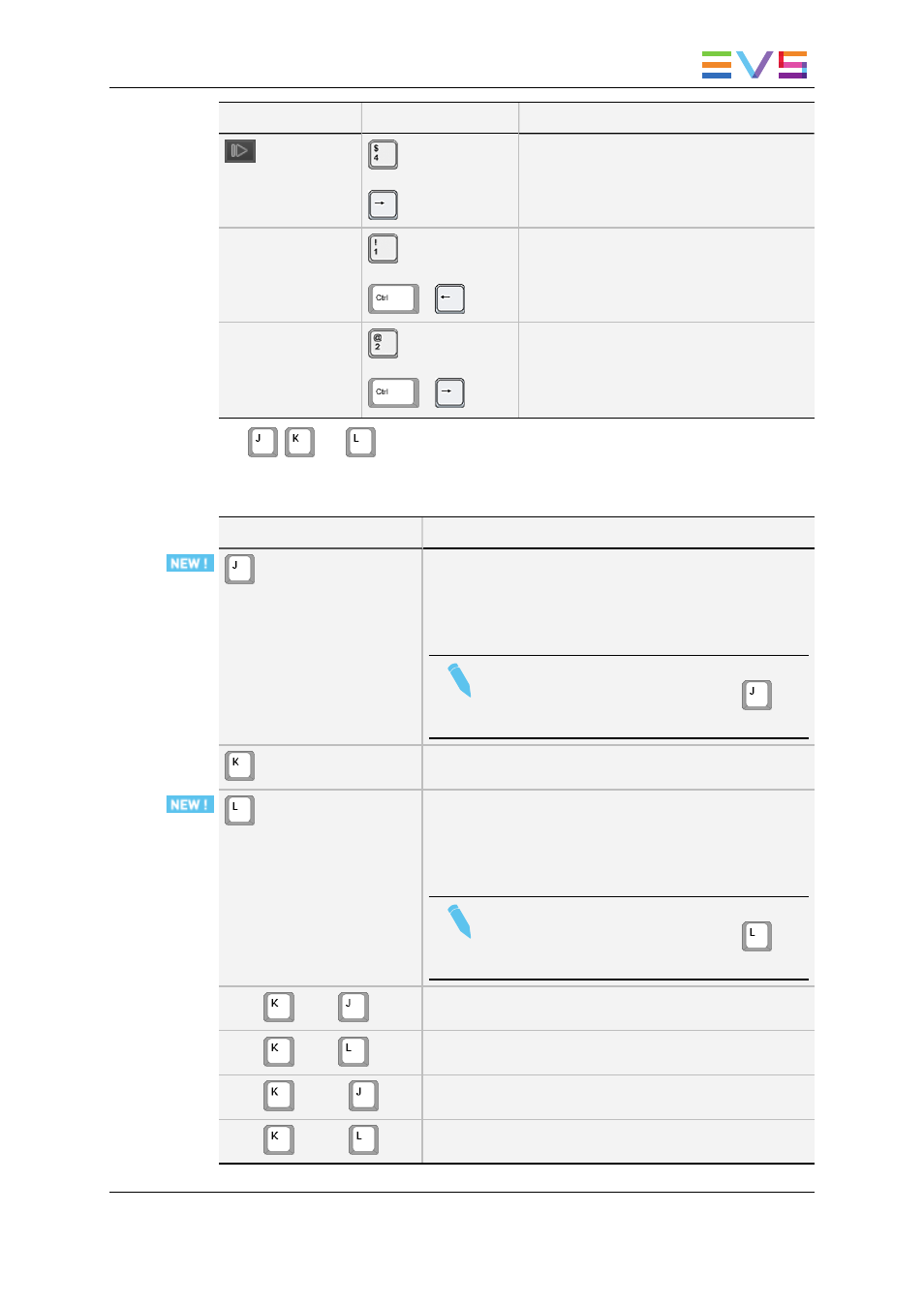
Button
Keyboard Shortcut
Function Name and Description
or
Go to Next Frame
Moves 1 frame after the current position in
Pause mode.
-
or
+
Go 10 Frames Backward
Moves 10 frames before the current
position in Pause mode.
-
or
+
Go 10 Frames Forward
Moves 10 frames after the current position
in Pause mode.
The
,
and
keyboard shortcuts are used to navigate (in a combination of
shuttle and scrub at the same time) backwards and forwards in A/V content.
The following table lists their different uses.
Keyboard Shortcut
Function Description
Shuttles/scrubs backward at twice the real time speed.
Pressing repeatedly the key will increase the
shuttling/scrubbing speed in a loop: x1, x2, x3, x5, x8 and
then back to x1.
Note
If another key is pressed between the
repetitions, the shuttle/scrub speed is reset.
Stops the preview of the A/V content.
Shuttles/scrubs backward at twice the real time speed.
Pressing repeatedly the key will increase the
shuttling/scrubbing speed in a loop: x1, x2, x3, x5, x8 and
then back to x1.
Note
If another key is pressed between the
repetitions, the shuttle/scrub speed is reset.
Hold
+ tap
Steps backward 1 frame at a time.
Hold
+ tap
Steps forward 1 frame at a time.
Hold
+ hold
Plays backward at 33% of the real time speed.
Hold
+ hold
Plays forward at 33% of the real time speed.
USER MANUAL Xedio 4.35 Xedio CleanEdit
6. Main Workspace for Editing
69
