1 graph styles, 2 chart format display variable, 1 graph styles 8.3.2 chart format display variable – ZyXEL Communications NetAtlas Workgroup User Manual
Page 85: Figure 48 graph menu bar, Table 38 edit table entry
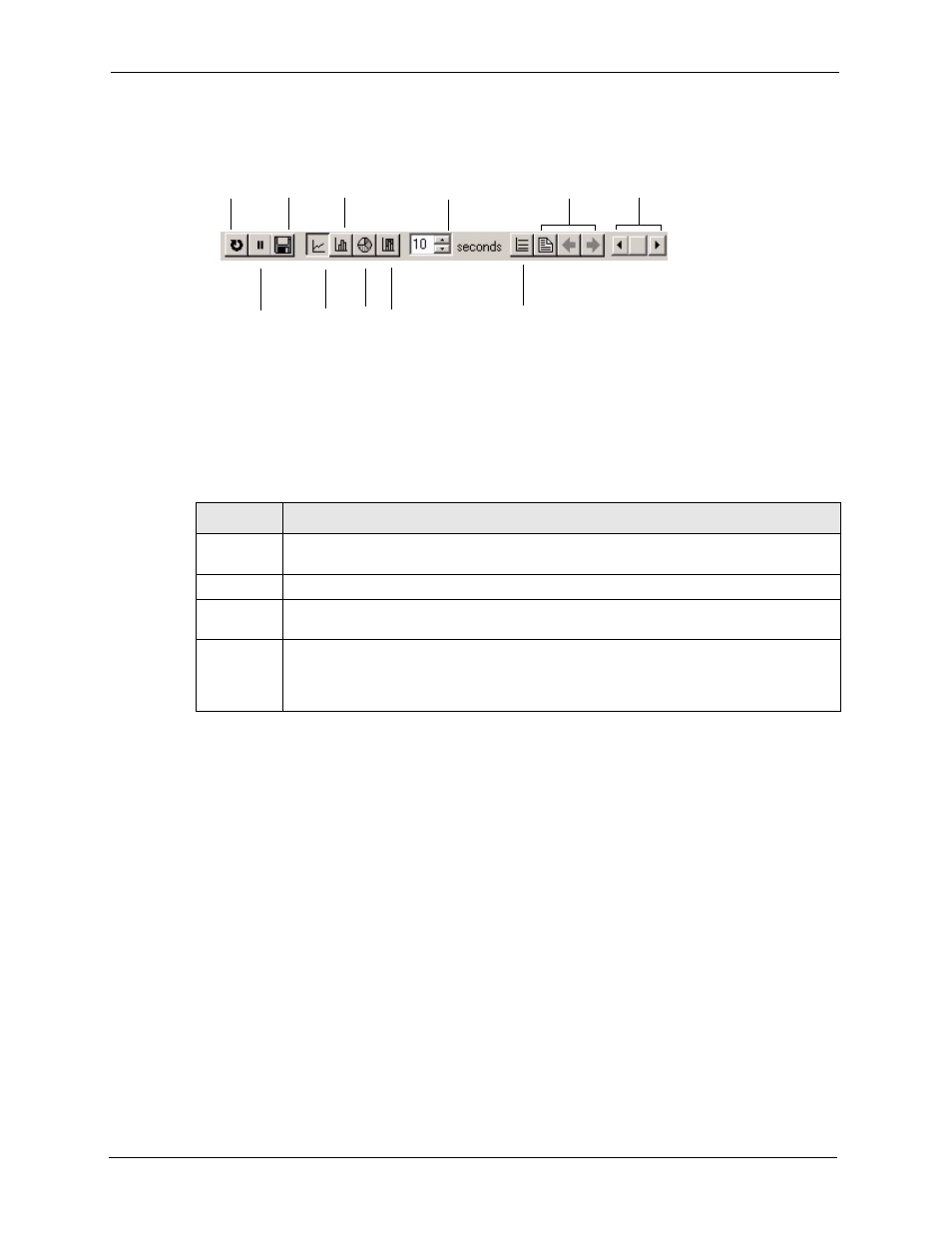
NetAtlas Workgroup Ethernet Switch Manager User’s Guide
85
Chapter 8 Performance
Figure 48 Graph Menu Bar
8.3.1 Graph Styles
Use one of the style buttons to change the graph style to one of the following:
8.3.2 Chart Format Display Variable
Choose which variables to display in chart format by doing one of the following:
1 Click a variable cell in a table and click the bar chart icon.
2 Display the chart menu and then deselect variables (all are displayed by default).
3 Right-click a variable’s cell and select Properties.
Graph File Chart Interval Controls Controls
Restart Save to Bar Poll Paging Scroll
Graph Graph Chart Scale
Pause Line Pie Distribution Vertical
Table 38 Edit Table Entry
STYLE
DESCRIPTION
Line
Each variable is displayed as a line, with time as the horizontal axis. The vertical axis
represents the size of each polled value for each poll interval.
Bar
The cumulative average value for each variable is displayed as a vertical bar.
Pie
All variables are displayed as relative sized portions of a pie diagram. The entire display
represents a single poll interval.
Distribution
Each variable is displayed as a stacked vertical bar. Each segment of the bar represents
the amount of time that the variable value is within a certain range (as a percent). The
legend on the right side of the display shows the corresponding range for each color. The
entire display represents a single poll interval.
