1 port list multiple port configuration, Figure 67 configuration window, Table 44 configuration window – ZyXEL Communications NetAtlas Workgroup User Manual
Page 105
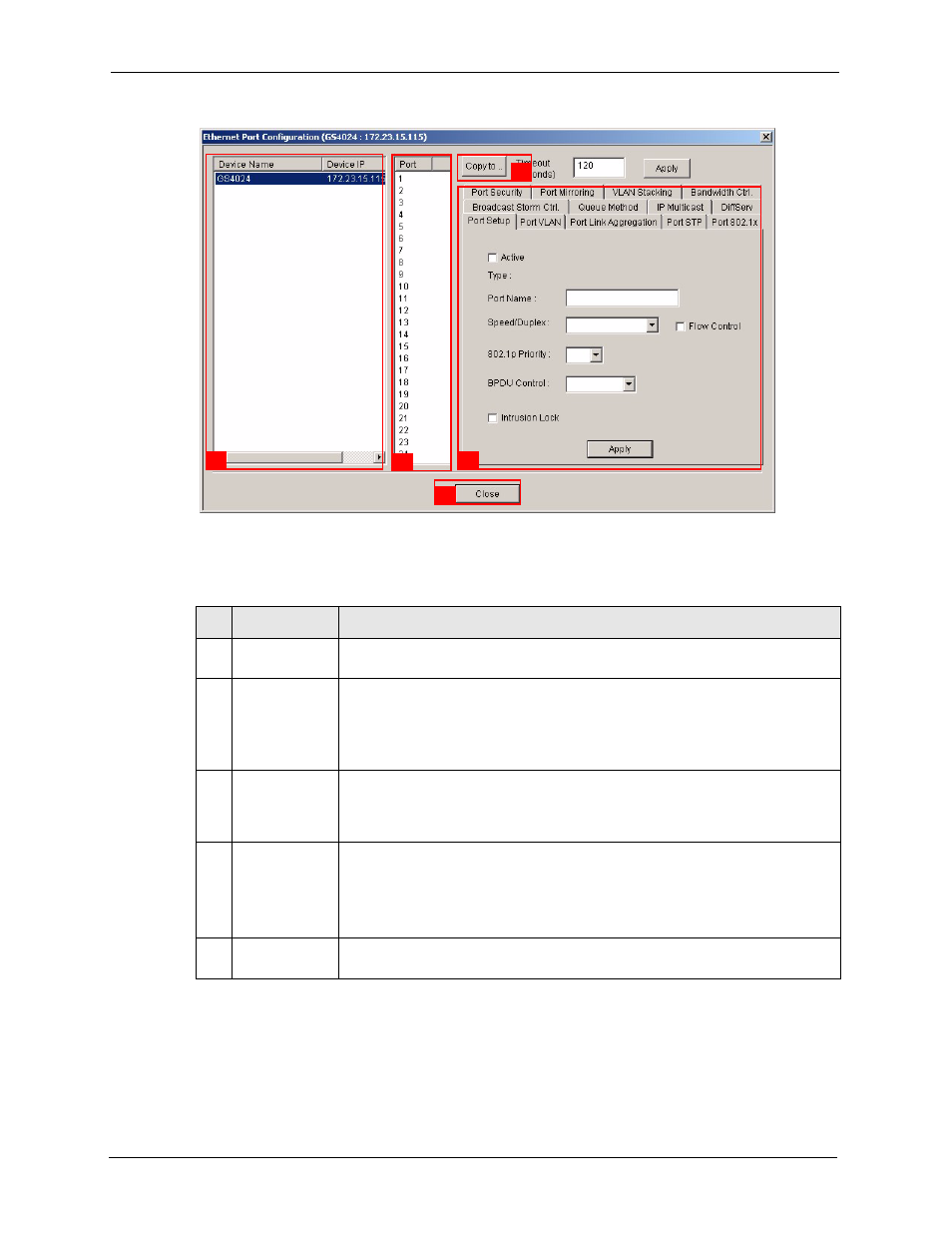
NetAtlas Workgroup Ethernet Switch Manager User’s Guide
105
Chapter 12 Device Menu Overview
Figure 67 Configuration Window
The following table describes the elements in this screen.
12.3.1 Port List Multiple Port Configuration
Configure more than one port at the same time by pressing the [CTRL] key and clicking at the
same time in the Port List panel.
Table 44 Configuration Window
LABEL
DESCRIPTION
1
Device Panel
This panel displays all active devices (of the same type) currently managed by
the EMS.
2
Port List Panel
This field displays a list of switch ports. This list displays in the Ethernet Port
Configuration screens only.
To make configuration changes to each port or ports, select a port number or
multiple port numbers (by pressing the [CTRL] key and clicking at the same
time) in the Port List Panel.
3
Copy to..
Click the Copy to.. button to copy the configuration from the switch that you are
currently configuring to the port(s) on the same switch or other switch(es). Port
configurations can also be copied to other device ports in the Ethernet Port
Configuration screens.
4
Configuration
Panel
Use this panel to make configuration changes to a device based on a port or
multiple ports selected in the Port List Panel.
If the screen does not have a Port List Panel, then use this panel to make
configuration changes to a device selected in the Device Panel.
Click Apply to save configuration changes.
5
Close
Click Close to close a configuration screen. If you close a screen without first
clicking Apply, configuration changes will not be saved.
1
2
3
4
5
