4 time setup, Figure 75 system configuration: time setup, Table 49 system configuration: time setup – ZyXEL Communications NetAtlas Workgroup User Manual
Page 114
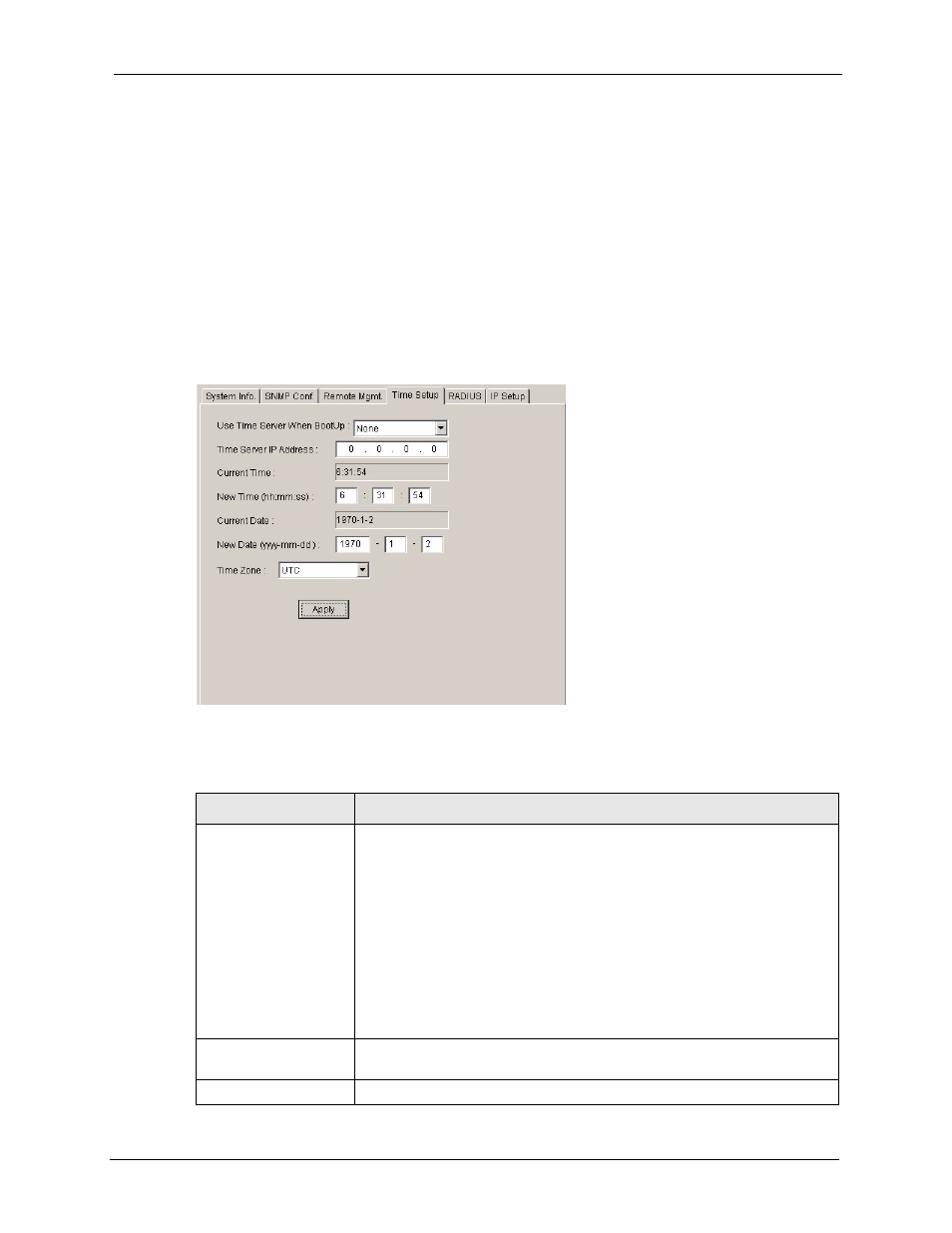
NetAtlas Workgroup Ethernet Switch Manager User’s Guide
Chapter 13 System Configuration
114
13.4 Time Setup
The switch keeps track of the time and date. There is also a software mechanism to set the time
manually or get the current time and date from an external server when you log in to the
switch. Use the Time Setup screen to update the time and date settings in the EMS and then
save the settings to the switch. The real time is then displayed in the system messages.
Follow the steps below to configure your system time.
1 In the Device Panel list, select a device and then right-click.
2 Click Configuration > System Configuration > Time Setup.
Figure 75 System Configuration: Time Setup
The following table describes the labels in this screen.
Table 49 System Configuration: Time Setup
LABEL
DESCRIPTION
Use Time Server When
BootUp
Select the time service protocol that your time server sends when you start
the switch. Not all time servers support all protocols, so you may have to
check with your ISP/network administrator or use trial and error to find a
protocol that works. The main differences between them are the format.
When you select the Daytime (RFC 867) format, the switch displays the day,
month, year and time with no time zone adjustment. When you use this
format it is recommended that you use a Daytime timeserver within your
geographical time zone.
Time (RFC-868) format displays a 4-byte integer giving the total number of
seconds since 1970/1/1 at 0:0:0.
NTP (RFC-1305) is similar to Time (RFC-868).
None is the default; enter the time manually.
Time Server IP Address Enter the IP address of your time server. Check with your ISP/network
administrator if you are unsure of this information.
Current Time
This field displays an updated time only when you reenter this menu.
