1 editing a table entry, Figure 46 edit table entry, Table 36 edit table entry – ZyXEL Communications NetAtlas Workgroup User Manual
Page 82
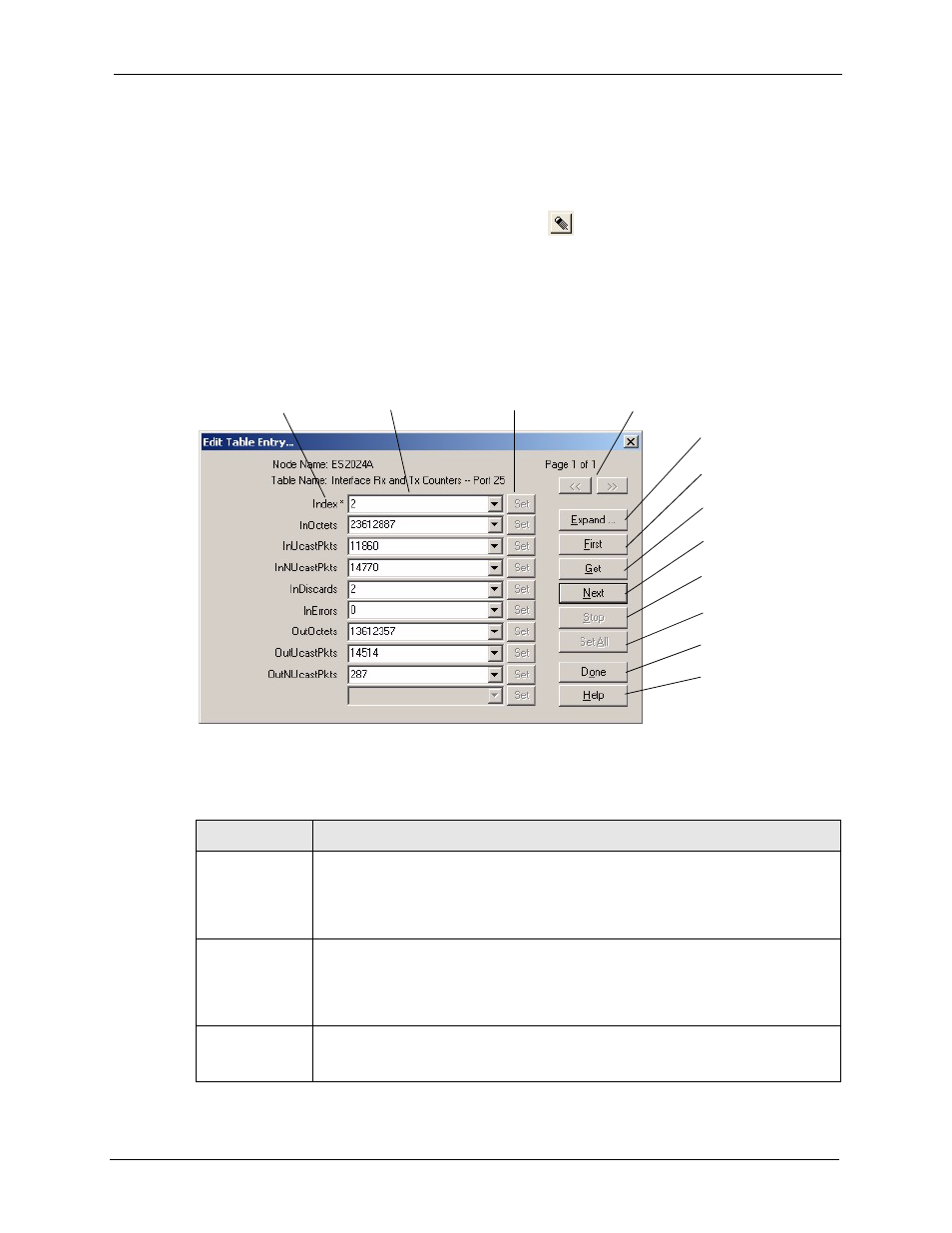
NetAtlas Workgroup Ethernet Switch Manager User’s Guide
Chapter 8 Performance
82
8.2.1 Editing a Table Entry
Note: You can edit a table entry in all screens that display information in tabular
format.
In any tabulated screen display, click the Edit icon
in the menu bar icon to display the
Edit Table Entry screen and edit any field in a table. There is a set of variable names, value
and set button controls that operate on the fields of the selected table. There is also a set of
function control buttons on the right. For tables that have more than ten entries, the Edit Table
Entry screen supports multiple pages.
Figure 46 Edit Table Entry
The following table describes the labels in this screen.
Table 36 Edit Table Entry
COMMAND
DESCRIPTION
Variable Names
The first vertical column contains the variable names; these are the names of fields
in the selected table. These names are set by SNMPc and cannot be changed.
Some tables have variable names with an asterisk to the right of the name. These
variables are used as indices into the table. All index variables must be specified to
perform a Set operation.
Variable Values
The second vertical column contains the variable values in pull down list boxes. You
can change the value by typing into the pull down edit box. If the variable has integer
aliases defined in the MIB, you can select an alias by clicking on the down arrow and
selecting an item from the drop down list. You must enter the variable value in the
proper format. Use the expand button (see next section) to view the variable type.
Variable Set
Button
Each variable value has a small Set button to the right. Click this Set button to
perform an SNMP set on only one variable. Set buttons are grayed for variables that
are read-only.
Variable Name Variable Values Variable Set Button Previous and Next Page Buttons
Expand
First
Get
Next
Stop
Set All
Done
Help
