3 stp configuration, Table 54 switch configuration: priority queue – ZyXEL Communications NetAtlas Workgroup User Manual
Page 123
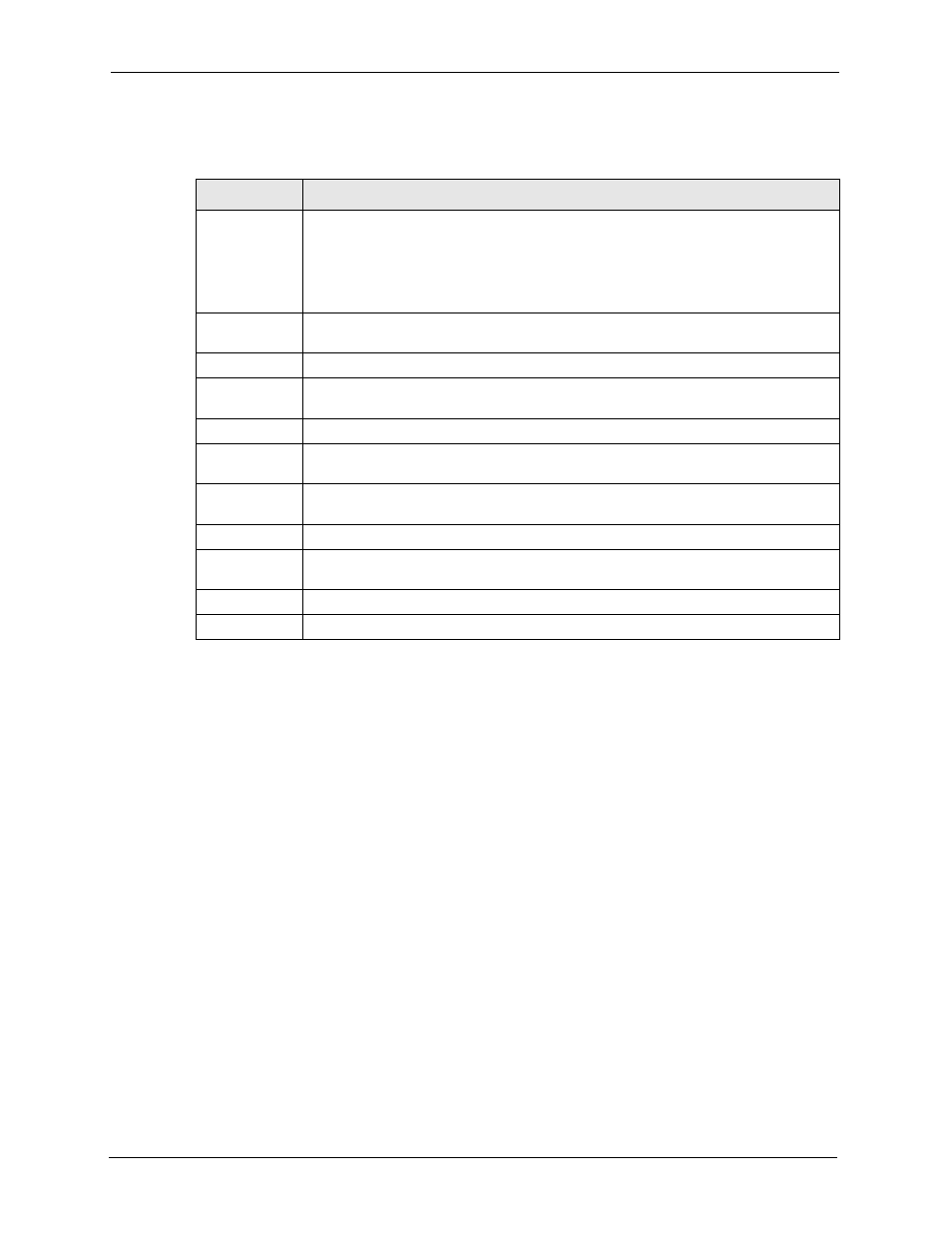
NetAtlas Workgroup Ethernet Switch Manager User’s Guide
123
Chapter 14 Switch Configuration
The following table describes the labels in this screen.
14.3 STP Configuration
This section describes STP and how to configure STP.
The switch supports STP. STP detects and breaks network loops and provides backup links
between switches, bridges or routers. It allows a device to interact with other STP-aware
devices in your network to ensure that only one path exists between any two stations on the
network. Activate the STP feature in the Switch Setup screen.
Refer to the user’s guide that comes with your switch for more information.
1 In the Device Panel list, select a device and then right-click.
2 Click Configuration > Switch Configuration > STP Conf..
Table 54 Switch Configuration: Priority Queue
LABELS
DESCRIPTION
Priority Queue
Assignment
IEEE 802.1p defines up to 8 separate traffic types by inserting a tag into a MAC-layer
frame that contains bits to define class of service. Frames without an explicit priority
tag are given the default priority of the ingress port. Use these fields to configure the
priority level-to-physical queue mapping. On the switch, traffic assigned to higher
index queues gets through faster while traffic in lower index queues is dropped if the
network is congested.
Priority Level
The following descriptions are based on the traffic types defined in the IEEE 802.1D
standard (which incorporates 802.1p). Select a level from the drop-down list box(es).
Level 7
Typically used for network control traffic such as router configuration messages.
Level 6
Typically used for voice traffic that is especially sensitive to jitter (jitter is the variations
in delay).
Level 5
Typically used for video that consumes high bandwidth and is sensitive to jitter.
Level 4
Typically used for controlled load, latency-sensitive traffic such as SNA (Systems
Network Architecture) transactions.
Level 3
Typically used for “excellent effort” or better than best effort and would include
important business traffic that can tolerate some delay.
Level 2
This is for “spare bandwidth”.
Level 1
This is typically used for non-critical “background” traffic such as bulk transfers that
are allowed but that should not affect other applications and users.
Level 0
Typically used for best-effort traffic.
Apply
Click Apply to save your changes back to the switch.
