4 port status, Figure 23 view: vlan status, Table 20 view: vlan status – ZyXEL Communications NetAtlas Workgroup User Manual
Page 55: Proceed to, For information
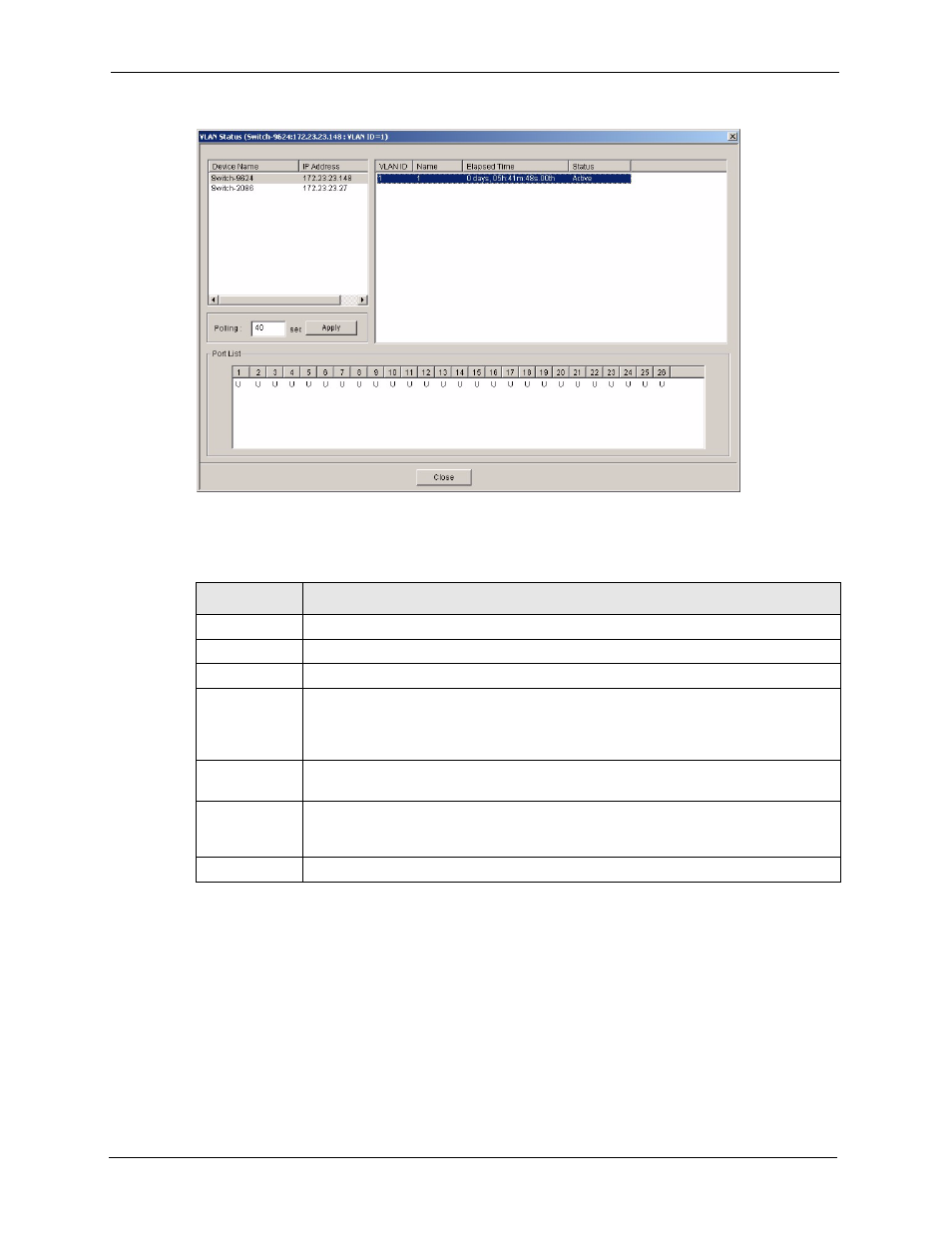
NetAtlas Workgroup Ethernet Switch Manager User’s Guide
55
Chapter 5 View
Figure 23 View: VLAN Status
The following table describes the labels in this screen.
5.4 Port Status
Follow the steps below to view the port status of a switch.
1 Click View > Port Status.
2 To view the port status of a switch choose a switch from the list located on the left-hand
side of the screen.
Table 20 View: VLAN Status
LABEL
DESCRIPTION
VLAN ID
This field displays the identification number of the VLAN.
Name
This field displays a unique number for identification purposes.
Elapsed Time
This field displays the time since the VLAN was created.
Status
This field displays Static if the VLAN is active and will remain so after the next reset of
the device. This field displays GVRP if the VLAN is active and will remain so until
removed by GVRP. This field is Other if the VLAN is active, but is not permanent or
created by GVRP.
Port List
This table displays port VLAN settings. A tagged port is marked T, an untagged port is
marked U and a port not participating in a VLAN is marked -.
Polling
The text box displays how often (in seconds) this screen refreshes. You may change
the refresh interval by typing a new number in the text box and then clicking the Apply
button.
Close
Click Close to close the screen.
