13 vlan stacking – ZyXEL Communications NetAtlas Workgroup User Manual
Page 151
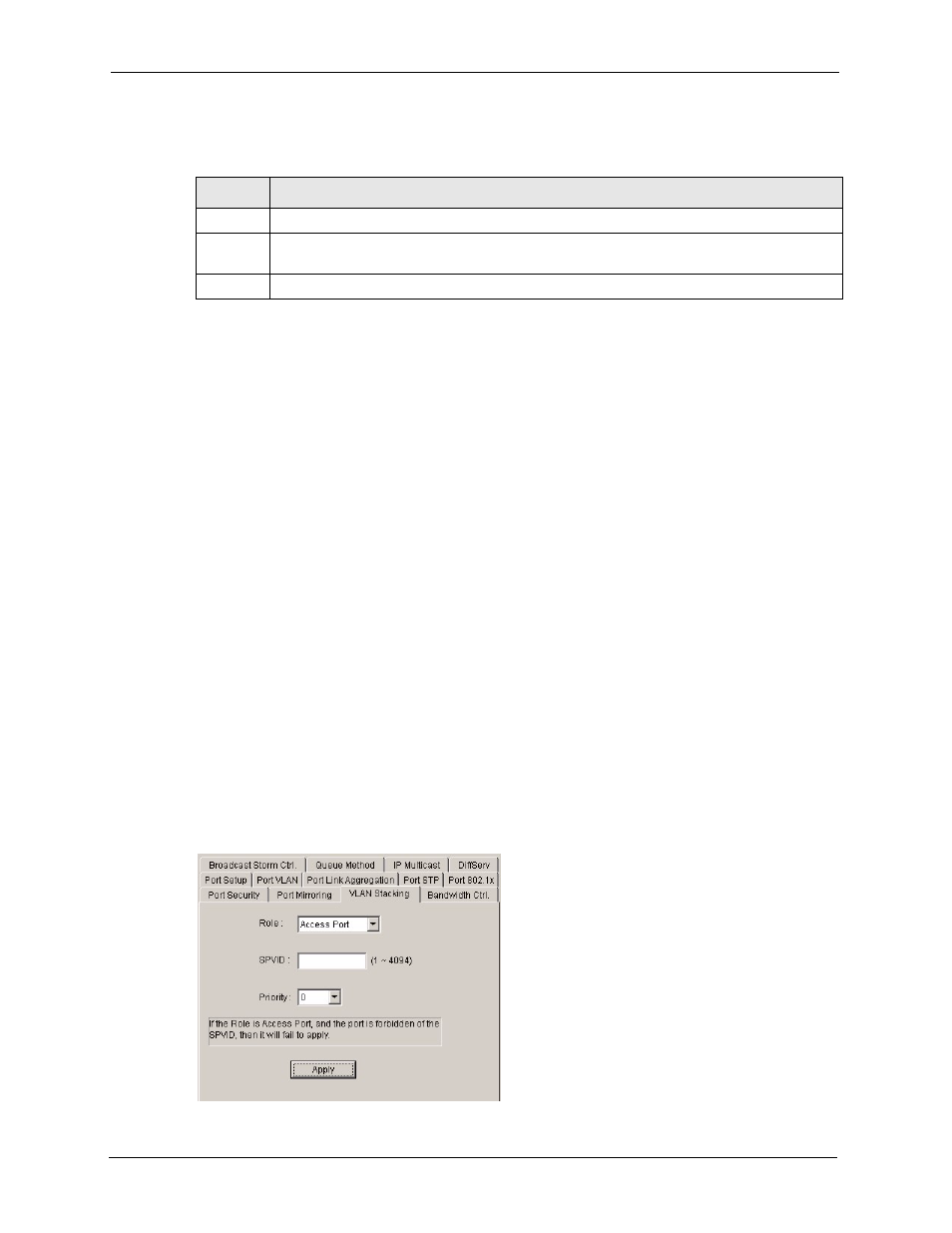
NetAtlas Workgroup Ethernet Switch Manager User’s Guide
151
Chapter 16 Ethernet Port Configuration
The following table describes the fields in this screen.
16.13 VLAN Stacking
A service provider can use VLAN stacking to allow it to distinguish multiple customers
VLANs, even those with the same (customer-assigned) VLAN ID, within its network.
Use VLAN stacking to add an outer VLAN tag to the inner IEEE 802.1Q tagged frames that
enter the network. By tagging the tagged frames ("double-tagged" frames), the service
provider can manage up to 4,094 VLAN groups with each group containing up to 4,094
customer VLANs. This allows a service provider to provide different service, based on
specific VLANs, for many different customers.
A service provider's customers may require a range of VLANs to handle multiple applications.
A service provider's customers can assign their own inner VLAN tags on ports for these
applications. The service provider can assign an outer VLAN tag for each customer.
Therefore, there is no VLAN tag overlap among customers, so traffic from different customers
is kept separate.
Follow the steps below to configure the VLAN Stacking screen.
1 In the Device Panel list, select a device and then right-click.
2 Click Configuration > Ethernet Port Configuration > VLAN Stacking.
3 Select a device and the port(s) to which you want to apply this configuration.
Figure 104 Ethernet Port Configuration: VLAN Stacking
Table 77 Ethernet Port Configuration: Port Mirroring
LABEL
DESCRIPTION
Mirrored
Select this option to mirror the traffic on a port.
Direction
Specify the direction of the traffic to mirror. Select Egress (outgoing), Ingress (incoming) or
Both from the drop-down list box.
Apply
Click Apply to save the changes.
