1 creating a new vlan template, Table 30 template: vlan – ZyXEL Communications NetAtlas Workgroup User Manual
Page 69
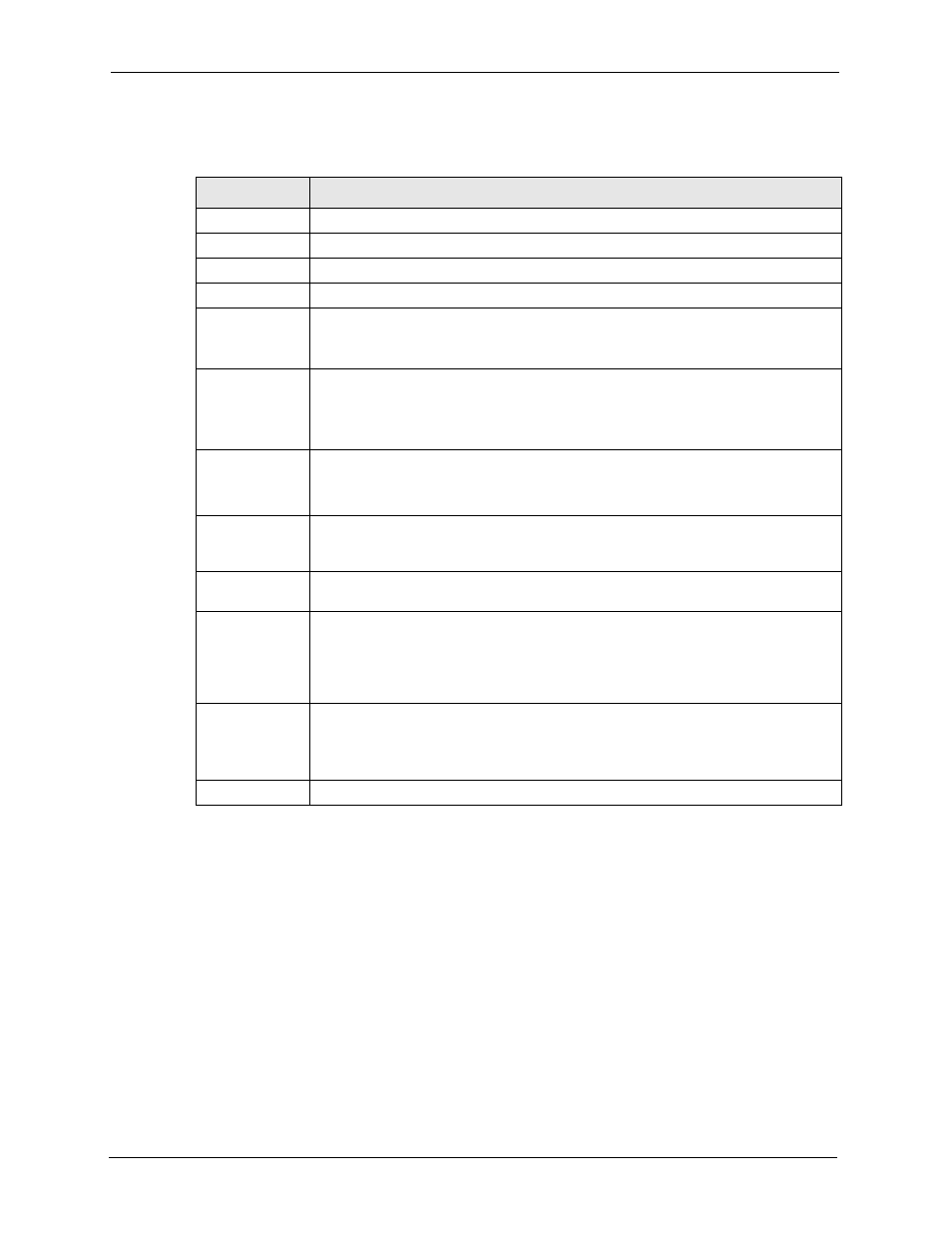
NetAtlas Workgroup Ethernet Switch Manager User’s Guide
69
Chapter 6 Template
The following table describes the labels in this screen.
6.2.1 Creating a New VLAN Template
Follow the steps below to create a new VLAN template for a switch.
1 Click Template > VLAN Template.
2 A screen displays. Select a switch model in the Device List field.
3 Enter a unique number (between 1 and 4094) in the VLAN ID field.
4 Enter a descriptive name (up to 12 characters) in the VLAN Name field for identification
purposes.
5 Configure the port VLAN settings. Select the port(s) in the Egress Ports, Forbidden
Ports and Untag Ports fields. The VLAN port settings automatically displays in the Port
List table.
Table 30 Template: VLAN
LABEL
DESCRIPTION
Device Type
Select a device for which you want to configure a VLAN template.
VLAN Identity
VLAN ID
Enter a unique number to identify the VLAN.
VLAN Name Enter a descriptive name for identification purposes.
Egress Ports
A port that is in the egress list in a VLAN. Only select this if the subscriber's DSL
modem or router supports IEEE 802.1Q VLAN.
Select the ports which you want to be egress ports from the list provided.
Forbidden Ports A port that is blocked from joining a VLAN group. No frames are transmitted through
this port.
A forbidden port cannot be an egress port and cannot add tags to outgoing traffic.
Select the ports which you want to be forbidden ports from the list provided.
Untag Ports
A port that does not tag all outgoing frames transmitted.
An egress port can be untagged.
Select the ports which you want to be untagged ports from the list provided.
New
Click New to create a new VLAN. You must enter a VLAN ID and a VLAN Name to
create a new VLAN. The new VLAN and name is displayed in the left-hand column in
this screen.
Delete
Click on a VLAN in the left-hand column of this screen and then click the Delete
button to remove it from the VLAN template.
Modify
Click on a VLAN in the left-hand column of this screen. Change the VLAN Name or
change the configuration of the egress, forbidden and untagged ports. Click the
Modify button to save the changes to the switch.
If you want to change the VLAN ID of a VLAN configuration, you can only delete the
VLAN configuration or create a new VLAN configuration using a different VLAN ID.
Port List
Click on a port in the Egress Ports list to add the selected port to the port list. If a
port is not selected from any of the three port lists, then it is a normal tagged port.
This table displays port VLAN settings. A tagged port is marked T, an untagged port
is marked U and a port not participating in a VLAN is marked -.
Close
Click Close to close the screen.
