View window area, Main and edit button bar icons, View window area main and edit button bar icons – ZyXEL Communications NetAtlas Workgroup User Manual
Page 191: Figure 135 snmpc main button bar icons
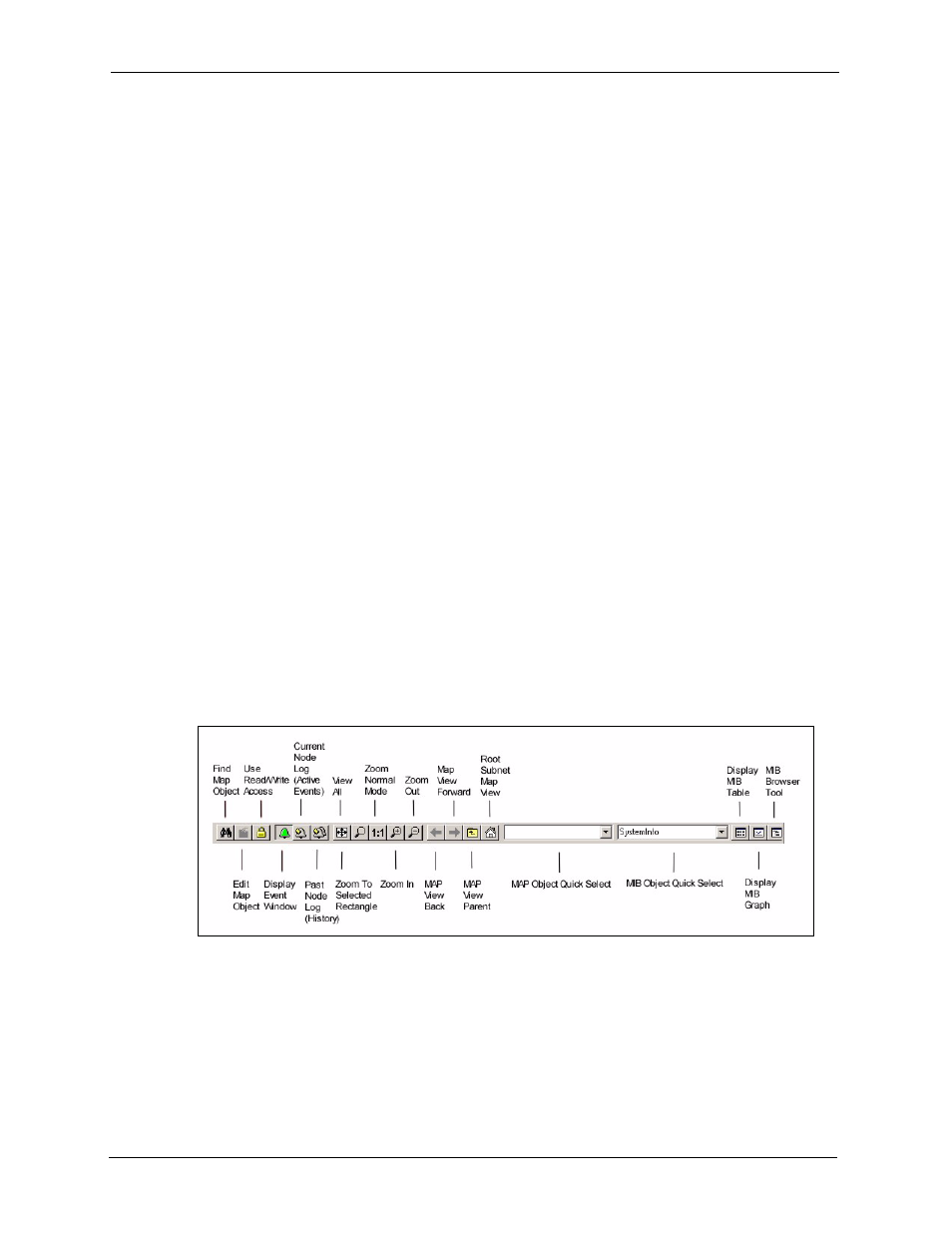
NetAtlas Workgroup Ethernet Switch Manager User’s Guide
191
Appendix A SNMPc Network Manager
View Window Area
The View Window Area is the main interface for viewing the SNMPc map and command
results. This area uses the Multi-Document-Interface (MDI) specification to display multiple
windows at the same time. Click Window and select Cascade, Tile Horizontally or Tile
Vertically to rearrange the windows in the View Window Area in a way that makes them all
visible.
Windows in this area can be in one of several states:
• A Maximized window uses the entire area and hides any other windows behind it. If you
close a maximized window, the next top-most window will still be displayed in the
maximized state. You need to be careful when using maximized windows because it is
easy to lose track of how many windows you have open and there is an upper limit. Use
the Windows menu to see a list of windows. Click Windows and select either Tile
Horizontally or Tile Vertically to view all windows at the same time.
• An Overlapped window does not take up the entire area. One window will be completely
visible and other windows are partially hidden behind it. This is the most common
situation for the View Window area because it lets you view maps, tables and graphs at
the same time and quickly move between them. Click Windows and select Cascade.
• A Minimized window is displayed as a small title bar with window open/close buttons.
Windows are not typically minimized within the View Window Area because, as with the
maximized case, they can easily be lost behind other windows.
Main and Edit Button Bar Icons
The following figure is a brief overview of the SNMPc main button and edit button bar icons.
Figure 135 SNMPc Main Button Bar Icons
