4 excluding a project file from build – Renesas REJ10J1837-0100 User Manual
Page 57
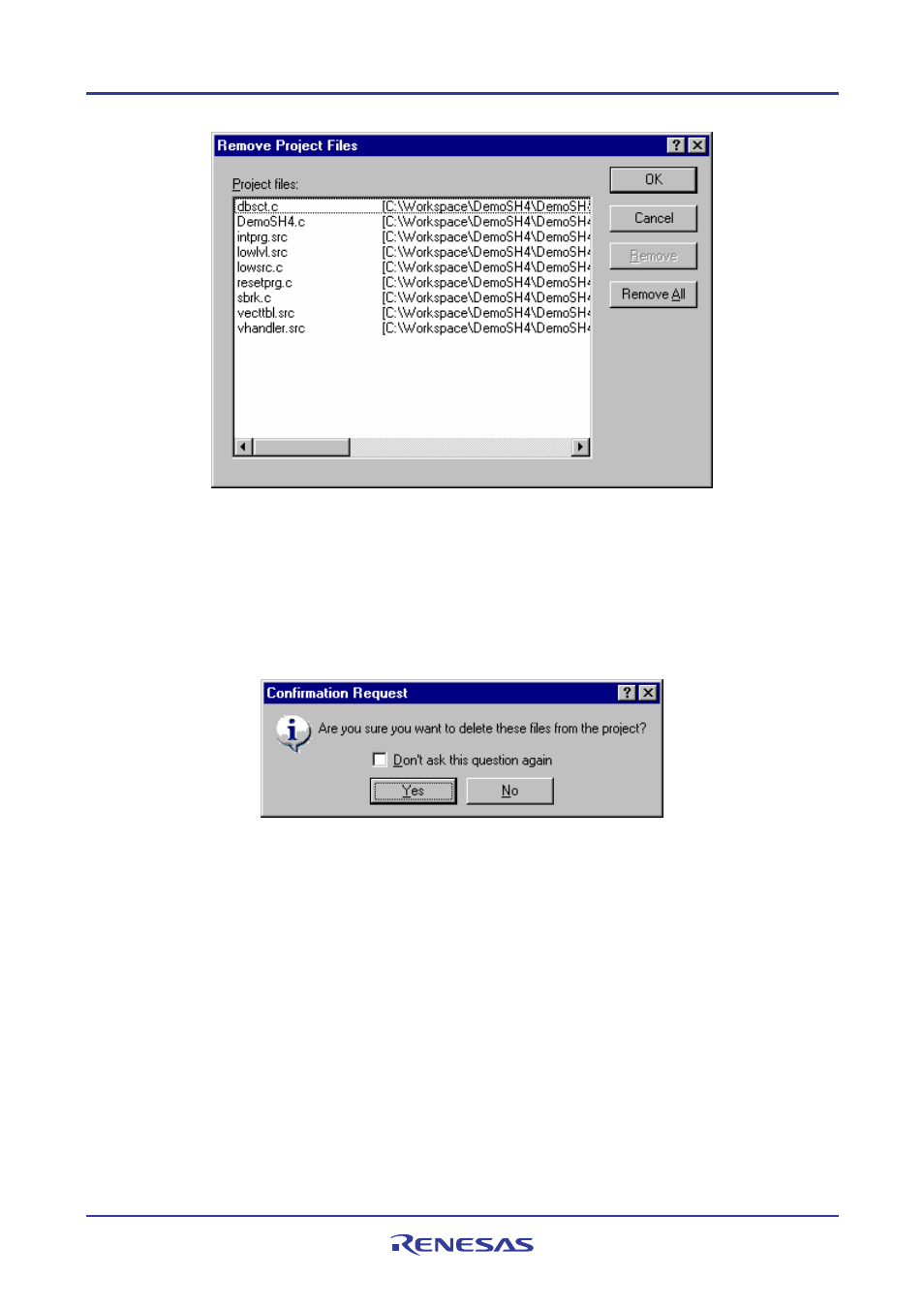
High-performance Embedded Workshop
2. Build Basics
REJ10J1837-0100 Rev.1.00 Nov. 16, 2008
42
To remove selected files from a project using the Projects tab of the Workspace window
1. Select the files that you want to remove in the Projects tab of the Workspace window. Multiple files can be
selected by holding down the SHIFT or CTRL key.
2. Press Delete.
3. A confirmation dialog box opens for you to select whether or not to delete the selected files from the project.
To delete the selected files, select Yes. Otherwise select No.
If you do not wish to open this confirmation dialog box, select the Don’t ask this question again checkbox.
To open this dialog box again, select [Setup -> Options] to open the Options dialog box. Select the Delete
file from project checkbox on the Confirmation tab. By default, this checkbox is selected.
2.3.4
Excluding a project file from build
A file in a project can be excluded from build on a configuration by configuration basis.
To exclude a project file from build
1. Click on the file that you want excluded from build, in the Projects tab of the Workspace window.
It is also possible to select several files by using a mouse or inputs through the keyboard as follows:
• To select several files
Click the files while pressing the CTRL key.
