3 adding a section group, 4 adding a section – Renesas REJ10J1837-0100 User Manual
Page 209
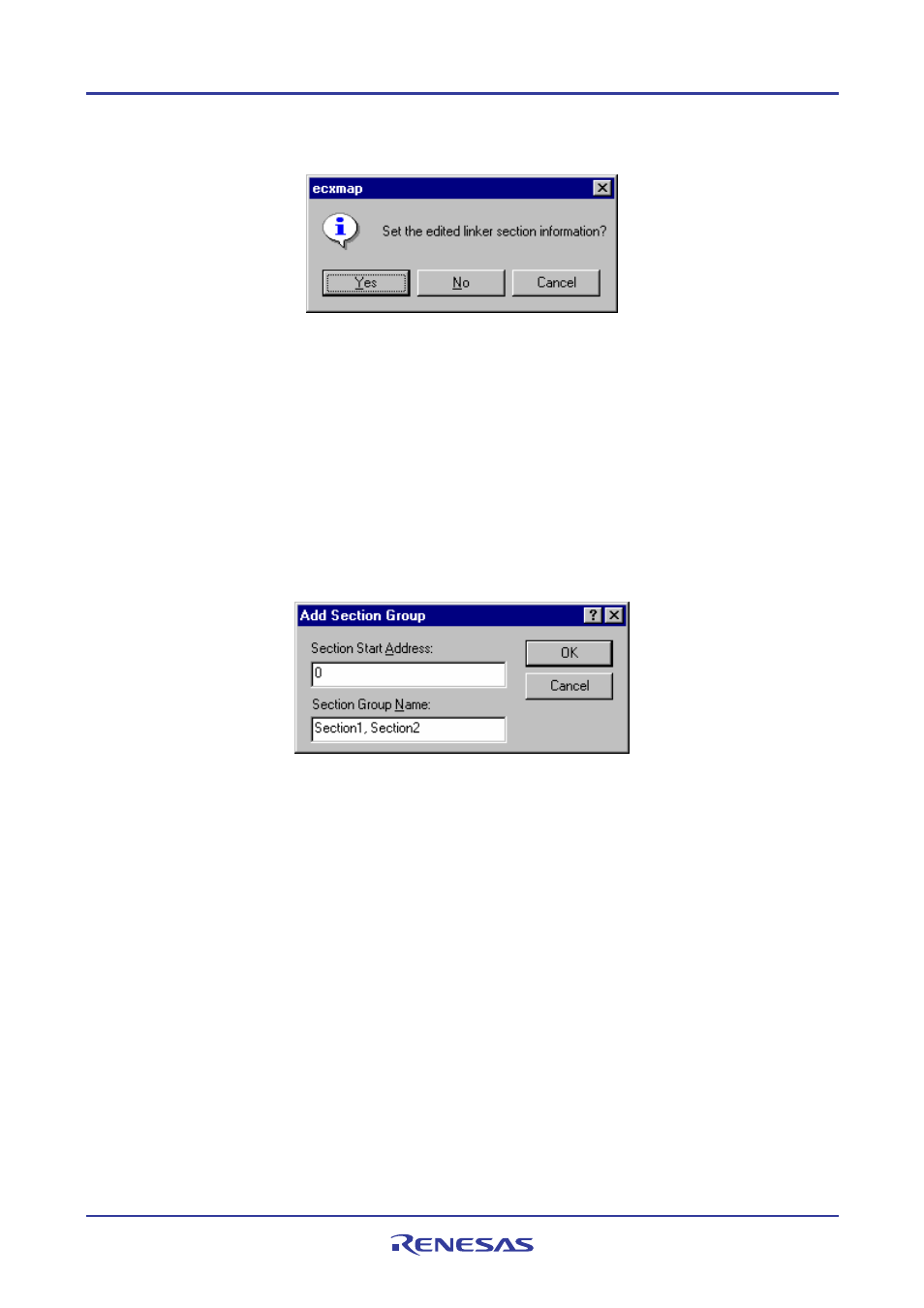
High-performance Embedded Workshop
13. Map
REJ10J1837-0100 Rev.1.00 Nov. 16, 2008
194
3. The confirmation dialog box shown below opens. To reflect the changes to the section settings of the linkage
editor, select Yes.
4. The High-performance Embedded Workshop exits the edit mode. The tick mark on Section Edit Mode has
disappeared.
13.1.3
Adding a section group
In the edit mode, you can add a section group.
To add a section group
1. Right-click within the left pane to open a pop-up menu.
2. Select Add Section Group.
3. The Add Section Group dialog box appears.
4. Enter the start address of a section in Section Start Address.
5. Enter a section group name in Section Group Name. If you specify section names separated by a comma,
each of them will be added as a section. In the example above, “Section1” and “Section2” are added as
sections.
In the tree of the left pane, the new section group is added under the address.
13.1.4
Adding a section
In the edit mode, you can add a section under a section group, subsection group, or overlay group.
To add a section
1. Right-click on a section group, subsection group, or overlay group to open a pop-up menu.
2. Select Add Section.
3. The Add Section dialog box appears.
