8 printing the currently displayed contents, 9 saving the currently displayed contents, 10 finding an i/o register – Renesas REJ10J1837-0100 User Manual
Page 354: 11 finding the next
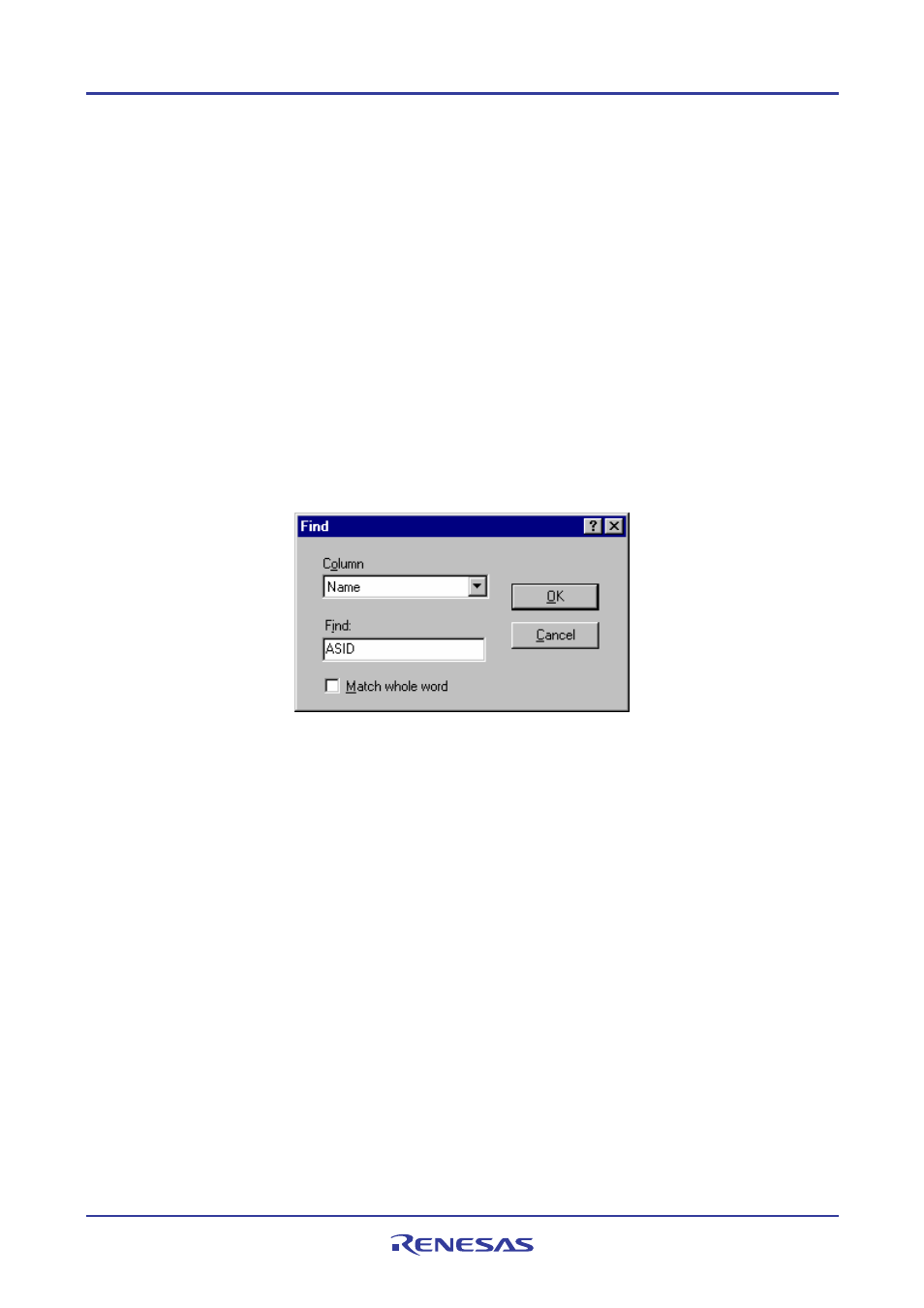
High-performance Embedded Workshop
17. Using the Debugger
REJ10J1837-0100 Rev.1.00 Nov. 16, 2008
339
17.6.8
Printing the currently displayed contents
The contents currently displayed on the selected pane of the IO window can be printed in a text file. Select Print from
the pop-up menu.
17.6.9
Saving the currently displayed contents
The contents currently displayed on the selected pane of the IO window can be saved in a text file. Select Save to File
from the pop-up menu.
17.6.10 Finding an I/O register
You can search for an I/O register shown in the IO window.
To find an I/O register
1. Right-click within the window to open a pop-up menu.
2. Select Find. The Find dialog box opens.
3. Select the column in which you wish to search for an I/O register.
Address
Address of the I/O register
Name
Name of the I/O register
4. In Find, enter the string to be found in the selected column. The characters are not case-sensitive.
5. To find the I/O register that completely matches the string entered in Find, select the Match whole word
checkbox. When this option is not selected, all I/O registers that partially match the entered string will be
found.
6. Clicking OK starts the search from the first line. When an I/O register is found, this line is highlighted.
To find the next I/O register to match, select Find Next in the pop-up menu.
17.6.11 Finding the next
After an I/O register in the IO window has been found, you can also use Find Next to find the next I/O register that
meets the requirement.
